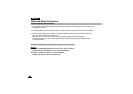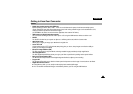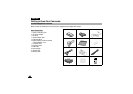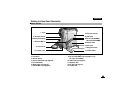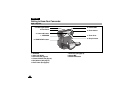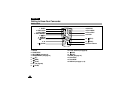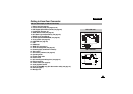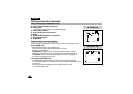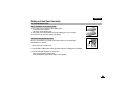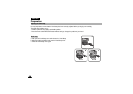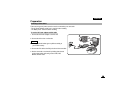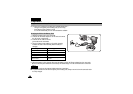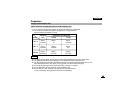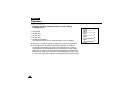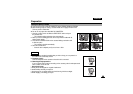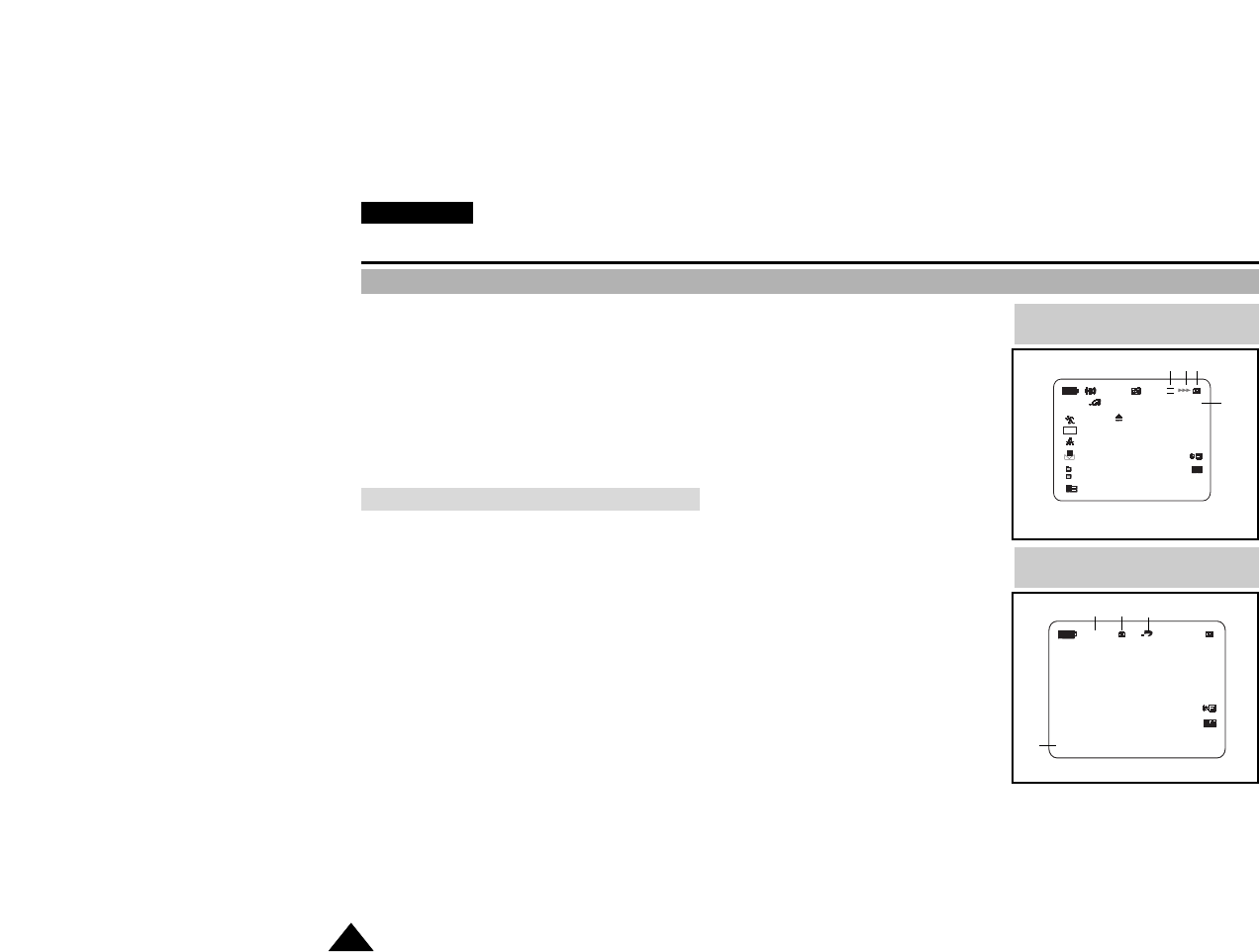
ENGLISH
1818
Getting to Know Your Camcorder
OSD (On Screen Display in M.REC/M.PLAY modes)
28. Folder number-file number (see page 79)
29. Image counter
- Current still image/Total number of recordable still images.
30. CARD (memory) indicator
31. Image recording and loading indicator
32. Quality
33. ERASE PROTECTION indicator (see page 87)
34. Print Mark(see page 86)
35. SLIDE SHOW
Turning the OSD on/off (On Screen Display)
✤ When you set the power switch to CAM or VCR, the OSD is automatically turned on.
●
Turning OSD on/off
Press the DISPLAY button on the rear side panel.
- Each press of the button toggles the OSD function on and off.
- When you turn the OSD off,
In CAM mode: The STBY, EASY.Q, CUSTOM.Q and REC modes are always
displayed on the OSD. Button inputs are displayed for 3 seconds then turned off.
In VCR mode: When you press any function button, the function is displayed on
the OSD for 3 seconds before it turns off.
●
Turning the DATE/TIME on/off
- The DATE/TIME is not affected when the OSD function is switched ON or OFF.
- To turn the DATE/TIME on or off, access the menu and change the DATE/TIME mode.
(see page 52 )
- You may also use the Dial Navigator to turn the DATE/TIME ON or OFF.
(only in CAM / M.REC mode)
OSD in M.REC mode
MEMORY STICK !
MIRROR
SHUTTER
EXPOSURE
CUSTOM
2 0 : 0 0
1 . J U N . 2 0 0 2
[ 2 2 / 2 4 0 ]
S.Q
. . . C
BLC
OSD in M.PLAY mode
MEMORY STICK !
SLIDE
2 0 : 0 0
1 . J U N . 2 0 0 21 0 0 - 0 0 1 2
[ 2 2 / 2 4 0 ]
0 0 1
32
29
3130
3335
28
34