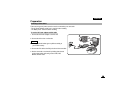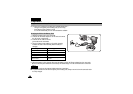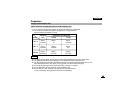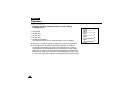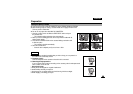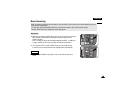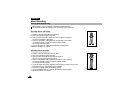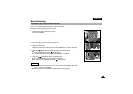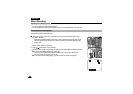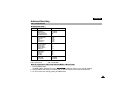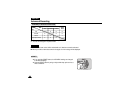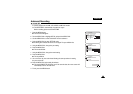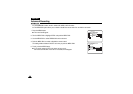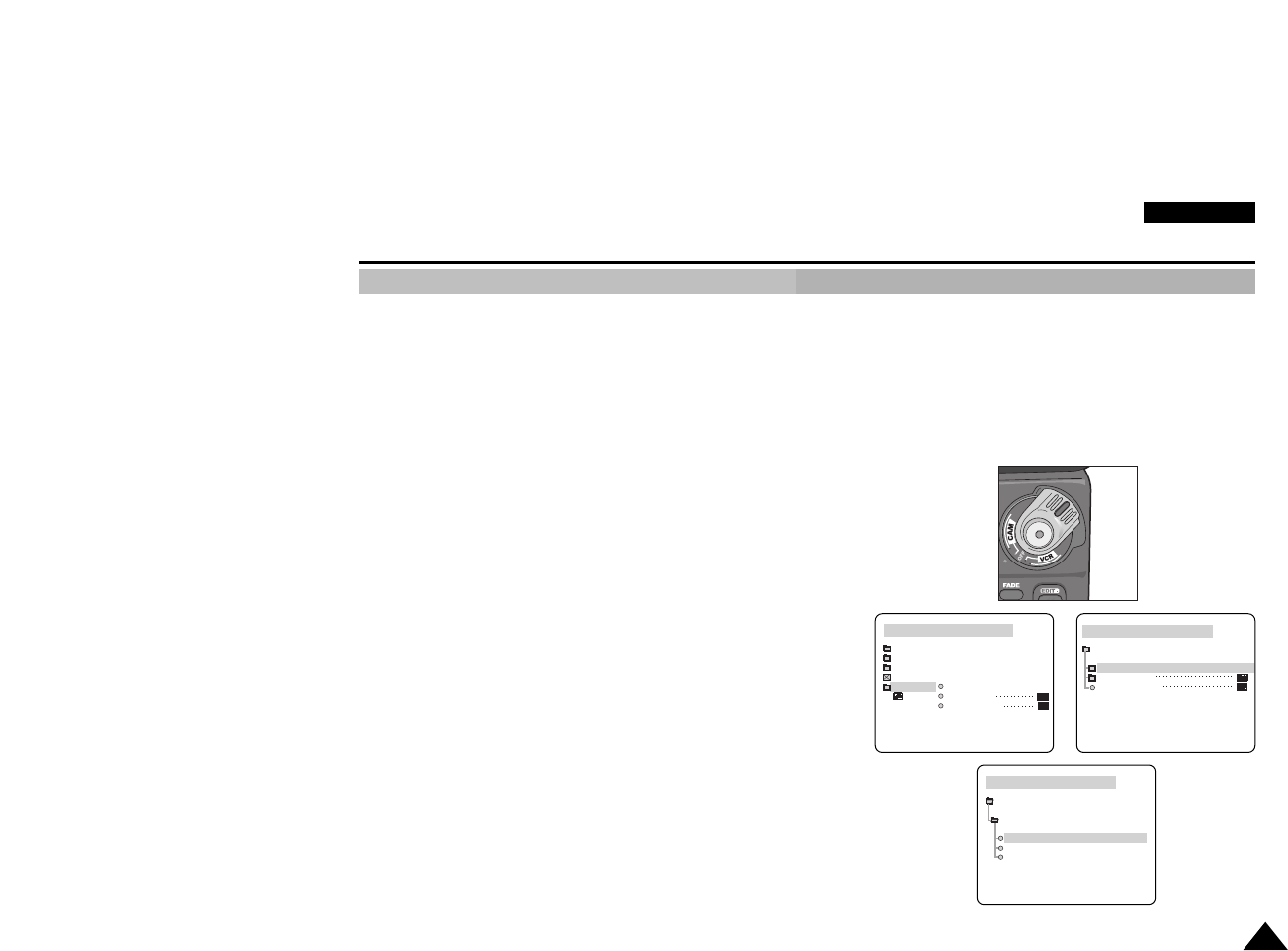
ENGLISH
Basic Recording
29
Adjusting the LCD
✤Your camcorder is equipped with a 2.5 inch colour Liquid Crystal Display(LCD) screen, which enables you
to view what you are recording or playing back directly.
✤ Depending on the conditions under which you are using the camcorder (indoors or outdoors for example),
you can adjust ;
■ BRIGHT SELECT
■ BRIGHT ADJUST
■ COLOUR ADJUST
1. Set the POWER switch to CAM position.
■ In the VCR mode, you may only setup the LCD while
the tape is playing.
2. Open the LCD screen, and the LCD switches on.
3. Press the MENU button.
4. Turn the MENU DIAL so that VIEWER is highlighted and then
push the MENU DIAL.
5. Turn the MENU DIAL so that LCD ADJUST is highlighted.
6. Push the MENU DIAL to enter the sub-menu.
7. Turn the MENU DIAL so that it highlights the menu item you want to
adjust (BRIGHT SELECT, BRIGHT ADJUST, COLOUR ADJUST).
CAM MODE
VIEWER SET
LCD ADJUST
DATE / TIME
TV DISPLAY
CAM MODE
INITIAL
LCD ADJUST
DATE/TIME
TV DISPLAY
CAMERA
A/V
MEMORY
VIEWER
CAM MODE
LCD ADJUST
VIEWER SET
BRIGHT SELECT . . . . NORMAL
BRIGHT ADJUST . . . . . . [ 1 8 ]
COLOUR ADJUST . . . . . [ 0 4 ]
M.REC
M.PLAY
CAM
Mode