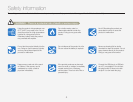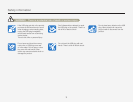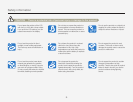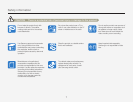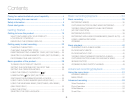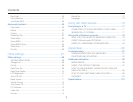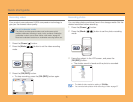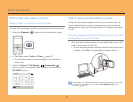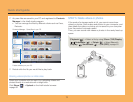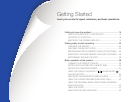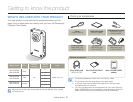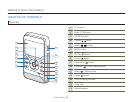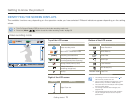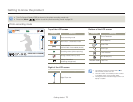Quick start guide
12
STEP 3: Play back videos or photos
Viewing videos or photos on the LCD screen
You can find recordings quickly by using the thumbnail index view.
1
Press the [Playback ( )] button to set the playback mode.
2
In Play Mode, select Video or Photo.
¬
page 59
The recorded videos or photos appear in the thumbnail
index view.
3
Press the [Zoom (T / W)/Display ( )/Underwater ( )]
button to select the desired video or photo, then press the
[OK (REC)] button.
0:00:55
Play Mode
Menu
1/10
•
STEP 4: Save recorded videos or photos
Using the Intelli-studio program built into your product, you can
import videos/photos into your computer and edit or share the
videos/photos with your friends and family. For details, see pages
78~83
Importing videos/photos from the product to your PC and
viewing them on your PC screen
1
Start the Intelli-studio program by connecting the built-in USB
plug of the product to your PC.
A new file saving screen appears with the Intelli-studio main
window. Click Yes. The uploading procedure starts.
Intelli-studio runs automatically after you have connected your product
to a Windows computer (if you have set PC Software: On in the
product).
¬
page 73
•