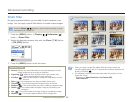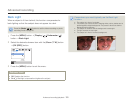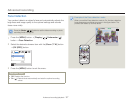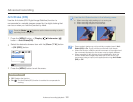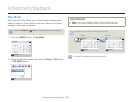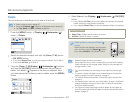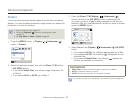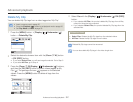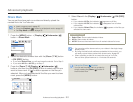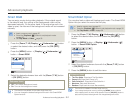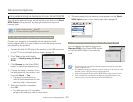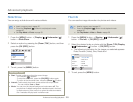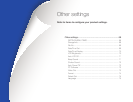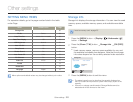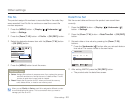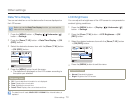Advanced playback
63
Advanced recording/playback
Share Mark
You can set the share mark on a video and directly upload the
marked file to the YouTube site.
Insert a memory card.
¬
page 25
Press the [Playback ( )] button to set playback mode.
¬
page 30
Set Play Mode to Video.
¬
page 59
•
•
•
1
Press the [MENU] button
J
[Display (
)/Underwater (
)]
button
J
Share Mark.
Exit
Menu
Select Files
All On
All Off
Share Mark
2
Select the desired submenu item with the [Zoom (T / W)] button
J
[OK (REC)] button.
If you select Select Files, you will see image thumbnails. Go to Step 3.
If you select All On or All Off, go to Step 4.
3
Press the [Zoom (T / W)/Display (
)/Underwater (
)]
buttons, and then the [OK (REC)] button to select each file you
want to share mark. A (
) indicator appears on the files you
selected. After you have selected all the files you want to share
mark, press the [MENU] button.
Share Mark
Mark
Menu
Cancel
1/10
•
•
4
Select Yes with the [Display (
)/Underwater (
)/OK (REC)]
button.
If you selected All On, the indicator ( ) appears on all files.
If you selected All Off, the indicator (
) disappears from all share
marked files.
If you selected Select Files, the indicator (
) appears on the files you
selected for share mark.
Submenu items
Select Files: Share marked selected videos.
All On: Share marks all videos.
All Off: Removes the share mark from all marked videos all at once.
•
•
•
You can also set the share mark on your videos in the single image
display mode.
By using the Intelli-studio software embedded in the product, you
can easily upload videos marked with share marks.
¬
page 83
When uploading a video file to a web site such as YouTube,
the one-time upload maximum is 14 minutes 59 seconds.
•
•
•
Using the Share ( ) button
You can set the share mark on a video by
simply pressing the [Share (
)] button in
the thumbnail view.
•
•
•