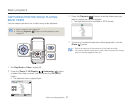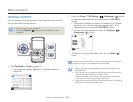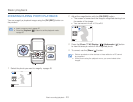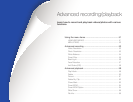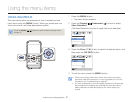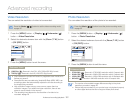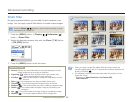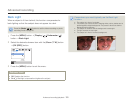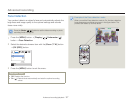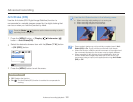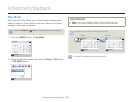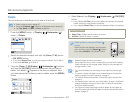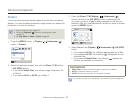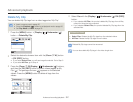Advanced recording
55
Advanced recording/playback
Smart Filter
By applying special effects, you can add fun and character to an
image. You can apply various filter effects to create unique images.
Press the [Mode ( / )] button to set the video recording or photo
recording mode.
¬
page 30
1
Press the [MENU] button
J
[Display (
)/Underwater (
)]
button
J
Smart Filter.
2
Select the desired submenu item with the [Zoom (T / W)] button
J
[OK (REC)] button.
Exit
Menu
Normal
Vignetting
Fish-Eye
Smart Filter
3
Press the [MENU] button to exit the menu.
Submenu items
Normal: Without any smart filter effect, the product displays a normal,
natural image during recording or playback.
Vignetting (
): Apply the retro-looking colors, high contrast, and
strong vignette effect of lomo cameras.
Fish-Eye (
): Distort close objects to imitate the visual effect of a fish-
eye lens.
Retro (
RR
): This mode gives the image a reddish brown look.
Classic (
CLCL
): This mode changes the image to black and white.
Negative (
NN
): This mode reverses the colors, creating a negative image.
Dazzle (
): This mode creates a brighter image by increasing color
saturation.
Noir (
): This mode creates a stronger image by increasing contrast.
Western (
): This mode creates a faded, old film vintage look.
•
•
•
•
•
•
•
•
•
Smart Filter Examples
Normal
NegativeClassicRetro
Vignetting Fish-Eye
WesternNoirDazzle
When you apply a smart filter effect while recording a video, the
recording speed will be set to 15 fps and the recording resolution will
be set to 640x480 (
).
The following functions cannot be used when the product is in the
Smart filter mode:
- Digital zoom, Video Resolution, Anti-Shake (DIS),
Face Detection
•
•