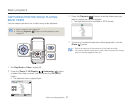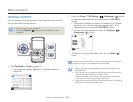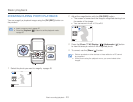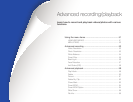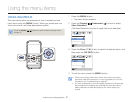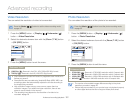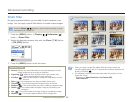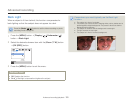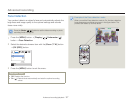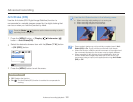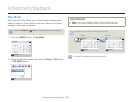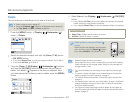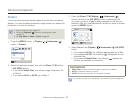Advanced recording
54
Advanced recording/playback
White Balance
The color of your image depends on the type and quality of the light
source. If you want the color of your image to be realistic, select a
white balance setting that matches the kind of light illuminating your
scene (Fluorescent, Tungsten, Daylight, etc.)
Press the [Mode ( / )] button to set the video recording or photo
recording mode.
¬
page 30
1
Press the [MENU] button
J
[Display (
)/Underwater (
)]
button
J
White Balance.
2
Select the desired submenu item with [Zoom (T / W)] button
J
[OK (REC)] button.
Exit
Menu
Auto
Daylight
Cloudy
White Balance
3
Press the [MENU] button to exit the menu.
Submenu items
Auto: Adjusts the white balance automatically according to the recording
conditions.
Daylight (
):
Use outdoors in normal daylight. Adjusts the white
balance according to outdoor lighting conditions.
Cloudy (
): Use when recording in the shade or cloudy weather.
Fluorescent (
): Use when recording under white fluorescent lights.
Tungsten (
):
Use when recording under halogen lamps and
incandescent lights.
•
•
•
•
•
A subject can be recorded under various types of lighting conditions
indoors (natural, fluorescent, candlelight, etc.). Because the color
temperature is different depending on the light source, the subject's
tint will differ, affecting the subject's white balance. Use this function
to correct the white balance and provide a more natural result.
The adjusted setting remains until you set the white balance again.
During normal outdoor recording, setting to Auto may provide better
results.
Cancel the digital zoom function for a clear and precise setting.
Reset the white balance if light conditions change.
When you set the underwater mode, White Balance is switched to
Auto and you cannot select the other White Balance submenu items.
•
•
•
•
•
•