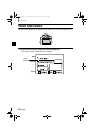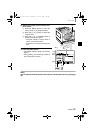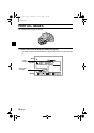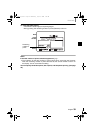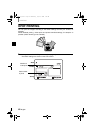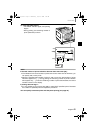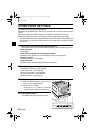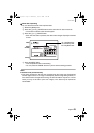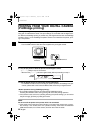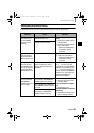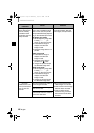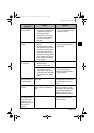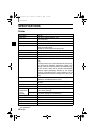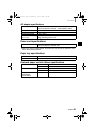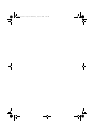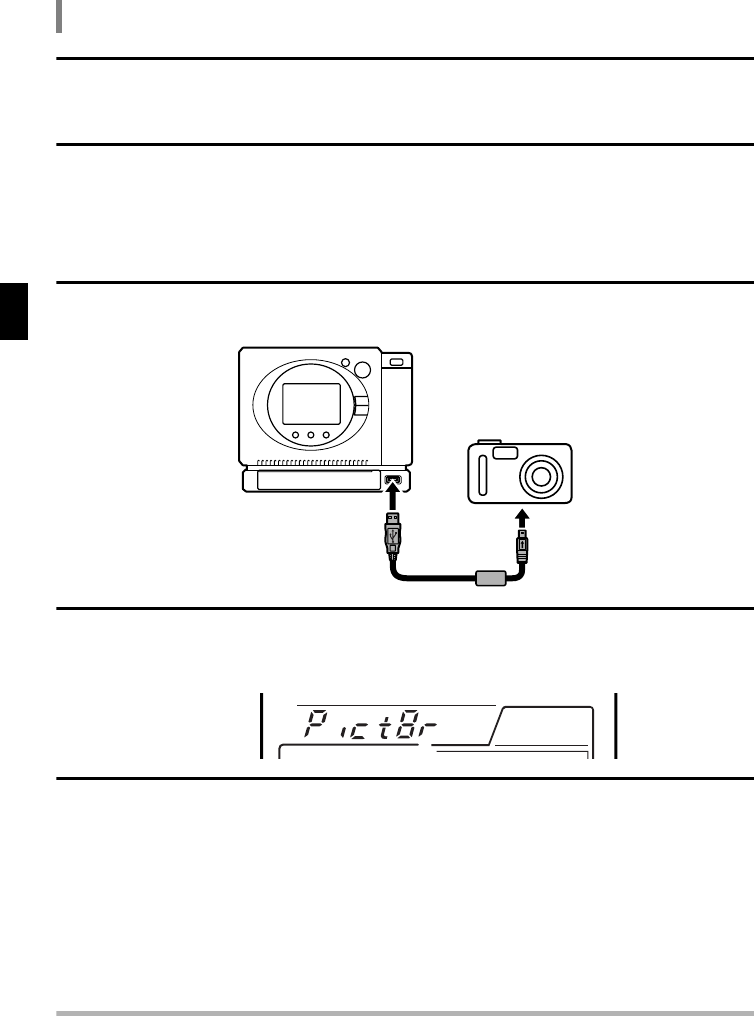
44 English
PRINTING
PRINTING FROM YOUR DIGITAL CAMERA
(PictBridge printing)
PictBridge printing allows you to print directly from your digital camera to the printer
using just an USB interface cable. The print settings are controlled with the digital cam-
era. Note that PictBridge printing is possible only with digital cameras that are PictBridge
compliant. Even if a non-PictBridge-compliant camera is connected to the printer, print-
ing is not possible.
1 Connect the digital camera to the printer’s USB terminal.
hUse the USB interface cable that was supplied with your digital camera.
2 Turn on the power to both the printer and the digital camera.
h[x] flashes on the LCD monitor.
hWait until the [x] indication lights steady before proceeding to step 3.
3 Use the digital camera to control the printing operations.
hFor detailed information about controlling the printer operations and settings from your
camera, please refer to the Instruction Manual that came with your digital camera.
<Button operation during PictBridge printing>
i The operation buttons function as follows during PictBridge printing.
Pressing the CANCEL button during printing will cancel the printing operation.
i If the camera is set so that it is operating following the printer settings, you can select
the [One Image], [ID Size] or [Index] print mode.
NOTE
Do not turn off the power to the printer while it is connected.
i If the power to the printer is turned off while it is connected, the camera may not oper-
ate correctly. If the camera does not operated correctly, disconnect the dedicated
USB interface cable, turn off the camera, and then reconnect the cable.
To [PictBridge]
terminal
To USB terminal
Number
Image
DVP-P1_E.book Page 44 Wednesday, July 23, 2003 3:20 PM