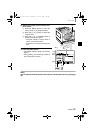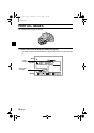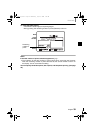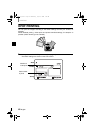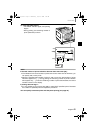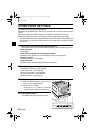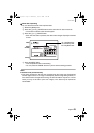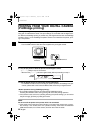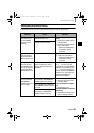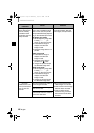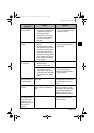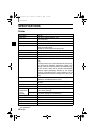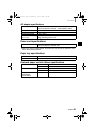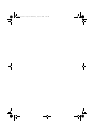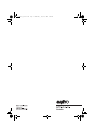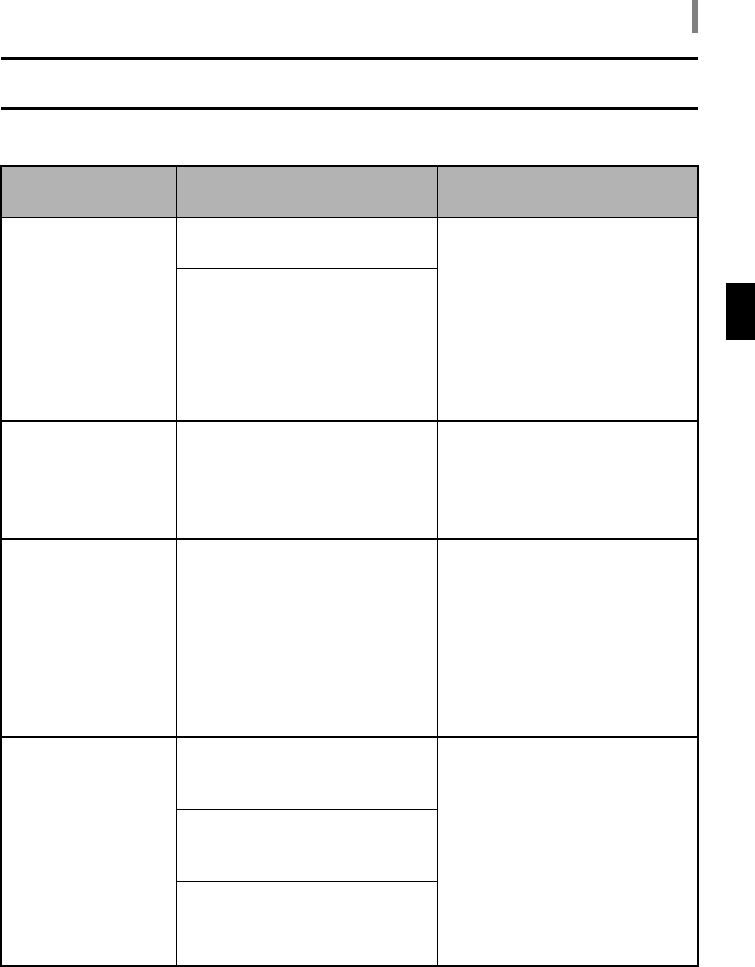
English 45
TROUBLESHOOTING
TROUBLESHOOTING
If malfunction occurs, first check the troubleshooting procedures given below.
Problem or
indication
Cause Solution
[u] is shown on
the LCD monitor,
and the PAPER
indicator is lit or
flashing.
The paper tray is empty: The
PAPER indicator is lit.
When the paper tray is
empty
1 Remove the paper tray and
load the paper.
2 Reinsert the loaded paper
tray in the printer.
hWhen the PRINT button
is pressed, printing
resumes.
Paper jam in the printer: The
PAPER indicator flashes.
[u] is shown on
the LCD monitor,
and the INK RIB-
BON indicator is lit.
The ink ribbon is depleted. 1 Remove the ink ribbon.
2 Install a new ink ribbon.
hWhen the PRINT button
is pressed, printing
resumes.
[u] is shown on
the LCD monitor,
the PAPER indica-
tor is lit or flashing
and the INK RIB-
BON indicator is lit.
The paper tray is empty or
there is a paper jam in the
printer, and the ink ribbon is
depleted.
Refer to the paragraphs above
on “[u] is shown on the
LCD monitor, and the PAPER
indicator is lit or flashing” and
“[u] is shown on the LCD
monitor, and the INK RIBBON
indicator is lit,” and follow the
indicated procedures to
resolve the problems.
The card image(s)
can’t be read and
the MEMORY
CARD indicator is lit
red or orange.
More than one card is inserted
in the printer: The MEMORY
CARD indicator is lit orange.
If two cards are inserted
1 Remove one of the cards
from the printer.
If the inserted card is defec-
tive
1 Replace the card.
If the SmartMedia is inserted
incorrectly
1 Remove the card and rein-
sert it correctly oriented.
The inserted card is defective:
The MEMORY CARD indicator
is lit red.
The SmartMedia is inserted
incorrectly: The MEMORY
CARD indication is lit red.
DVP-P1_E.book Page 45 Wednesday, July 23, 2003 3:20 PM