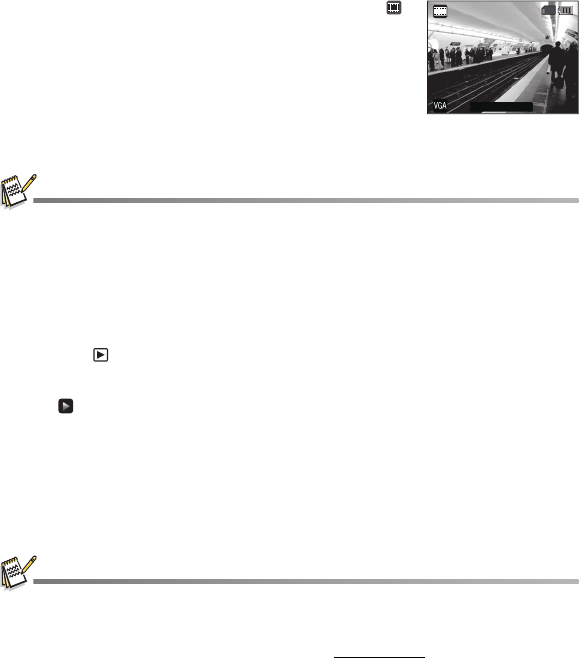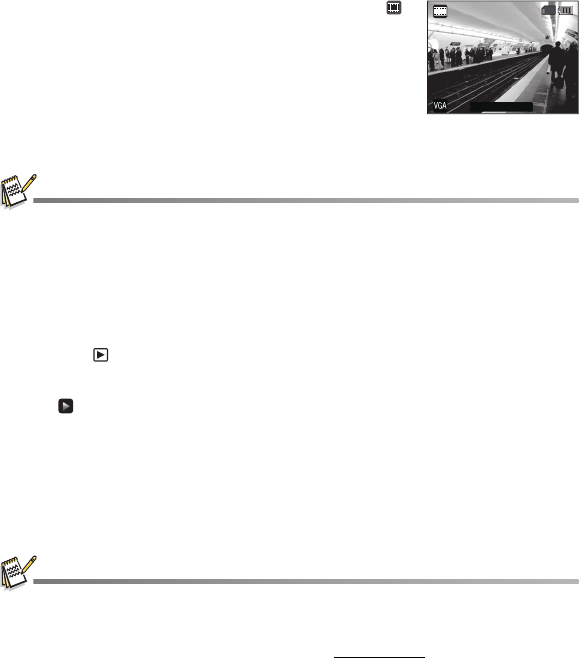
EN-25
VIDEO MODE
Recording Video Clips
This mode allows you to record video clips at a resolution of 320 x 240 / 640 x 480 pixels.
1. Tap the Mode / Scene mode icon to set the camera to [ ].
2. Compose the image.
3. Press the shutter button.
The recording of the video clip will start.
Pressing the shutter button one more time will end the
recording of the video clip.
The recording time depends on the storage size and the
subject of the image to be recorded.
The zoom function cannot be used during video
recording.
When recording a video clip, the flash and "10+2 sec." self-timer function cannot be used.
If the write speed of your microSD/SDHC memory card is not fast enough for recording video clips
in the currently selected quality, the video recording will stop. In this case, select a video quality
lower than the current one.
Playing Back Video Clips
You can play back recorded video clips on the camera. You can also play back sound if
recorded with the video.
1. Press the button.
The last image appears on the screen.
2. Touch the panel and slide to left or right to select the desired video clip.
3. Tap [ ] to play.
Tap the volume icon , and adjust the volume by dragging the slide bar.
Tap the left or right part of the image during playback allows fast forward play /
fast reverse play.
To stop video playback, tap the middle part of the image twice.
This stops playback and returns to the start of the video clip.
To pause video playback, tap the middle of the image.
This pauses video playback.
To cancel pause, tap the middle part again.
Video clips cannot be displayed rotated or enlarged.
Windows Media player or QuickTime Player is recommended to play back the video clip on your
computer.
QuickTime Player is a free media player available at www.apple.com; and compatible with Mac
and Windows computers.
For more information about the operation of the media player, refer to its respective help
documentation.
00:00:00 / 02:28:49
00:00:00 / 02:28:49