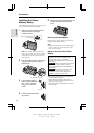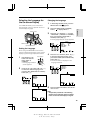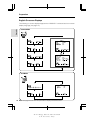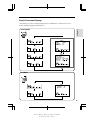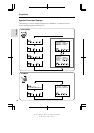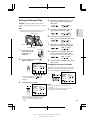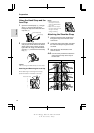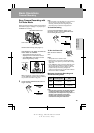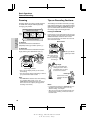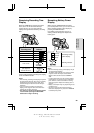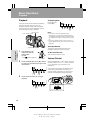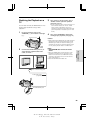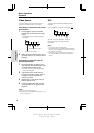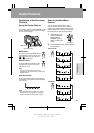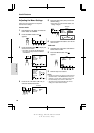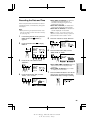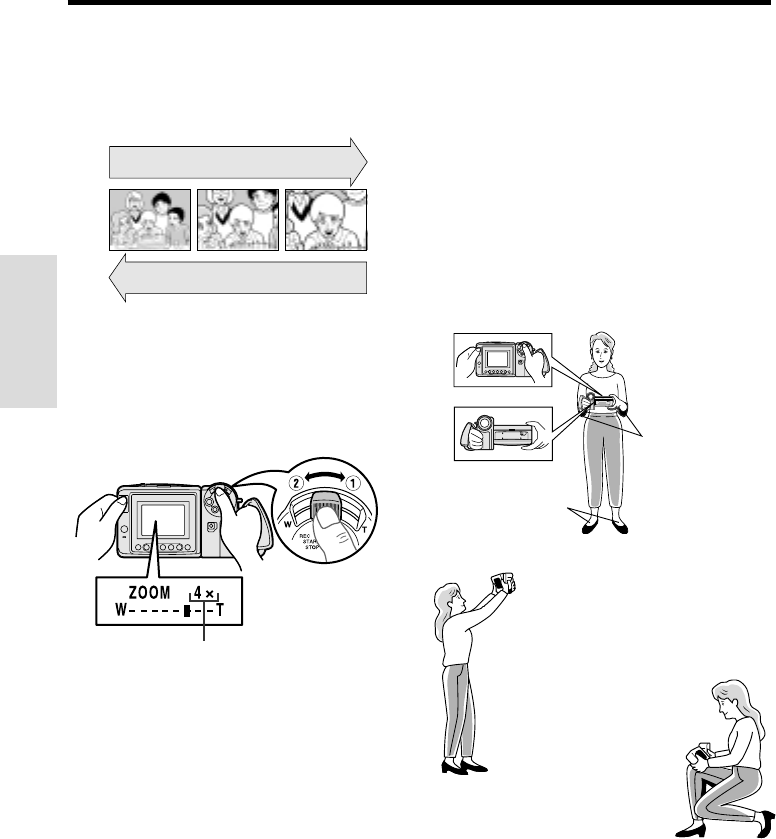
VL-A110U/pp. 018-020; 00/11/21/18:00
G. K. Associates, Tokyo
19
Basic Operations
Camera Recording
Zooming
Zooming allows you to move visually closer to
or farther from a subject without physically
changing your position.
To Zoom In
Push the Power Zoom control to the T
(telephoto) side to get a close-up view (Q).
To Zoom Out
Push the Power Zoom control to the W (wide
angle) side to get a wide field of view (W).
• The on-screen display shows you the current
zoom setting.
• The zoom speed changes depending on how far
you push the Power Zoom control.
Note:
• The VIEWCAM is unable to focus when zooming
in on subjects within 5 feet (1.5 m). The
VIEWCAM will automatically zoom out until it is
able to focus on the subject. (See page 32 for
recording macro shots.)
Zooming in (when you want to center
attention on the subject)
Zooming out (when you want to
show the surroundings)
Tele-
photo
Wide
angle
Power Zoom
control
Tips on Recording Positions
The rotating LCD monitor screen lets you enjoy
easy video recording in a more relaxed posture
without having to hold the VIEWCAM up to your
eye. The LCD monitor also makes it easier to
record high-angle and low-angle shots.
Holding the VIEWCAM
Put the fingers of your right hand through the hand
strap, and place your right thumb close to the REC
START/STOP button and Power Zoom control.
Place your left thumb on the thumb rest on the left
side of the LCD monitor.
Press your elbows
against your sides.
Place your feet at a
45° angle and
balance your weight
on both legs.
Basic Posture
You can record while still
viewing the screen. This is
convenient when you want
to record over a crowd.
High Angle
Put one knee on the
ground for the best
stability.
Low Angle
Notes:
• In hand-held recording, the VIEWCAM has to be
steadied to prevent image shakes. For very
stable recording, use a tripod.
• Take care not to touch the microphone with your
fingers during recording. It will cause noise on
the audio track.
Basic Operations
Camera Recording
Zoom range indicator