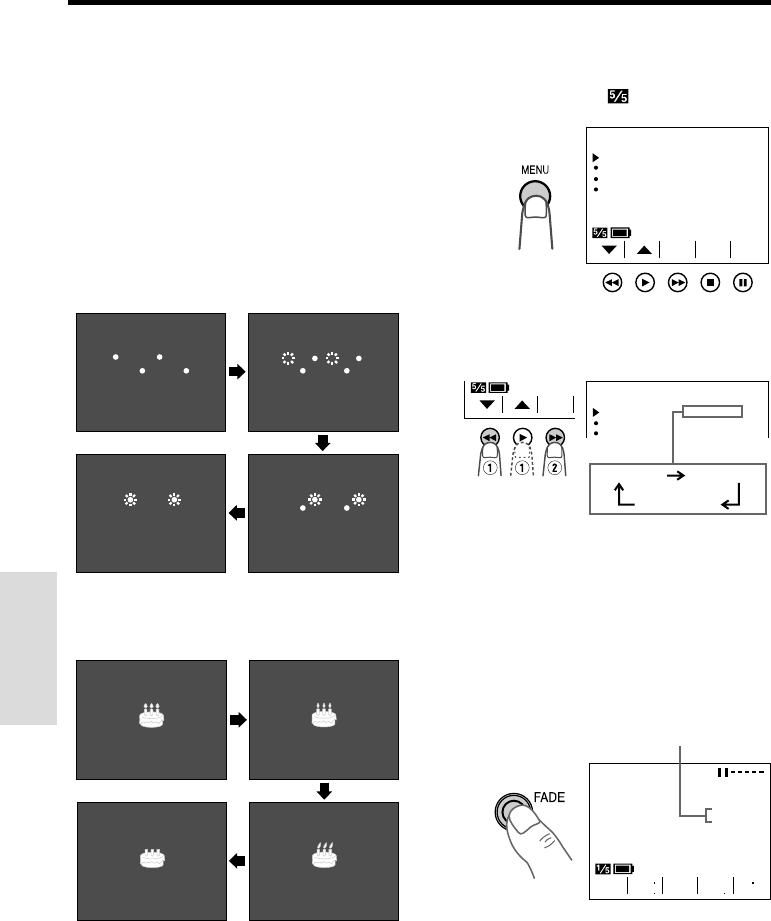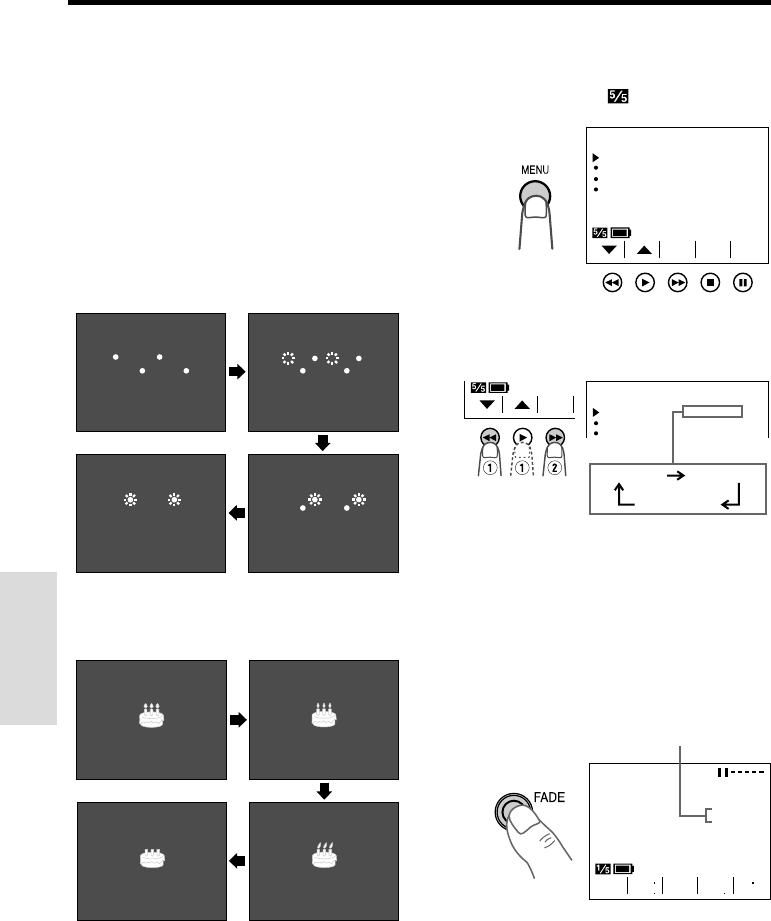
VL-A110U/pp. 026-039; 00/11/21/18:00
G. K. Associates, Tokyo
27
Useful Features
Useful Features
Fade In and Fade Out
The fade function allows you to gradually bring
the image and sound in or out at the beginning
or end of a scene to create a scene transition.
This VIEWCAM features one normal and two
animated fade modes.
Type of Fade Modes
NORMAL: The picture fades in from and out to
white.
HOLIDAY: The picture fades in from an
animated firework sequence with the title
“HAPPY HOLIDAYS!”, and fades out to white.
BIRTHDAY: The picture fades in from an
animated birthday cake sequence with the
title “HAPPY BIRTHDAY!”, and fades out to
white.
HAPPY HOL IDAYS!HAPPY HO
L I DAYS!HAPPY HOLIDAYS!
HAPPY HOL IDAYS!HAPPY HOL I DAYS !HAPPY HOLIDAYS!
HAPPY HOL IDAYS!HAPPY HOL I DA
YS !HAPPY HOLIDAYS!
HAPPY HOL IDAYS!HAPPY HOL I DAYS !HAPPY HOLIDAYS!
Selecting Fade Mode
HAPPY BIRTHDAY!HAPPY BIRTHDAY!
HAPPY BIRTHDAY!HAPPY BIRTHDAY!
HAPPY BIRTHDAY!HAPPY BIRTHDAY!
HAPPY BIRTHDAY!HAPPY BIRTHDAY!
1 In Recording Standby mode, press the
MENU button until
(MENU 1)
appears.
2 Press the ĭ or İ button (Q) to select
“FADE”, then press the SET button (B)
(W) to select the desired fade mode.
3 Press the DISPLAY button to turn off the
menu screen.
PAGETURE
PIC
-
SET
MENU
FADE
REMOTE
NORMAL
ON
DEMO MODE OFF
LANGUAGE
1
MENU
FADE NORMAL
1
DEMO OFF
REMOTE
MODE
ON
SET
LODIAYH
TRDHAYIB
ROAMLN
Using Fade Mode
1 In Recording Standby mode, press the
FADE button.
• The selected fade mode indicator
appears. (“FADE” is displayed for the
NORMAL fade mode indicator.)
Fade mode indicator
BIRTHDAY
GAMA
REW
QK
EFF
PIC
EFF