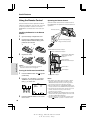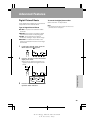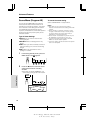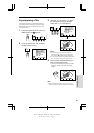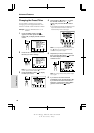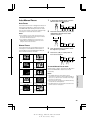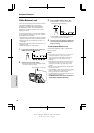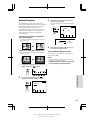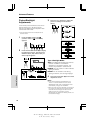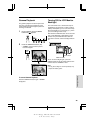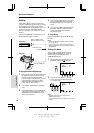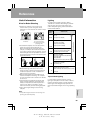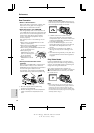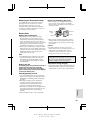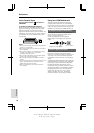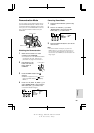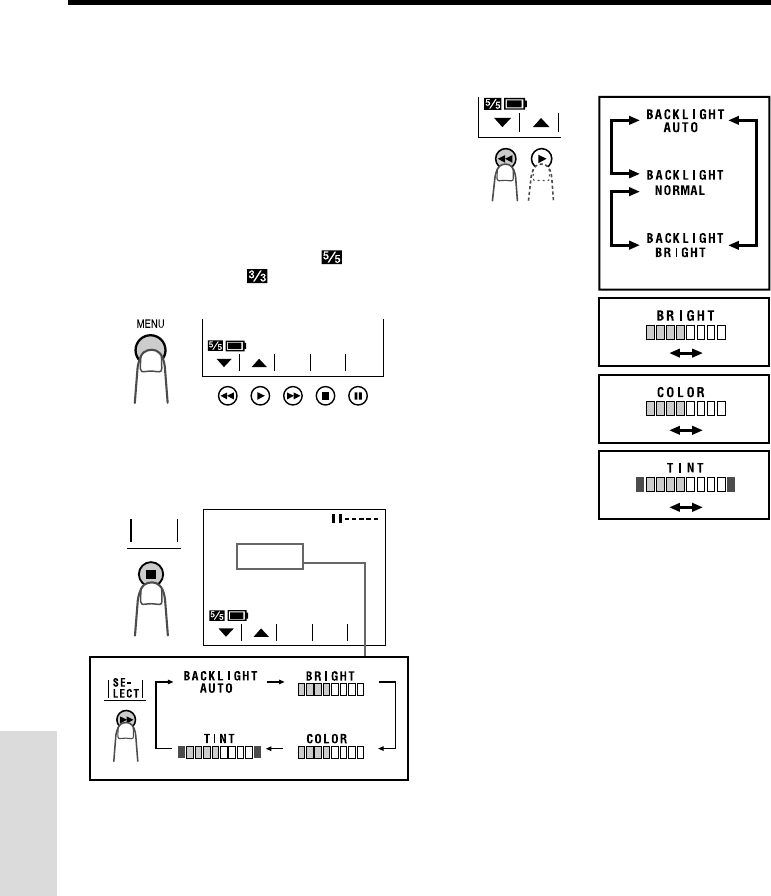
VL-A110U/pp. 040-047; 00/11/21/18:00
G. K. Associates, Tokyo
47
Advanced Features
Advanced Features
3 Press the ĭ or İ button to adjust the
picture or backlight to the desired
setting.
Type of Backlight Modes
AUTO: The VIEWCAM automatically switches
between “NORMAL” and “BRIGHT”
depending on the ambient lighting. This
mode is only available in Camera mode.
NORMAL: For use indoors or under moderate
lighting conditions.
BRIGHT: For use outdoors under strong
lighting conditions, such as bright daylight.
4 Press the EXIT button () to turn off the
adjustment screen.
Notes:
• If you set the backlight (“BACKLIGHT”) to
“AUTO” in Camera mode and then set the
VIEWCAM to VCR mode, the backlight mode
automatically changes to “NORMAL”.
• When the color or tint is adjusted, the picture on
the screen may differ from the picture actually
recorded. Do not change the color and tint
settings unless it is necessary. (These
adjustments only affect the monitor picture, not
the recorded image.)
Picture/Backlight
Adjustments
If the monitor picture is difficult to see due to
ambient lighting, etc., adjust the picture
settings. This feature can be adjusted in both
Camera and VCR modes.
• The example screens for this feature are for
Camera mode.
1 Press the MENU button until
(Camera mode) or (VCR mode)
appears.
2 Press the PICTURE button () to display
the adjustment screen. Then press the
SELECT button (B) until the item you
wish to adjust appears.
BACKLIGHT
AUTO
EXIT
TURE
PIC
-
LECT
SE
-
Darker Brighter
Decrease Increase
GreenRed
PAGETURE
PIC
-
SET