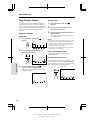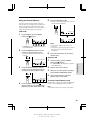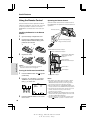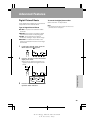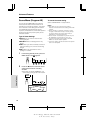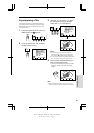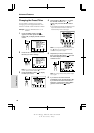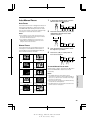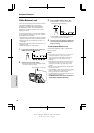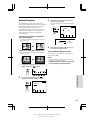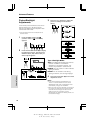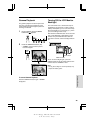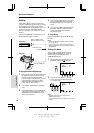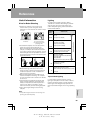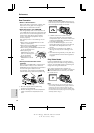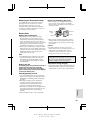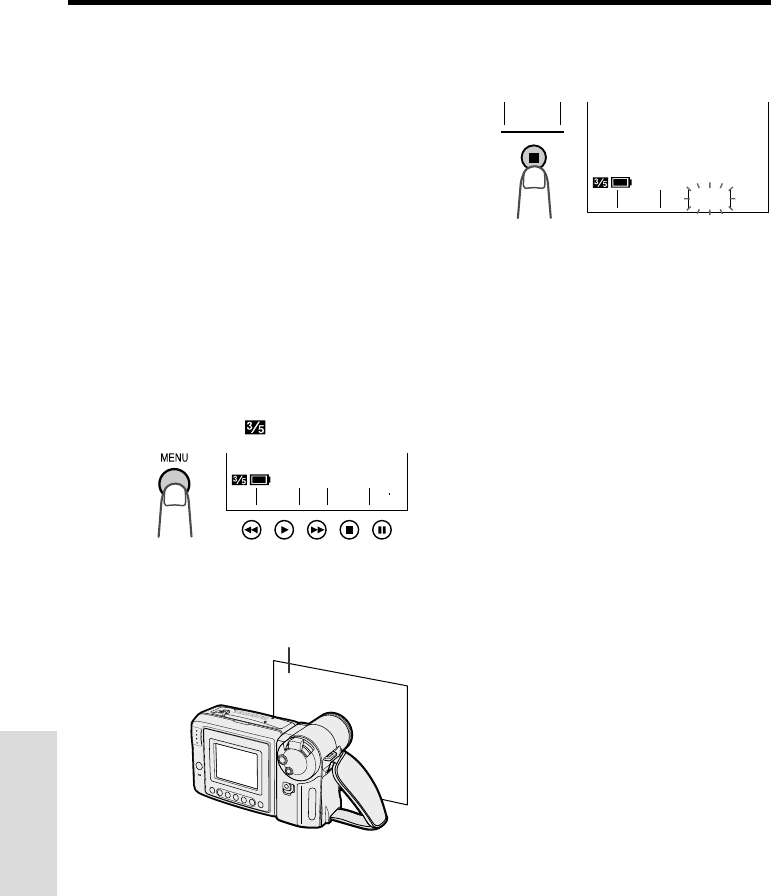
VL-A110U/pp. 040-047; 00/11/21/18:00
G. K. Associates, Tokyo
45
Advanced Features
Advanced Features
White Balance Lock
The color of the subject on the screen tends to
look different depending on the lighting
condition. The VIEWCAM is preset to Auto
White Balance mode, which automatically
adjusts the hue of the picture for the current
lighting condition.
The auto white balance may not work properly
for the following subjects. In this case, use the
white balance lock function.
• Subjects with one dominant color or subjects
against background with one dominant color
• Subjects under very bright light source, e.g.
video lights
• Subjects under light source with red hue, e.g.
glow of sunset
• Close-up images of small objects
1 In Recording Standby mode, press the
MENU button until
appears.
2 Aim the lens at a white object.
• Adjust the distance of the object so that
the entire screen is white.
SUREFOCUS
BAL.
WH I TE EXPO
3 Press the WHITE BAL. button (A).
• “WHITE BAL.” changes from blue to
yellow and begins flashing.
• “WHITE BAL.” stops flashing when the
locking procedure is completed.
4 Aim the lens at the desired subject and
press the REC START/STOP button to
begin recording.
To cancel White Balance Lock
Press the WHITE BAL. button. “WHITE BAL.”
returns to blue.
Notes:
• If the light source changes or if you move from
indoors to outdoors, or vice versa, when
recording with the white balance locked, the
white balance may shift. Reset the white
balance.
• Even after the white balance has been locked,
white balance shifts may occur due to slight
changes in illumination or depending on the
subject.
• Do not move the VIEWCAM while “WHITE BAL.”
is flashing in step 3.
• If “WHITE BAL.” does not stop flashing in step 3,
press the WHITE BAL. button to cancel the
locking procedure and repeat step 3.
• The White Balance Lock will be canceled if the
power source is interrupted.
• The White Balance Lock will be canceled if a
scene setting is selected thereafter.
SUREFOCUS
BAL.
WHITE EXPO
BAL.
WH I T E
White paper or white cloth