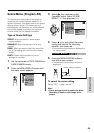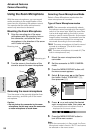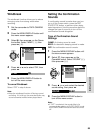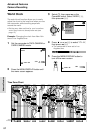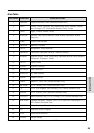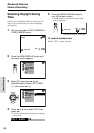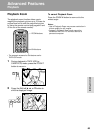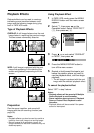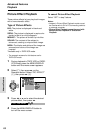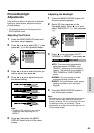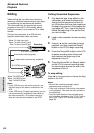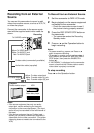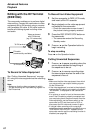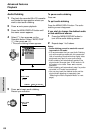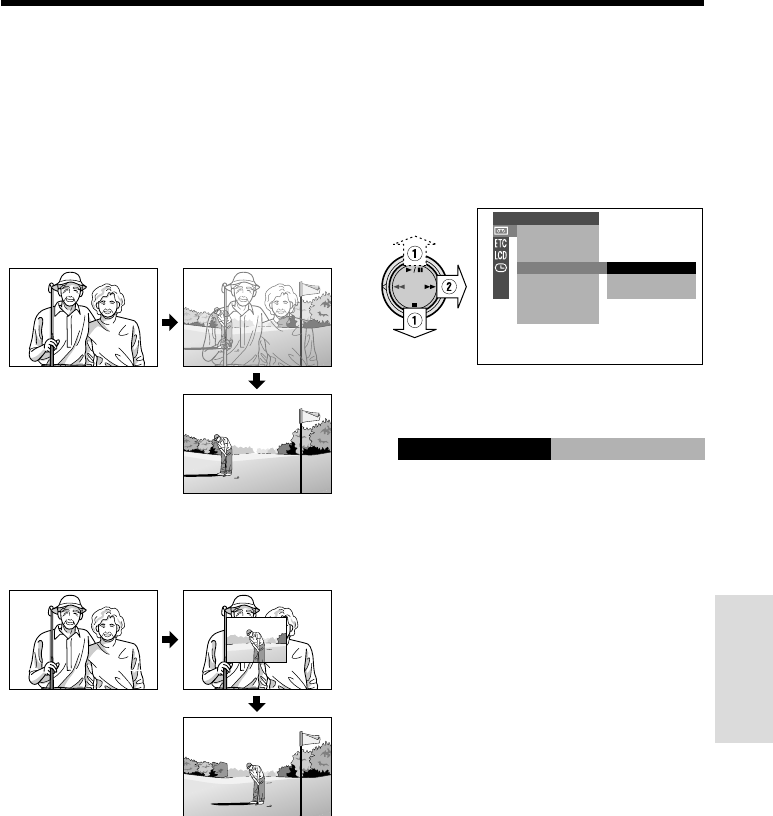
62
Advanced Features
Playback Effects
Playback effects can be used to create an
interesting scene transition between a still
image and the following image during play-
back in TAPE-VCR mode.
Type of Playback Effects
OVERLAP: A still image fades out as the next
image fades in, replacing the previous image.
The two scenes momentarily dissolve.
WIPE: A still image is replaced with the next
image first appearing in the middle of the
screen and gradually expanding to fill the
screen.
Preparation
Plan the scene transition, and record still
images with the still recording function (see
page 39).
Notes:
• Playback effects can also be used to provide a
transition from a still image to a moving image.
• Record images for 6 seconds or longer. An
image recorded for less than 6 seconds may not
dissolve properly.
Using Playback Effect
1 In TAPE-VCR mode, press the MENU/
DISPLAY button until the menu screen
appears.
2 Select V, then press r on the
Operation button. Select “PB EFFECT”
(1), then press r (2).
3 Press d or y to select “OVERLAP”
or “WIPE”, then press e.
OFF
OVERLAP
W
IPE
AUDIO DUB
PIC.
EFFECT
AUDIO
PB EFFECT
M
ULTI FRAME
PLAYBACK SET
W
IPE
PB EFFECT
4 Press the MENU/DISPLAY button to
turn off the menu screen.
5 Rewind or fast forward the tape to just
before the position where you want to
use the playback effect, and then begin
playback.
• The still image is replaced with the next
image with the selected playback effect.
To cancel the playback effect
Select “OFF” in step 3 above.
Notes:
• Playback effects will be canceled if Multiple
Strobe Playback is used thereafter.
• Scene transition does not occur if Playback
Zoom or Picture Effect Playback is used
thereafter.
• Playback effects will be canceled if the power
source is interrupted.