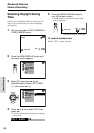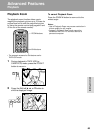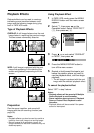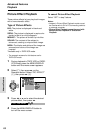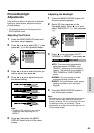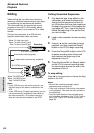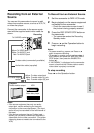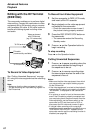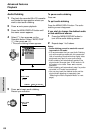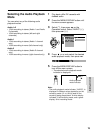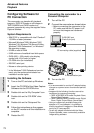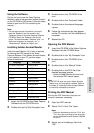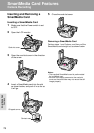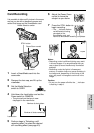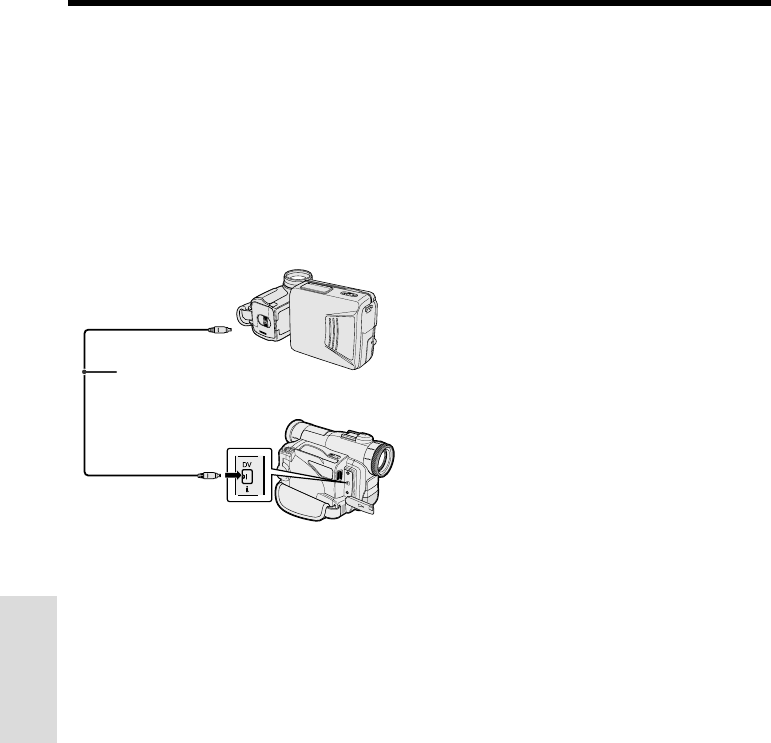
67
Advanced Features
Playback
Advanced Features
Video equipment
with DV terminal
(e.g. DV camcorder)
Editing with the DV Terminal
(IEEE1394)
This camcorder enables you to perform digital
video editing. Connect the camcorder to video
equipment with a DV terminal using a commer-
cially available DV cable. A DV cable is able to
transfer all dubbing signals including video
and audio.
To Record to Video Equipment
See “Cutting Unwanted Sequences” on page
65, using the video equipment as the recording
source.
Note:
• Make sure that the video equipment to which
you are recording can input dubbing signals via
the DV terminal.
To Record from Video Equipment
1 Set the camcorder to TAPE-VCR mode,
and insert a Mini DV cassette.
2 Begin playback on the video equipment
connected to the camcorder.
• Check the camcorder screen to see if
the picture is being properly received.
3 Press the REC START/STOP button on
the camcorder.
• The camcorder enters the Recording
Standby mode.
4 Press y on the Operation button to
begin recording.
To stop recording
Press d on the Operation button.
Cutting Unwanted Sequences
1 Press y to pause recording when the
source tape reaches the beginning of
the sequence to be cut.
2 Press y to resume recording when
the source tape reaches the end of the
sequence to be cut.
Notes:
• Make sure that the video equipment from which
you are recording can output dubbing signals
via the DV terminal.
• If the video equipment is not set to the playback
mode or the DV cable is not properly connected,
“NO SIGNAL” is displayed on the camcorder
screen.
• If no picture or sound is input to the camcorder
even if the DV cable is properly connected and
you are playing back the source media from the
video equipment, set the Power switch on the
camcorder to OFF and then back to VCR, or
disconnect the DV cable and connect it again.
• If a digital video recording with a copyright
protection signal is used as the playback source,
“COPYRIGHT PROTECTED.” appears on the
camcorder monitor and the recording function is
disabled (see page 88).
To DV terminal
DV cable
(commercially available)
To DV terminal