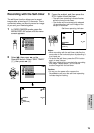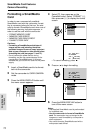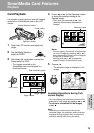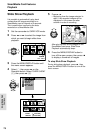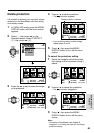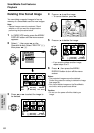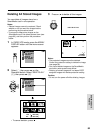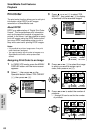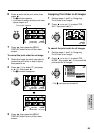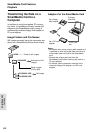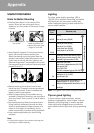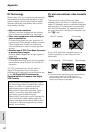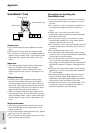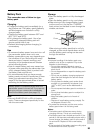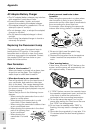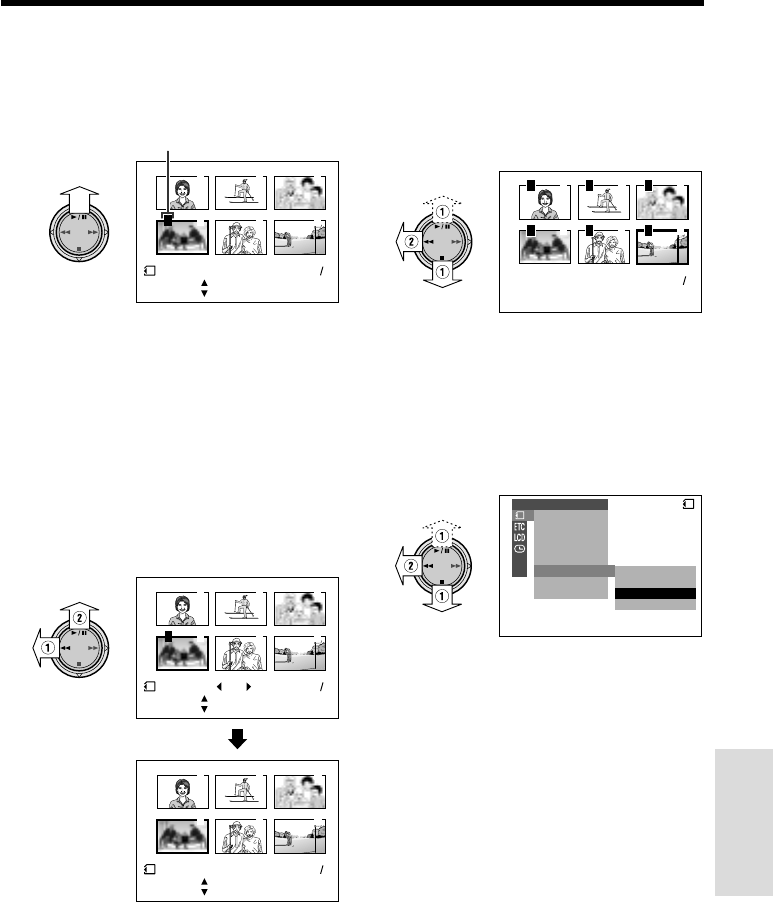
84
SmartMedia Card
Features
6 Press y to set the print order, then
press d.
• The M indicator appears.
• If you want to assign another print order,
repeat steps 4 to 6.
7 Press d, then press the MENU/
DISPLAY button to turn off the menu
screen.
To cancel the print order for an image
1 Select the image for which you want to
cancel the print order in step 4 above,
then press y.
2 Press e (1) to select “0”, and press
y (2), then press d.
• The M indicator disappears.
Assigning Print Order to All Images
1 Perform steps 1 and 2 in “Assigning
Print Order to an Image”.
2 Press d or y (1) to select “PRI.
ALL”, then press e (2).
To cancel the print order for all images
1 Perform steps 1 and 2 in “Assigning
Print Order to an Image”.
3
6
2
5
1
4
P
PRINT
100 0004-
SET
[ BUTTON]
[ BUTTON]
END
SET
[ BUTTON]
[ BUTTON]
NORMAL
21
Print order indicator
0
3
6
2
5
1
4
3
6
2
5
1
4
P
PRINT
100 0004-
SET
[ BUTTON]
[ BUTTON]
END
SET
[ BUTTON]
[ BUTTON]
NORMAL
21
PRINT
100 0004-
SET
[ BUTTON]
[ BUTTON]
END
SET
[ BUTTON]
[ BUTTON]
NORMAL
21
3
6
2
5
1
4
P P P
P P P
100 0006-
NORMAL
21
SLIDE SHO
W
EFFECTPIC.
DELETE
PROTECT
PRI.ORDER PRI. SELECT
PRI.ALL
PRI.
CANCEL
NONE
DELETE ALL
PLAYBACK SET
CARD
3 Press d, then press the MENU/
DISPLAY button to turn off the menu
screen.
2 Press d or y (1) to select “PRI.
NONE”, then press e (2) to cancel the
print order for all images.
• The M indicators are turned off.