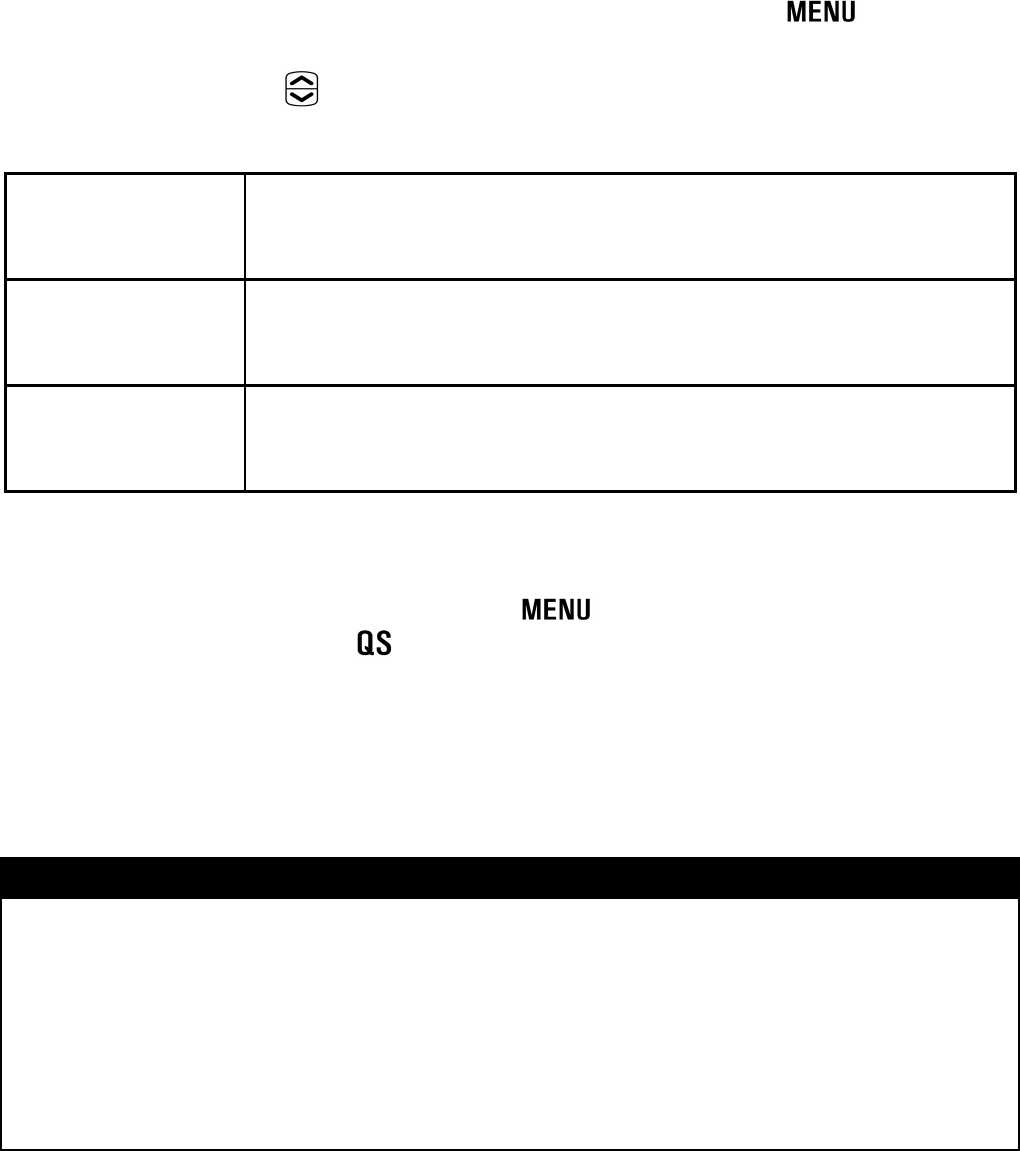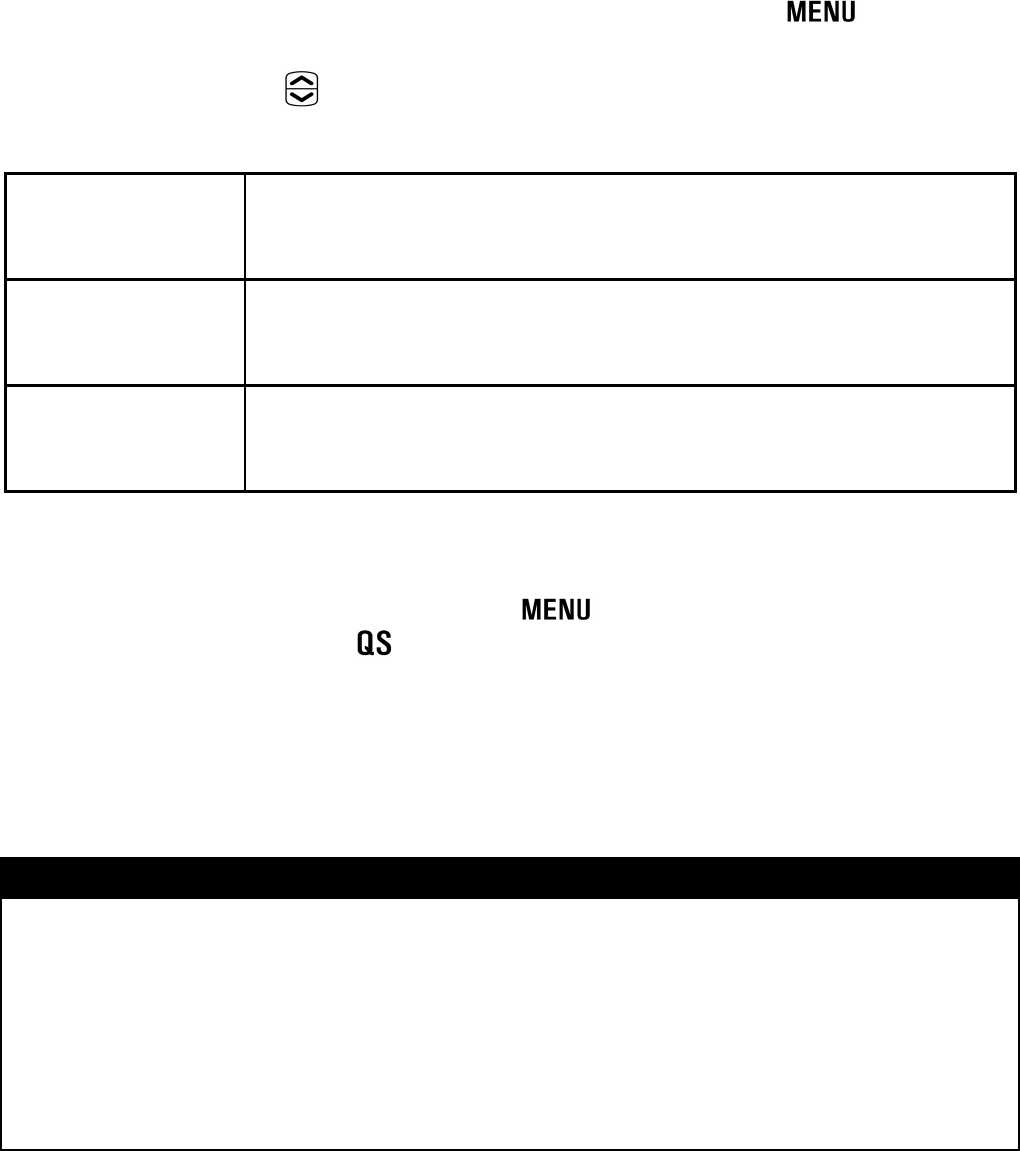
108
4
After selecting the images and quantity, press the button to
display Printing Setting menu (table B. below). Select the desired
menu by using the
button and set the details in each Open Display.
B. Printing Setting menu
Print Size
[Apply Printer Settings] or Card / 3.5 x 5 in. / 5 x 7 in.
/ Hagaki / 4 x 6 in. / A4 can be selected.
Date Print
[Apply Printer Settings] or Without Date / With Date
can be selected.
Layout
[Apply Printer Settings] or Without Margin / With
Margin / 2 up / 4 up / Index Print can be selected.
5
After setting each option, press the button to return to reviewing
images. Then press the
button to start the printing.
● It will return to the Select Images & Quantity menu when the printing
ends.
WARNING !!
• Printing cannot proceed correctly if the printer doesn't correspond
to the above-mentioned printing settings, and the specified size
format is not set.
• Please do not remove the USB cable until printing is complete.
• If you wish to cancel printing please do so from the printer.