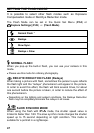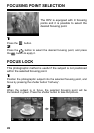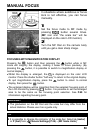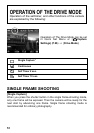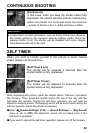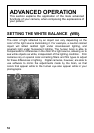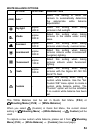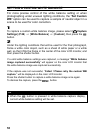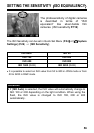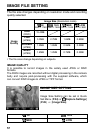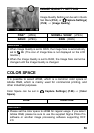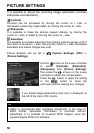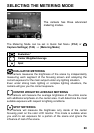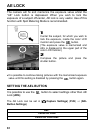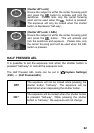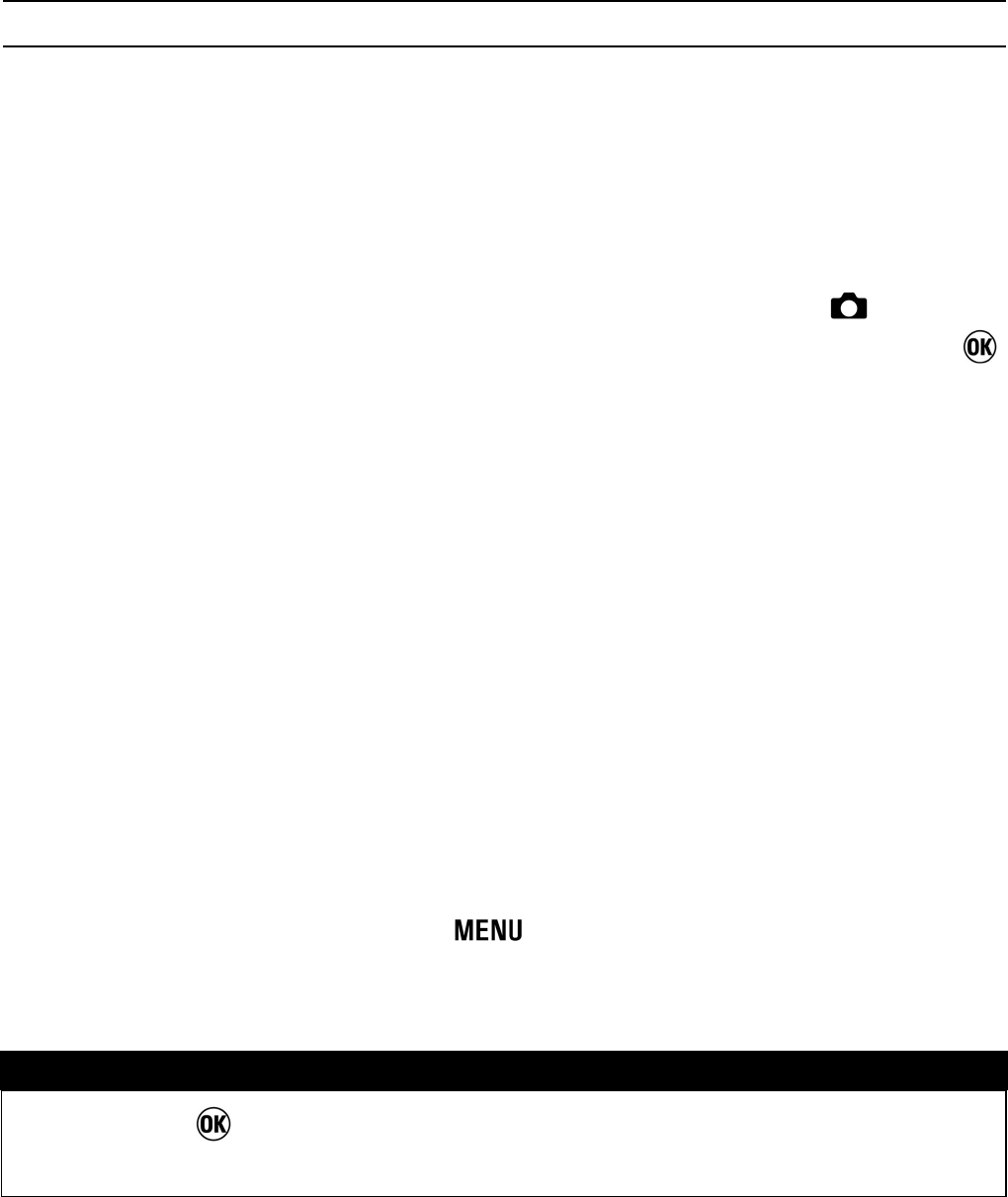
55
SETTING A CUSTOM WHITE BALANCE
For more precise control of the white balance setting or when
photographing under unusual lighting conditions, the "Set Custom
WB" option can be used to capture a sample of neutral object in a
scene to be used for color correction.
1
To capture a custom white balance image, please select [ Capture
Settings] (P. 2 6 ) → [White Balance] → [Custom], then press the
button.
2
Under the lighting conditions that will be used for the final photograph,
frame a white color object, such as a sheet of white paper or a white
wall, so that it fills the frame in the center of the color LCD monitor, and
then press the shutter button.
If a valid white balance settings was captured, a message “White balance
image captured successfully” will appear on the color LCD monitor that
the white balance image was captured successfully.
If the capture was not successful, “Failed ! Please retry the custom WB
capture.” will be displayed on the color LCD monitor.
Press the shutter button to capture a white balance image once again.
To dismiss the capture, press the
button.
TIP
• When the button is pressed in white balance capture display,
current white balance setting will be set.