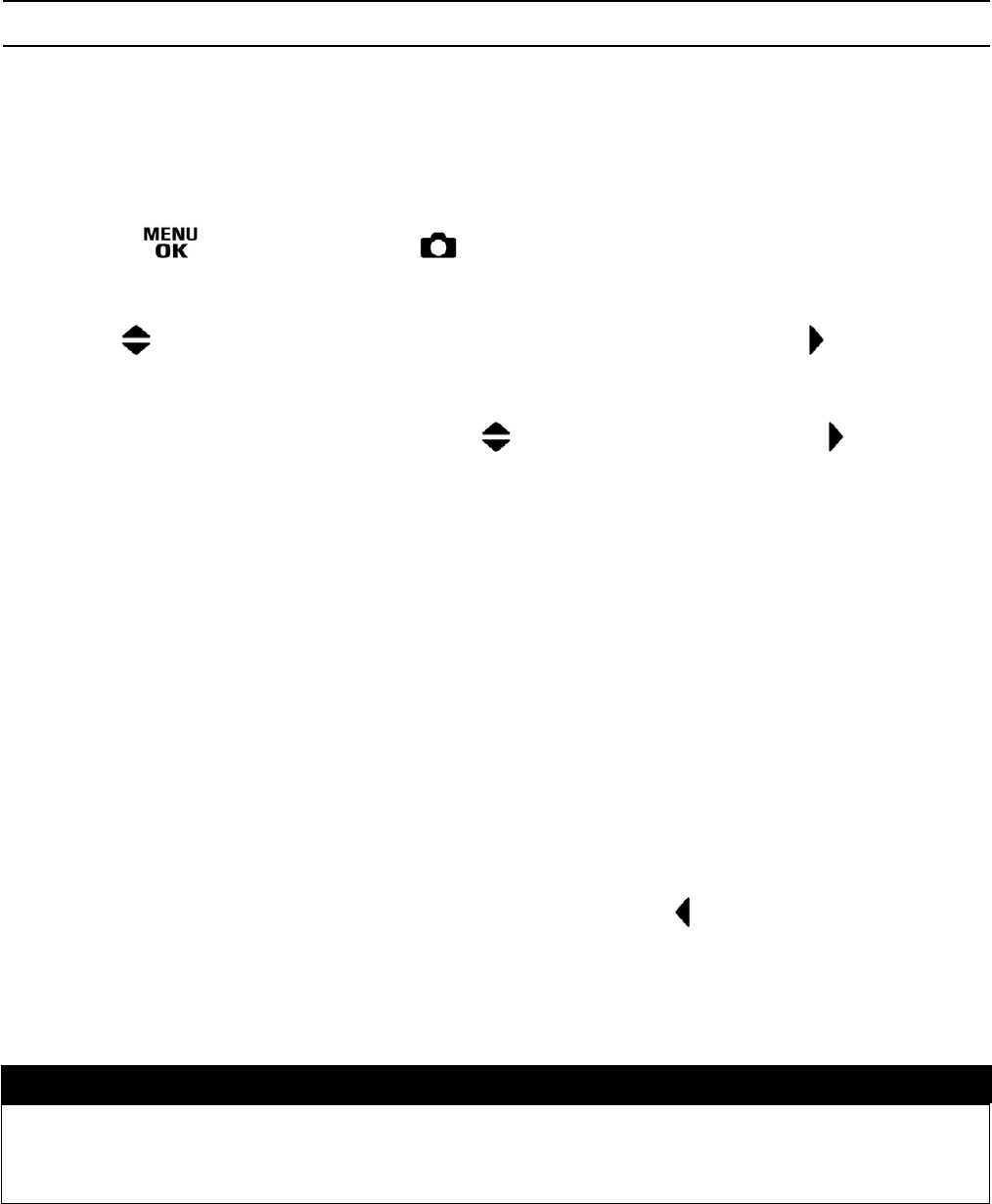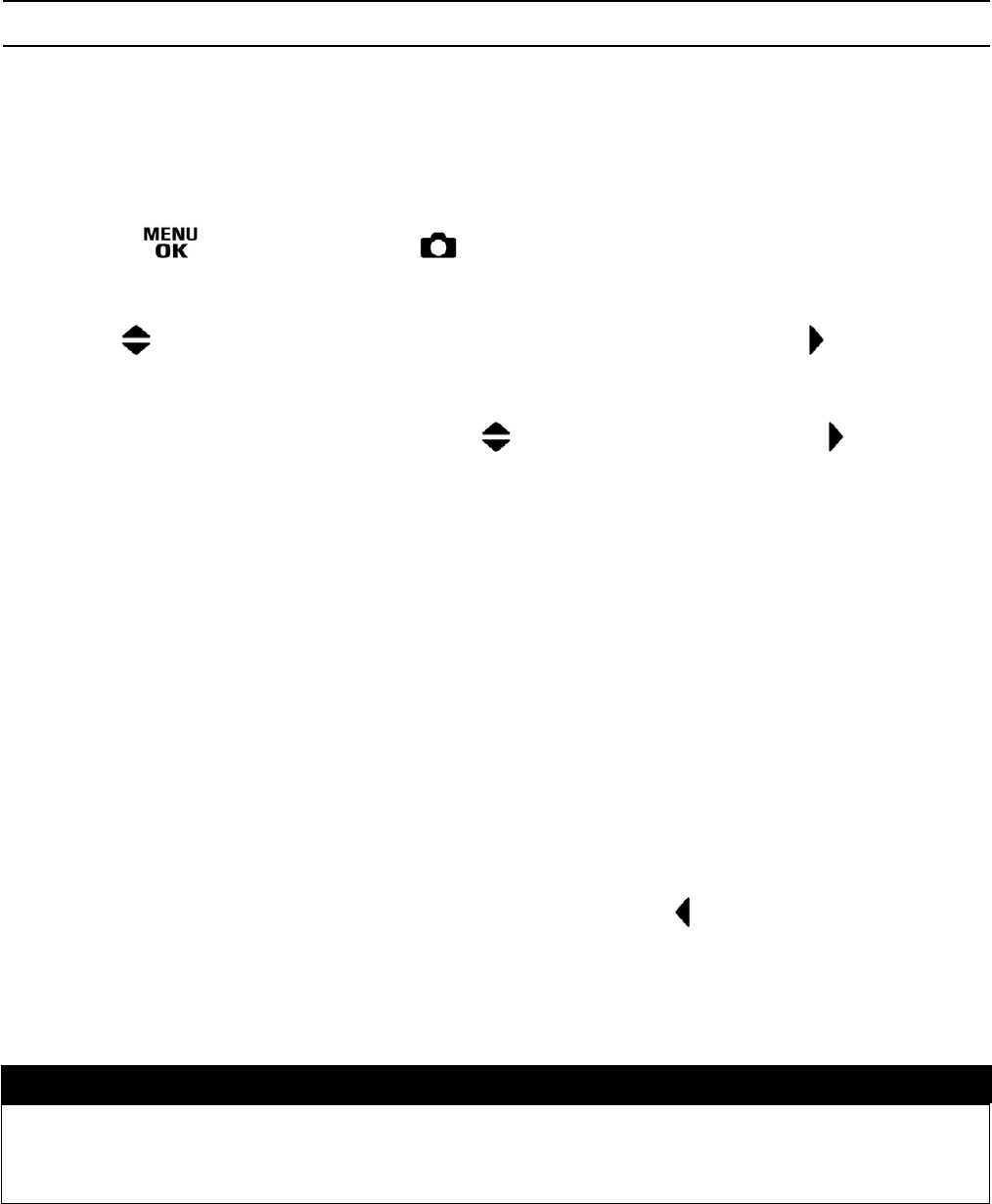
52
SETTING A CUSTOM WHITE BALANCE
For more precise control of the white balance setting or when photographing
under unusual lighting conditions, the "Set Custom WB" option can be used to
capture a sample of neutral object in a scene to be used for color correction.
1
Press the button to open [ Shooting Menu].
2
Use the buttons to select [White Balance] and press the button.
3
Select [Custom] mode by using the buttons and press the button.
4
Under the lighting conditions that will be used for the final photograph,
frame a white color object, such as a sheet of white paper or a white wall,
so that it fills the center focusing point on the color LCD monitor, and then
press the shutter button.
5
If a valid white balance settings was captured, a message “White balance
image captured successfully” will appear on the color LCD monitor that
the white balance image was captured successfully.
If the capture was not successful, “Failed ! Please retry the custom WB
capture.” will be displayed on the color LCD monitor. Repeat step
4
to
capture a valid white balance setting or press the
button to dismiss the
dialog.
TIP
x When a custom white balance setting is successfully captured, "Custom" will
automatically become the selected item in the White Balance menu.