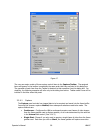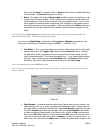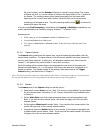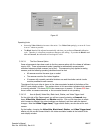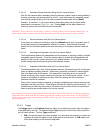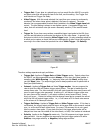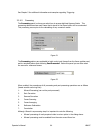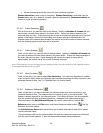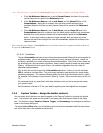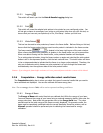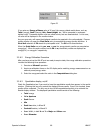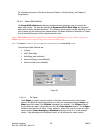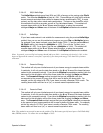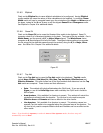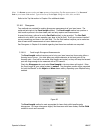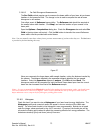Note: This edit control is repeated in the Beam Display dialog box and is available in the Display Toolbar.
• If the Set Reference Source item is set to Current Frame, the data in the currently
viewed frame will be copied to the Reference frame.
• If the Set Reference Source is set to Last Gauss, and the Gauss Fit item in the
Computations... dialog box is checked, then the beam profile resulting from a
computed Gaussian fit to the currently viewed frame will be copied to the Reference
frame.
• If the Set Reference Source is set to Auto Gauss, and the Gauss Fit item in the
Computations dialog box is checked, then the beam profile resulting from a computed
Gaussian fit to newly acquired frames will be automatically copied to the Reference
frame. In this mode, setting a reference frame manually does not make any sense
because the next frame brought into view will automatically update the contents of the
reference frame.
Note: In the last two examples, if the Gauss Fit item is not Checked, then no fit is computed and thus no data will
be copied to the Reference frame.
3.2.4.10 Convolution
The term Convolution indicates a type of two-dimensional spatial filtering that can be applied to
a digitized image. We will not attempt to use this term in any restricted construct. Rather we
will apply it generally to a variety of area process transformations. At the time of this release we
are providing just a few convolution algorithms, these primarily aimed at simple low-pass spatial
filtering. We expect this list to grow in time, and welcome suggestions from our users for
additional implementations.
Click on this edit control to see a list of Convolution algorithms. Entries in this list that begin
LPF #, indicate a Low-Pass filter. This is the most commonly used algorithm for simple image
smoothing operations. The numbers following define the size of the convolution kernel in pixels.
For example, 3x3 indicates a 9 pixel kernel 3 pixels by 3 pixels. Other common sizes are 5x5 and
7x7.
We recommend that you experiment with these selections until you find a process that meets
your specific needs.
See Convolution in Section 6.27 for more details regarding how these algorithms are applied.
3.2.5 Capture Toolbar... design the toolbar contents
You can select which functions you want to appear on the Capture Toolbar by checking the desired
item. The functions will appear on the toolbar in the same order that they are listed in this dialog
box. The first four panels; Capture, Camera, Trigger, and Processing, are analogous to the items
listed in the Capture dialog box.
The panel labeled Other offers you the following two tools that are associated with File menu items,
and a third item that is not available anywhere else.
Operator’s Manual LBA-PC
66