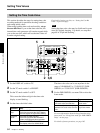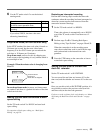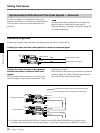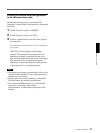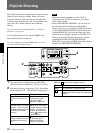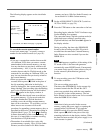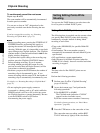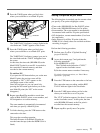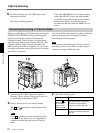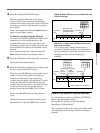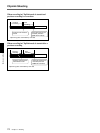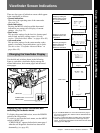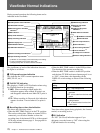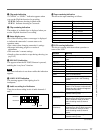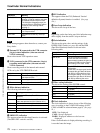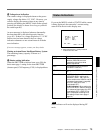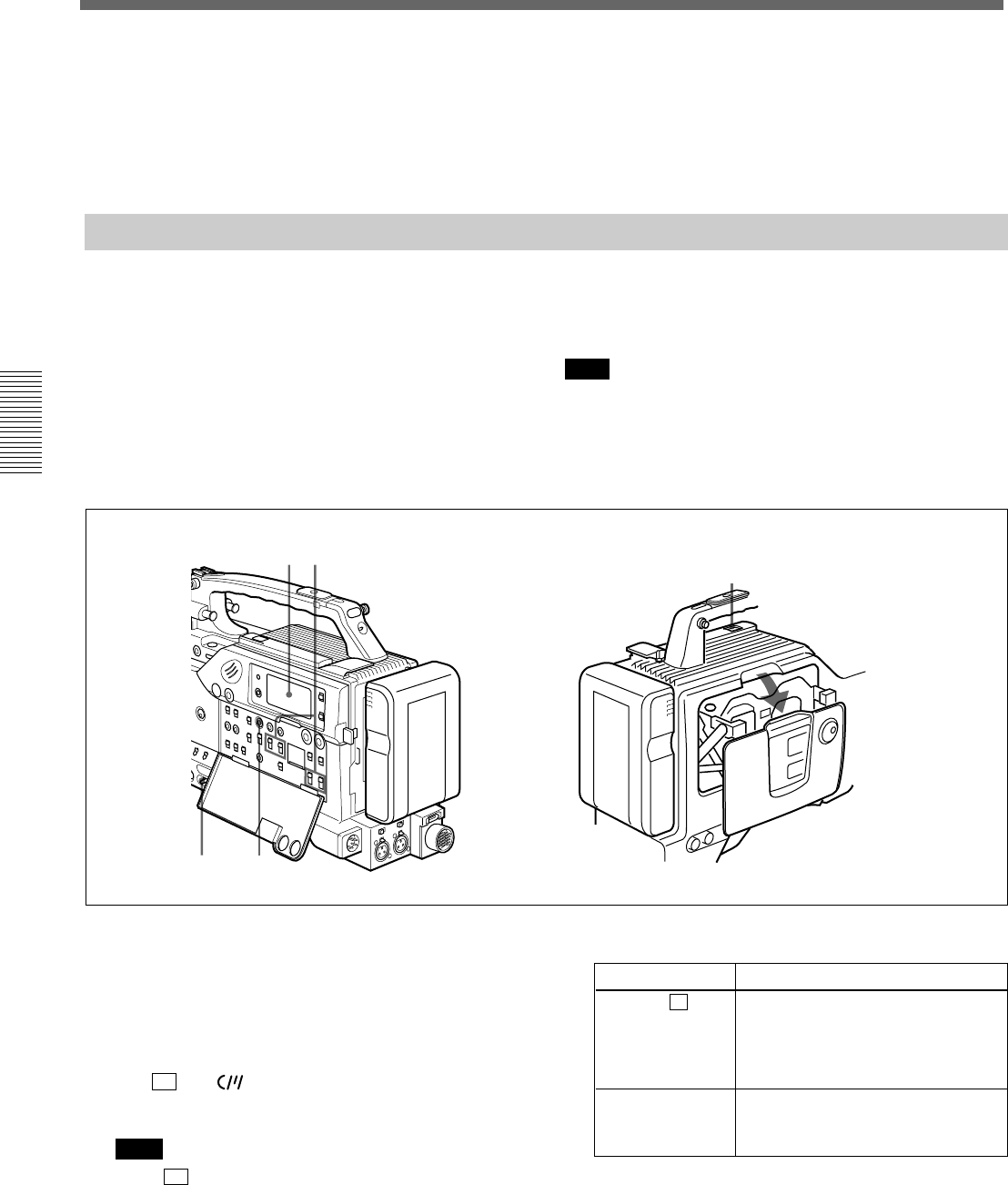
72 Chapter 3 Shooting
Chapter 3 Shooting
Resuming Recording in ClipLink Mode
Result and response
If these indications do not appear in
the display window, access the
VCR menu and set ClipLink
function to on (see page 109).
Make sure there are enough
capacity for recording clips (see
page 18).
CLIP and
IP
(when the DSBK-
301A is fitted)
appear in the
display window
Remaining clips
Check point
6 To finish shooting, press the VTR button on the
camcorder or the lens.
This stops recording operation.
Time codes (HH:MM:SS) of recording start/stop
points (Rec IN/OUT points) and scene number
(scene 001) are recorded to the cassette memory
and the Index Picture of the Rec IN point is
recorded onto the tape (when the DSBK-301A is
fitted).
31
4
1
2
ClipLink Shooting
During recording pause in ClipLink mode, pressing the
STOP/PLAY/F FWD/REW buttons, performing edit
search, or ejecting the cassette will interrupt the
ClipLink shooting. With this state, it is impossible to
start back space editing using ClipLink function. (The
ClipLink continue mode is canceled and indication
CONT
in the display window disappears.) If you resume
recording on the same cassette, the previously recorded
data will be overwritten.
You can avoid this and continue recording in ClipLink
mode from the previous recording stop point by
performing the following steps.
Note
If you stop recording during the first ten seconds of
recording, you may not be able to use these steps to
continue recording in ClipLink mode.
1 Perform steps 2 to 10 in “Basic Procedure for
Shooting” (pages 49 and 50) and step 1 (page 53)
in “Recording on the Internal VCR”.
2 Insert a cassette if one is not already loaded.
The
CL
and indications should appear in the
display window.
Note
If the
CL
is flashing, it means abnormality of the
cassette memory. In this case, it is impossible to
continue recording from that data on ClipLink
mode.
3 Check the following points.