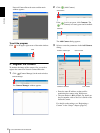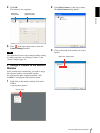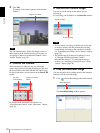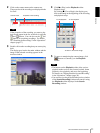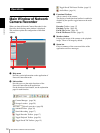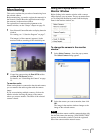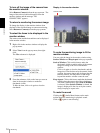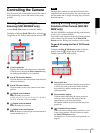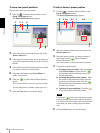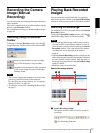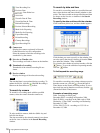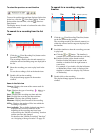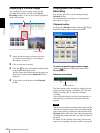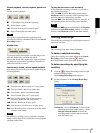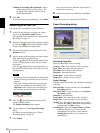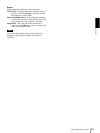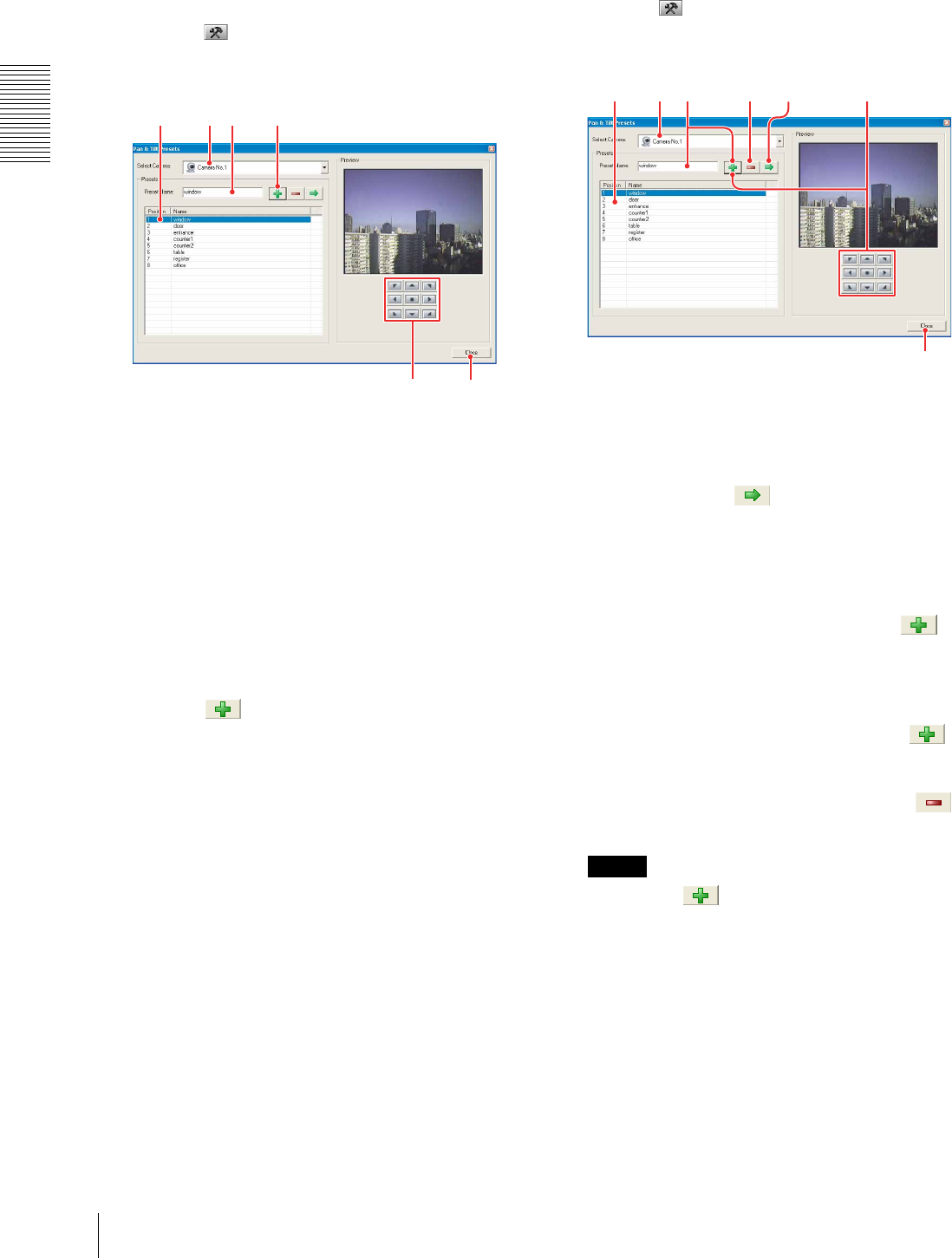
Operations
Controlling the Camera
16
To store new preset positions
You can store up to 8 preset positions.
1
Click the (Customize Presets) button on the
Pan & Tilt Presets toolbar.
The Pan & Tilt Presets dialog appears.
2
Select the camera from the drop-down list of the
Select Camera box.
3
Observing the preview image, move the camera to
your preferred position using the pan & tilt control
buttons.
4
Click the preset position number in the list to which
you want to store the current position.
5
Enter the preset name in the Preset Name box
within 32 characters.
6
Click the (Update Selected Preset Position)
button.
The current position is stored as a preset position.
To store other preset positions, repeat steps 2 to 5.
7
Click the Close button to close the dialog.
To edit or delete a preset position
1
Click the (Customize Presets) button on the
Pan & Tilt Presets toolbar.
The Pan & Tilt Presets dialog appears.
2
Select the camera from the drop-down list of the
Select Camera box.
3
Select the preset position you want to change or
delete and click the (Move Camera to
Selected Preset) button.
The camera moves to the selected preset position.
4
Change the required item(s).
a. To change the preset name: Enter a new name
in the Preset Name box, then click the
(Update Selected Preset Position) button to
store the new name.
b. To change the position of the camera: Move
the camera to the preferred position using the
pan & tilt control buttons, then click the
(Update Selected Preset Position) button to
store the new position.
c. To delete the preset position: Click the
(Clear Selected Preset Position) button.
Note
Clicking the button saves the current camera
position, and the preset name if entered. Therefore,
you need to move the camera to the preset position
even when you want to change the preset name
only.
5
Click the Close button to close the dialog.
4
73
526
3 2
5
4-a 4-c 4-b3