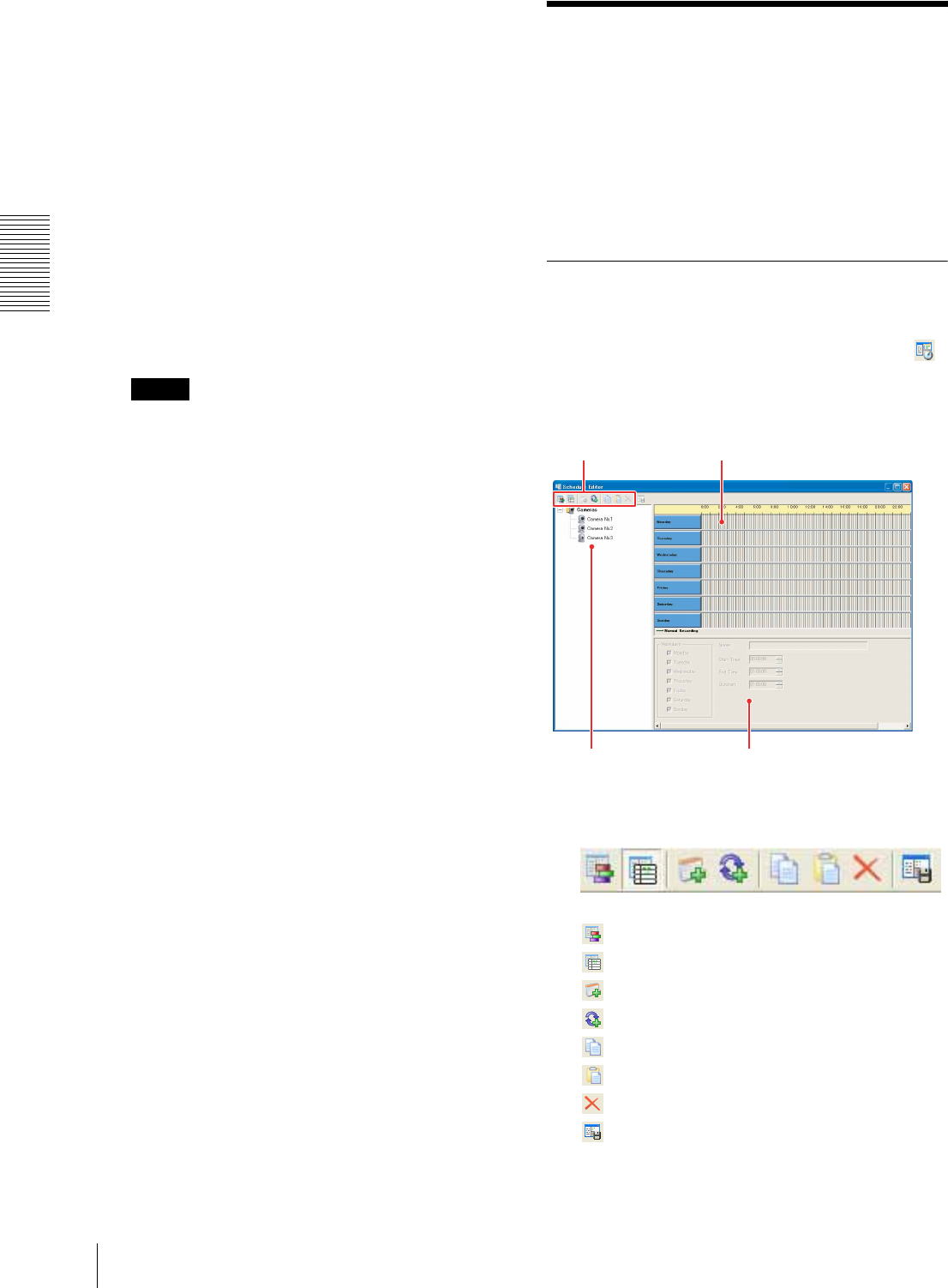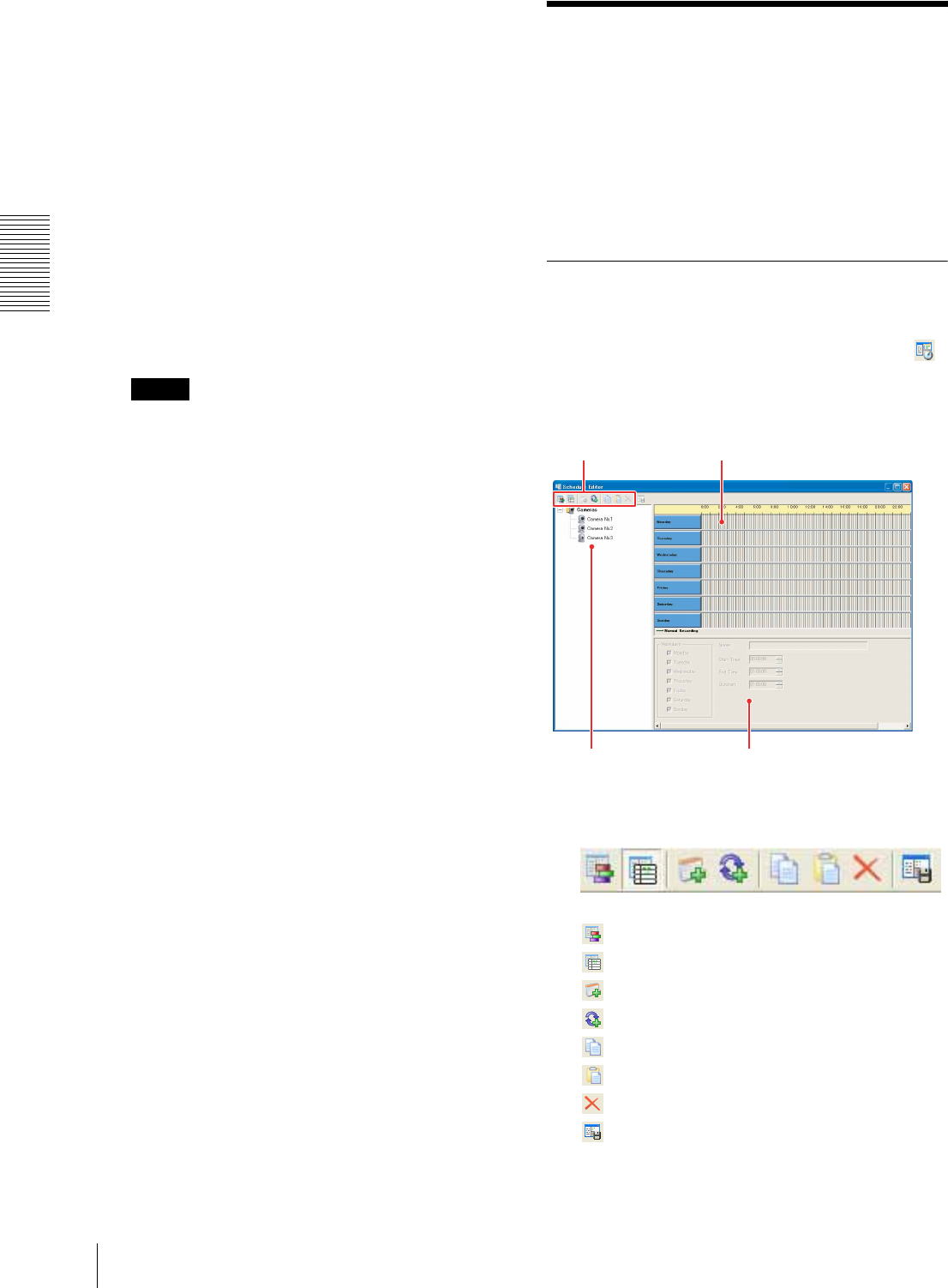
Setups
Scheduling Recordings
30
Old file overwriting: This function automatically
overwrites and deletes old files to secure a
recording capacity. By selecting this
checkbox, an old file is automatically
overwritten by a new file when the remaining
capacity becomes lower than the set value. If
the checkbox is cleared, recording stops and
an error message appears when the remaining
capacity reaches the set value.
A recording is stored in multiple files. As this
“Old file overwriting” function overwrites file
by file, portions of a recording may be deleted
file by file from the beginning.
Snapshot directory: Enter the full path of the
storage location for snapshots. Click the
Browse… button to browse and select the
folder.
Notes
• To secure a recording capacity, the "Old file
overwriting" function is always active while
Network Camera Recorder is running, even when
no recording is carried out. Therefore, old files
will be deleted if another application program
uses a disk space and the remaining capacity of
the drive becomes lower than the value specified
on Remaining capacity.
• The “Old file overwriting” function is activated
for the path currently specified. If you change the
path, data in the old path cannot be overwritten.
• If overwriting of an old file failed, the following
error message appears:
“Storage Location Manager Cannot overwrite
the oldest file : cannot access the oldest file.
Recording will be stopped. [file name]...”
After [file name], the path and the file name are
displayed.
This error message appears when the recording to
be overwritten is being played back, etc.
Stop playback or delete unnecessary data, then
start recording again.
3
To save the changed settings, click OK.
To close the dialog without saving the changed
settings, click Cancel.
Scheduling Recordings
Network Camera Recorder allows recording of camera
images according to the predetermined schedule for
each camera.
This section explains how to create a schedule.
For manual recording using the Recorder toolbar
buttons during monitoring, see “Recording the Camera
Image (Manual Recording)” on page 17.
Schedule Editor
The Schedule Editor is used for creating a recording
schedule.
To display the Schedule Editor window, click the
(Schedule Editor) button on the main toolbar.
Schedule Editor
1 Schedule Editor toolbar
View as Week
View as List
Insert Date/Time Item
Insert Recurrent Item
Copy Schedule
Paste Schedule
Remove Item
Apply Schedule
3
1