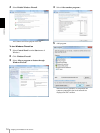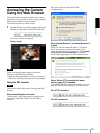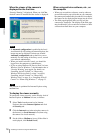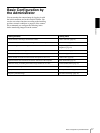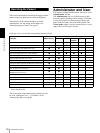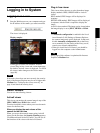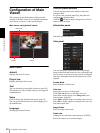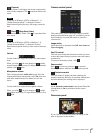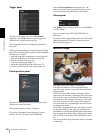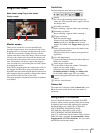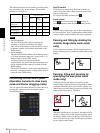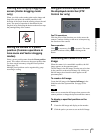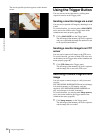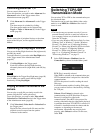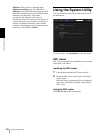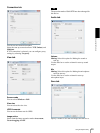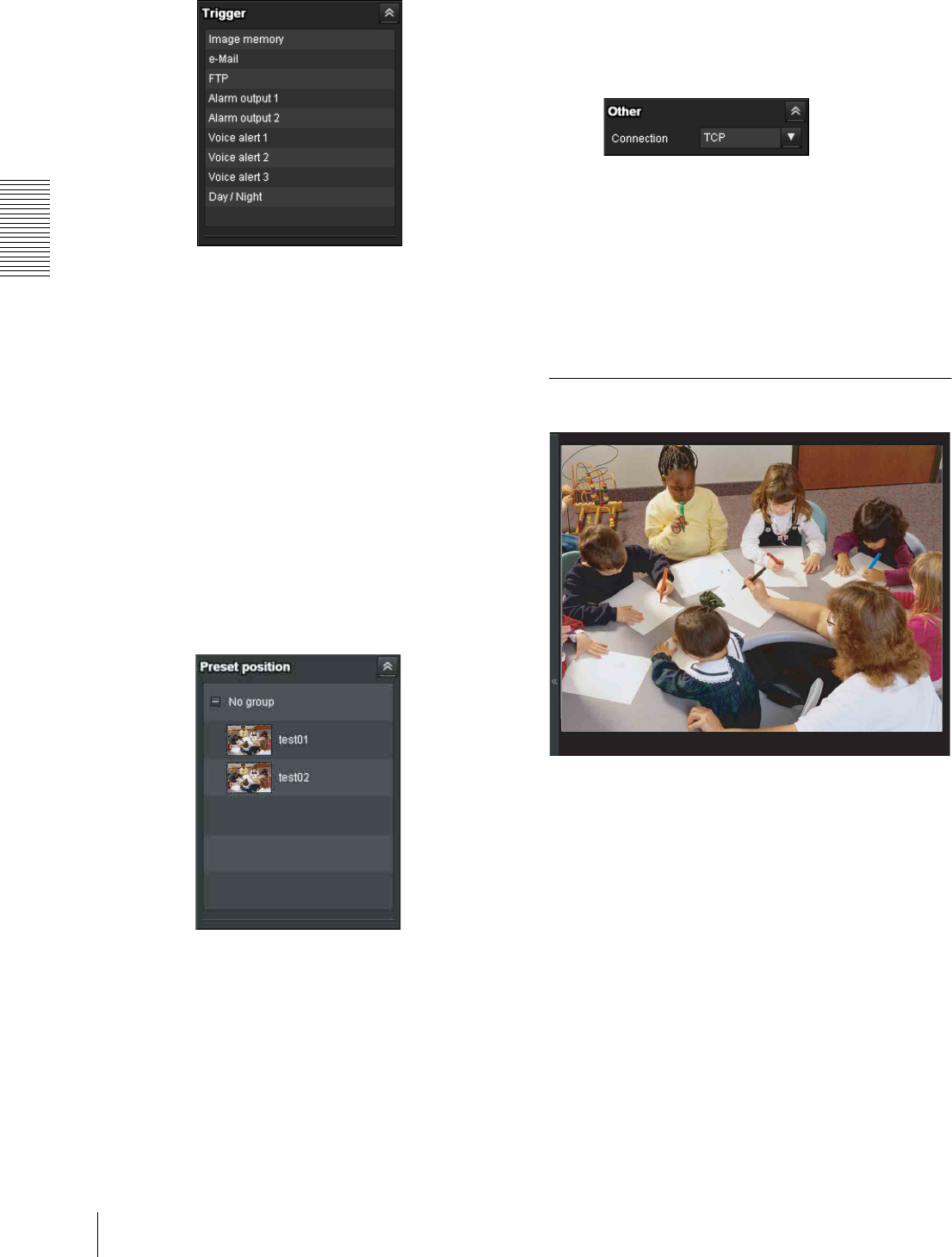
Operating the Camera
Configuration of Main Viewer
22
Trigger panel
The above is displayed only when Viewer mode
(page 69) is set to Full, and one or more triggers are
enabled in the Trigger menu (page 88).
The configured functions are displayed as buttons on
this panel.
Click the function button you want to use on the Trigger
panel. The selected function is activated. The selectable
functions are as follows:
• send still image files attached to an e-mail (page 26)
• send still image files to an FTP server (page 26)
• Record still image files (page 26)
• control the alarm output (page 27)
• switch the Day/Night function on/off (page 27)
• play the audio file stored in the camera (page 27)
Preset position panel
The above is displayed only when one or more preset
positions are stored in memory.
The registered preset position is displayed.
If you select a thumbnail when registering a preset
position, it will be displayed with a thumbnail.
Select the Preset position name from the list. The
camera will move to the preset position that you have
stored in memory using the Preset position menu.
Others panel
(The Other panel is displayed in the case of an MPEG4
or H.264 image.)
You can switch between TCP and UDP (Unicast/
Multicast).
Each click switches the transmission mode of the video/
audio data between TCP mode, Unicast mode, and
Multicast mode (page 27).
Monitor image
The image shot by the camera is shown here.
There are two modes for on-screen pan/tilt/zoom
operation using a mouse: Area zoom mode and Vector
dragging mode.
In the Area zoom mode, clicking will pan or tilt the
camera towards the center of the image. The Area zoom
will move the camera in the direction that displays the
area selected by the operator and zooms in at the same
time. The operator can choose a part of the image to
view and zoom in by surrounding an area with a frame
by dragging the mouse.
In the Vector dragging mode, the camera pans or tilts in
the dragged direction. How long you drag the mouse
determines the speed. Releasing the button on the mouse
after dragging stops the panning or tilting of the camera.
You can also use the camera control panel bar to pan or
tilt.
The zoom operation using the mouse wheel is available
in all modes.