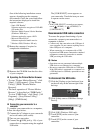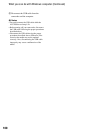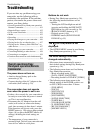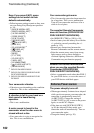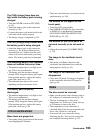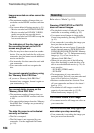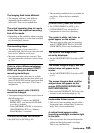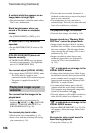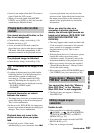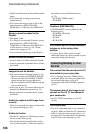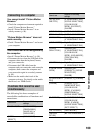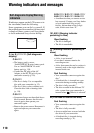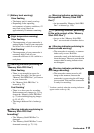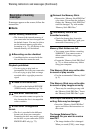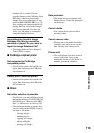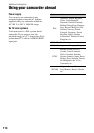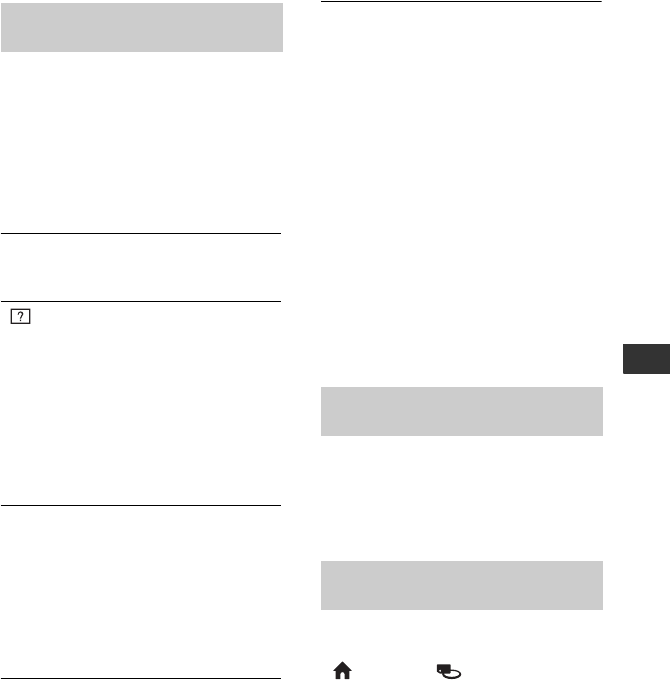
107
Troubleshooting
• Sound is not output when the LCD screen is
closed. Open the LCD screen.
• When you record sound with [MICREF
LEVEL] set to [LOW] (p. 96), the recorded
sound may be difficult to hear.
You cannot play back the disc, or the
disc is not recognized.
• Clean the disc using a soft cloth (p. 118).
• Finalize the disc (p. 67).
• A disc recorded in VR mode cannot be
played back on a device that does not support
VR mode. Check the compatibility in the
instruction manual of the playback device.
The playback image is distorted.
• Clean the disc using a soft cloth (p. 118).
“ ” is indicated on an image in the
DVD menu.
• Loading of the data may have failed while
finalizing the disc. For the following discs,
make the disc capable of additional
recording (p. 74), then remake the DVD
menu by finalizing the disc again (p. 67).
The DVD menu may be displayed correctly.
– DVD-RW (VIDEO mode)
– DVD+RW
Playback freezes for an instant
between the scenes.
• The image may freeze for an instant between
scenes depending on the device being used.
This is not a malfunction.
• In the case of a DVD+R DL, the image may
freeze for an instant when the recording layer
changes. This is not a malfunction.
Playback does not move to the
previous scene when you press
..
• If playback crosses 2 titles made
automatically by your camcorder when .
is pressed, playback may not move to the
previous scene. Select the desired scene from
the menu screen. Refer to the instruction
manual of the playback device for further
information.
When you play the disc on a
computer or another playback
device, the left and right sounds are
heard out of balance (DCR-DVD115E/
DVD310E/DVD410E/DVD710E/
DVD810E).
• This may happen when sound recorded with
5.1ch surround is converted to 2ch (normal
stereo sound) on a computer or another
playback device (p. 40). This is not a
malfunction.
• If the playback device is a 2ch stereo system,
change the audio conversion system
(downmix system). For details, refer to the
instruction manuals of the playback device.
• When you create a disc using the supplied
“Picture Motion Browser” software, select
2ch for the audio setting.
• Record movies with [AUDIO MODE] set to
[2ch STEREO] on your camcorder (p. 80).
You cannot play back the “Memory
Stick PRO Duo,” or the “Memory
Stick PRO Duo” is not recognized.
• The device may not support a “Memory
Stick PRO Duo.”
Unable to edit.
• Select a media to be edited by touching
(HOME) t (MANAGE MEDIA)
t [MOVIE MEDIA SET] or [PHOTO
MEDIA SET] (p. 28).
• You cannot edit movies recorded on DVD-
R/DVD+R DL (p. 12).
• There are no images recorded.
Playing back a disc on other
devices
Playing back a “Memory Stick
PRO Duo” on other devices
Editing images on your
camcorder
Continued ,