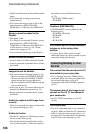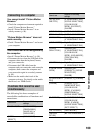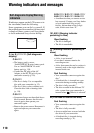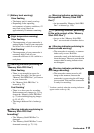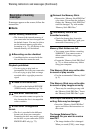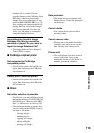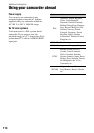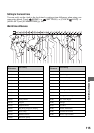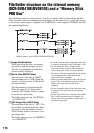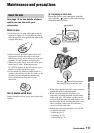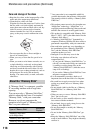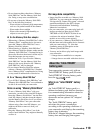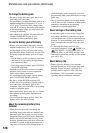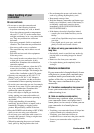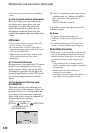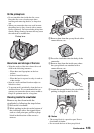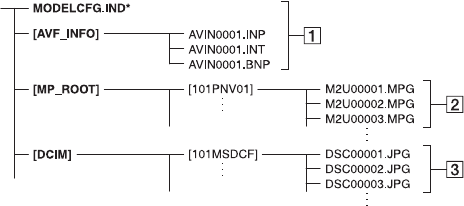
116
File/folder structure on the internal memory
(DCR-DVD410E/DVD810E) and a “Memory Stick
PRO Duo”
The file/folder structure is shown below. You do not usually need to acknowledge the file/
folder structure, when recording/playing back images on the camcorder. To enjoy still images
or movies by connecting to a computer, see “PMB Guide” on the supplied CD-ROM, then use
the supplied application.
A Image database files
When you delete the files, you cannot
record/play back the images correctly.
The files are defaulted as hidden files
and not usually displayed.
B Movie files (MPEG2 files)
The extension of the files is “.MPG”.
The maximum size is 2 GB. When the
capacity of a file exceeds 2 GB, the file
becomes divided.
The file numbers go up automatically.
When the capacity of a file number
exceeds 9,999, another folder is created
to record new movie files.
The folder name goes up: [101PNV01]
t [102PNV01]
C Still image files (JPEG files)
The extension of the files is “.JPG”. The
file numbers go up automatically. When
the capacity of a file number exceeds
9,999, another folder is created to store
new image files.
The folder name goes up: [101MSDCF]
t [102MSDCF]
• You can access the media in the camcorder from
a computer connected by the USB cable (p. 99).
• Do not modify the files or folders in the
camcorder from a computer. The image files
may be destroyed or may not be played back.
• We (Sony) will not be responsible for the results
of operating the data on the media in the
camcorder from a computer.
• When you delete image files, follow the steps on
page 51. Do not delete the image files on the
media in the camcorder directly from a
computer.
• Do not format the media in the camcorder using
a computer. The camcorder may not operate
correctly.
• Do not copy the files on a “Memory Stick PRO
Duo” in the camcorder from a computer. We
(Sony) will not be responsible for the results of
this kind of operation.
* Internal memory only (DCR-DVD410E/DVD810E)