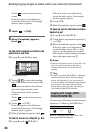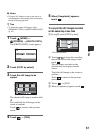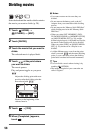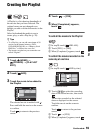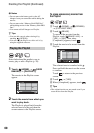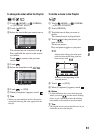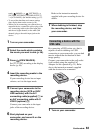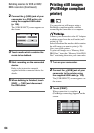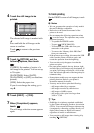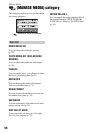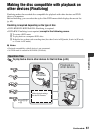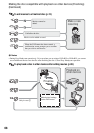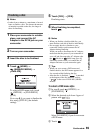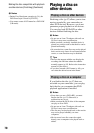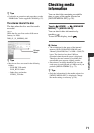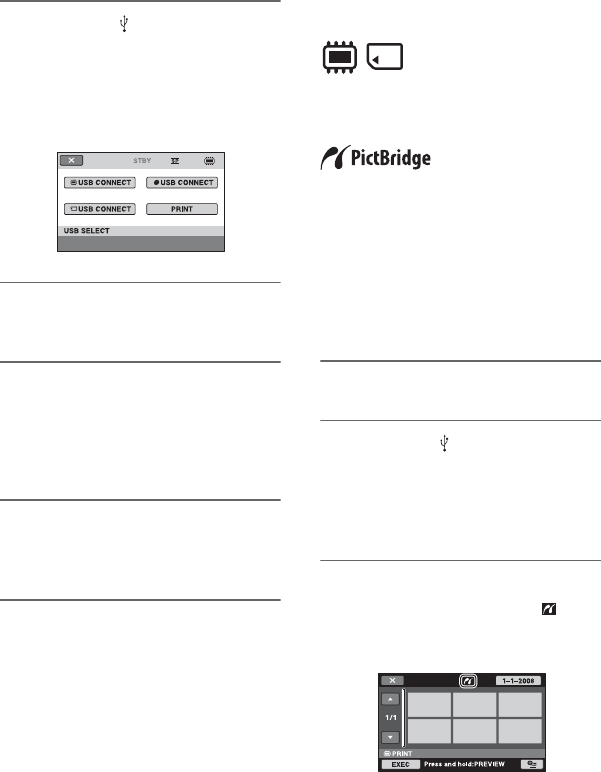
64
2 Connect the (USB) jack of your
camcorder to a DVD writer, etc.
using the supplied USB cable
(p. 129).
The [USB SELECT] screen appears on
the screen.
3 Touch media which contains the
movie to be dubbed.
4 Start recording on the connected
device.
Refer to the instruction manuals
supplied with the connected device for
details.
5 When dubbing is finished, touch
[END] t [YES] and disconnect
the USB cable.
Printing still images
(PictBridge compliant
printer)
You can print out still images using a
PictBridge compliant printer, without
connecting the camcorder to a computer.
Connect your camcorder to the AC Adaptor
to obtain power from the wall outlet (wall
socket) (p. 20).
Select beforehand the media which contains
the still image you want to print (p. 28).
Also, turn on the printer.
To print still images on a “Memory Stick
PRO Duo,” insert the “Memory Stick PRO
Duo” containing them into your camcorder.
1 Turn on your camcorder.
2 Connect the (USB) jack of your
camcorder to the printer using
the supplied USB cable (p. 129).
The [USB SELECT] screen appears on
the screen.
3 Touch [PRINT].
When connection is complete,
(PictBridge connecting) appears on the
screen.
Dubbing movies to VCR or DVD/
HDD recorders (Continued)