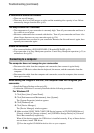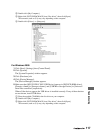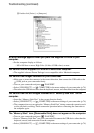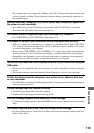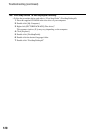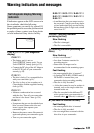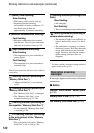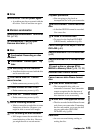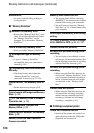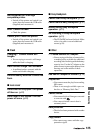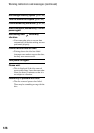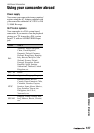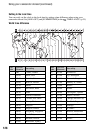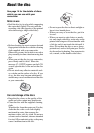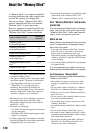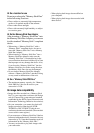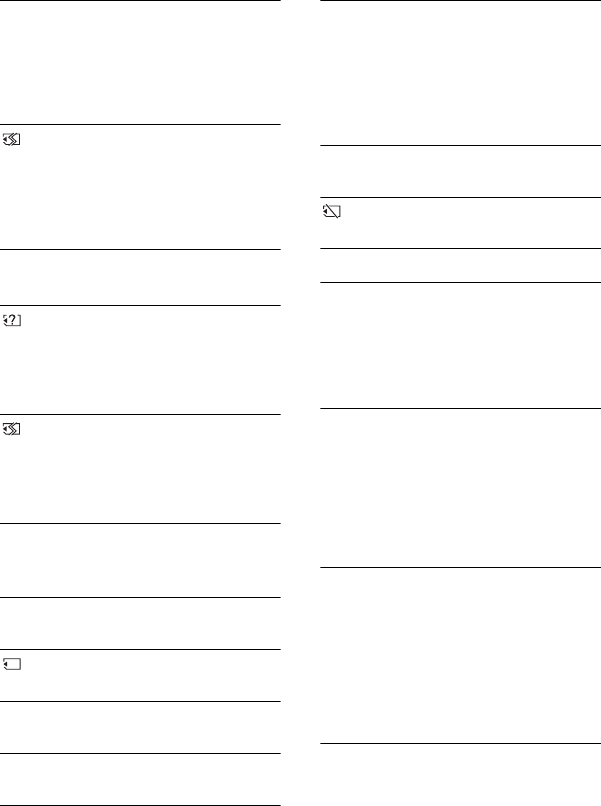
124
Access error.
• An error occurred during reading or
writing the disc.
x “Memory Stick Duo”
Reinsert the Memory Stick.
• Reinsert the “Memory Stick Duo” a few
times. If even then the indicator flashes,
the “Memory Stick Duo” can be
damaged. Try with another “Memory
Stick Duo.”
This is a read-only Memory Stick.
• Insert a writable “Memory Stick Duo.”
Incompatible type of Memory
Stick.
• A type of “Memory Stick Duo”
incompatible with your camcorder is
inserted (p.130).
This Memory Stick is not formatted
correctly.
• Check the format, then format the
“Memory Stick Duo” with your
camcorder if necessary (p.75, 130).
Cannot record. The Memory Stick is
full.
• Delete unnecessary images (p.84).
Cannot record still images on Memory
Stick. (p.130)
- The Memory Stick is locked.
Check the tab. (p.130)
Cannot playback. Reinsert the
Memory Stick. (p.28)
Cannot record. Reinsert the Memory
Stick. (p.28)
Memory Stick has been removed.
Process canceled.
Memory Stick folders are full.
• You cannot create folders exceeding
999MSDCF. You cannot create or delete
created folders using your camcorder.
• You will have to format the “Memory
Stick Duo” (p.75), or delete them using
your computer.
Do not eject the Memory Stick during
writing.
Insert a Memory Stick or change
STILL MEDIA to DVD. (p.28, 33, 39)
Cannot record still pictures.
No more still pictures during movie
recording.
• You are trying to record three or more
still images, the maximum number that
can be recorded at one time, in recording
with the Dual Rec function (p.43).
No more still pictures during movie
recording
• When using the Dual Rec function, do
not eject the “Memory Stick Duo” from
your camcorder from after recording a
movie is finished until the still images
are recorded on the “Memory Stick
Duo.”
Cannot save still picture.
• When using the Dual Rec function, do
not remove the still image recording
media from the camcorder until disc
recording is finished and still image
recording is complete (p.43).
x PictBridge compliant printer
Check the connected device.
• Switch off the printer and switch it on
again, then disconnect the USB cable
(supplied) and reconnect it.
Warning indicators and messages (continued)