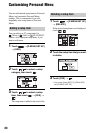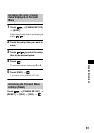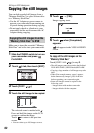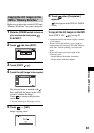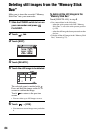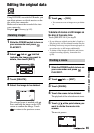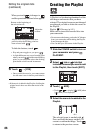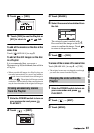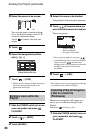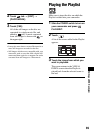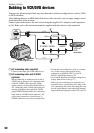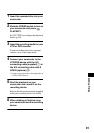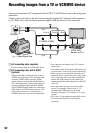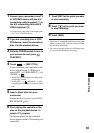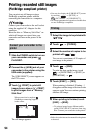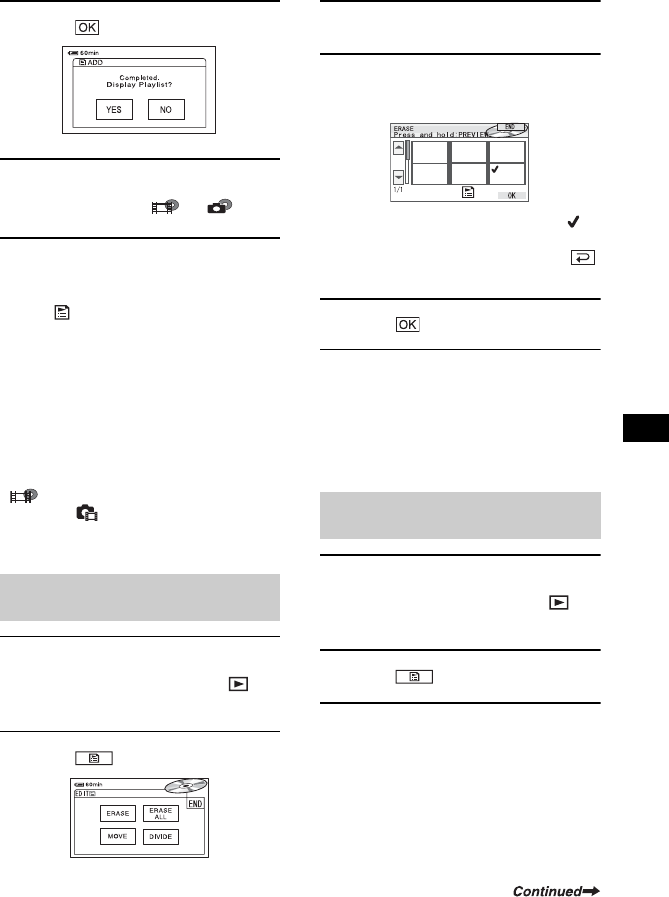
87
Editing on DVD Handycam
5 Touch t [YES].
6 Touch [YES] to see the Playlist or
[NO] to return to or
tab.
To add all the movies on the disc at the
same time
Touch [ ADD ALL] in step 3.
To add all the still images on the disc
in a Playlist
It is recommended that you create a
Photomovie (p.88) beforehand, then add it in
a Playlist.
• When you add still images in a Playlist, they are
converted automatically to a movie and added to
tab. A movie converted from still images is
shown with . The original still images remain
on the disc. The resolution of the converted movie
may be lower than that of the original still images.
1 Slide the POWER switch to turn on
your camcorder and press
PLAY/EDIT.
2 Touch t [EDIT].
3 Touch [ERASE].
4 Select the scene to be deleted from
the list.
The selected scene is marked with .
Press and hold the image on the LCD
screen to confirm the image. Touch
to return to the previous screen.
5 Touch t [YES].
To erase all the scenes at the same time
Touch [ERASE ALL] in step 3 t [YES].
• The original scenes are not changed even though
you erase the scenes from the Playlist.
1 Slide the POWER switch to turn on
your camcorder and press
PLAY/EDIT.
2 Touch t [EDIT].
3 Touch [MOVE].
Erasing unnecessary scenes
from the Playlist
Changing the order within the
Playlist