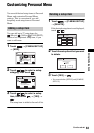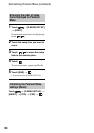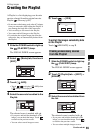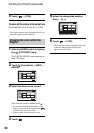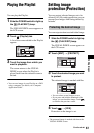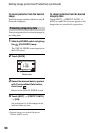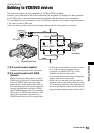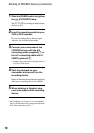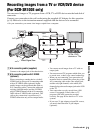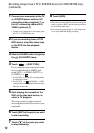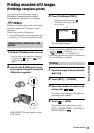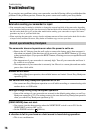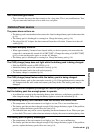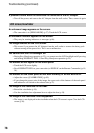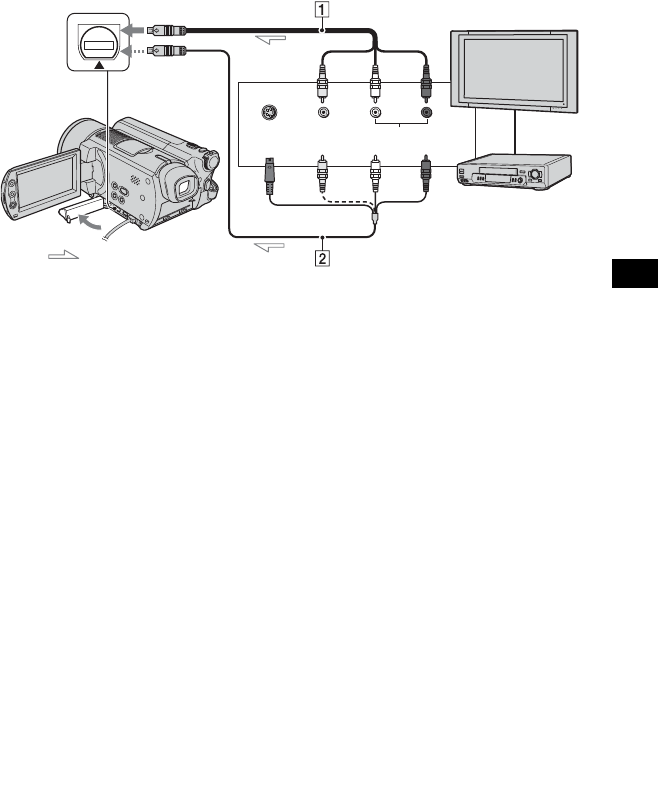
71
Dubbing, Printing
You can record images or TV programs from a VCR, TV or DVD device onto the hard disk of
camcorder.
Connect your camcorder to the wall socket using the supplied AC Adaptor for this operation
(p.14). Refer also to the instruction manuals supplied with the devices to be connected.
• On your camcorder, you cannot view images copied from a computer.
1 A/V connecting cable (supplied)
Connect to the output jack of the other device.
2 A/V connecting cable with S VIDEO
(optional)
When connecting to another device via the S
VIDEO jack, by using an A/V connecting cable
with an S VIDEO cable (optional), higher
quality images can be produced than with an
A/V connecting cable. Connect the white and
red plug (left/right audio) and the S VIDEO
plug (S VIDEO channel) of the A/V connecting
cable with an S VIDEO cable (optional). The
yellow plug connection is not necessary. S
VIDEO connection only will not output audio.
• You cannot record images from a TV with no
output jacks.
• You cannot record TV programs which allow you
to record once, or have copy control technology.
• When you are connecting your camcorder to a
monaural device, connect the yellow plug of the
A/V connecting cable to the video output jack,
and the red (right channel) or the white (left
channel) plug to the audio output jack on the VCR
or the TV.
• Your camcorder can only record from a PAL
source. For example, French video or TV
programs (SECAM) cannot be recorded
correctly. See page 90 for details on TV color
systems.
• If you use a 21-pin adaptor to input PAL source,
you need a dual direction 21-pin adaptor
(optional).
Recording images from a TV or VCR/DVD device
(For DCR-SR100E only)
VCRs, DVD
devices or TVs
: Video/Signal flow
A/V jack
(Yellow) (White) (Red)
S VIDEO VIDEO AUDIO
OUT
Continued
,