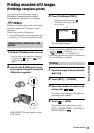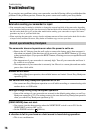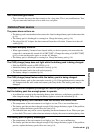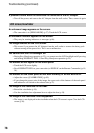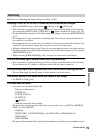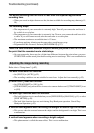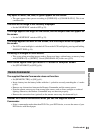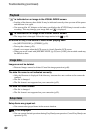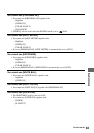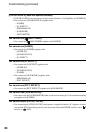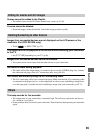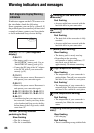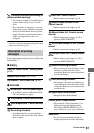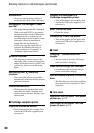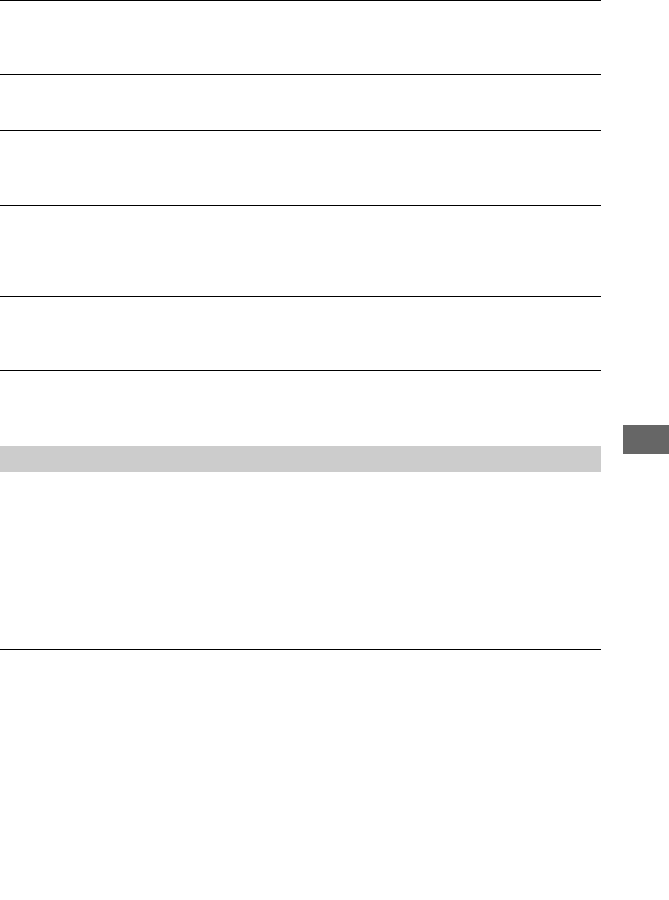
81
Troubleshooting
Tiny spots in white, red, blue, or green appear on the screen.
• The spots appear when you are recording in [SUPER NS] or [COLOR SLOW S]. This is not
a malfunction.
The color of the image is not correctly displayed.
• Set the NIGHTSHOT switch to OFF (p.32).
The image appears too bright on the screen, and the subject does not appear on
the screen.
• Set the NIGHTSHOT switch to OFF (p.32).
The image appears too dark on the screen, and the subject does not appear on
the screen.
• The LCD screen backlight is switched off. Turn on the LCD backlight by pressing and holding
DISP/BATT INFO (p.18).
Flickering or changes in color occurs.
• This occurs when recording images under a fluorescent lamp, sodium lamp, or mercury lamp
with [PORTRAIT] or [SPORTS]. Cancel [PROGRAM AE] in this case (p.50).
Black bands appear when you record a TV screen or computer screen.
• Set [STEADYSHOT] to [OFF] (p.54).
The supplied Remote Commander does not function.
• Set [REMOTE CTRL] to [ON] (p.61).
• Insert a battery into the battery holder with the +/– polarities correctly matching the +/– marks
(p.96).
• Remove any obstructions between the Remote Commander and the remote sensor.
• Point the remote sensor away from strong light sources such as direct sunlight or overhead
lighting. Otherwise, the Remote Commander may not function properly.
• Remove the conversion lens (optional) as the remote sensor may be obstructed by it.
Another DVD device malfunctions when you use the supplied Remote
Commander.
• Select a commander mode other than DVD 2 for your DVD device, or cover the sensor of your
DVD device with black paper.
Remote Commander
Continued
,