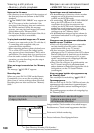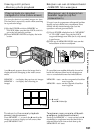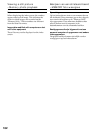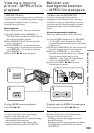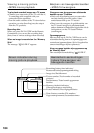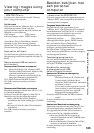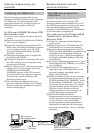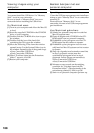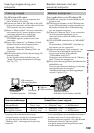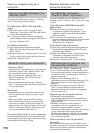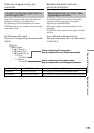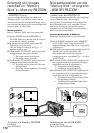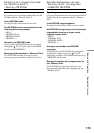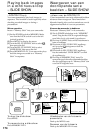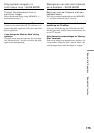168
Beelden bekijken met een
personal computer
Opmerking
U kunt het USB stuurprogramma niet installeren
zolang er geen “Memory Stick” in uw camcorder
aanwezig is.
Plaats eerst een “Memory Stick” in uw
camcorder alvorens u het USB stuurprogramma
gaat installeren.
Voor Macintosh gebruikers
(1)Schakel uw personal computer in zodat het
Mac OS systeem start.
(2)Plaats de bijgeleverde CD-ROM in het CD-
ROM station van uw personal computer.
(3)Dubbelklik op het pictogram voor het CD-
ROM station om het venster te openen.
(4)Dubbelklik op het pictogram voor de vaste
schijf met het Mac OS systeem om het venster
te openen.
(5)Sleep de volgende twee bestanden vanuit het
in stap 3 geopende venster naar het
systeemmap-pictogram in het in stap 4
geopende venster (slepen en neerzetten):
•Sony Camcorder USB Driver
•Sony Camcorder USB Shim
(6)Wanneer er een verzoek om bevestiging
verschijnt als “Put these items into the
Extensions folder?” (Deze bestanden in de
extensiemap plaatsen?), klikt u op OK.
(7)Start nu uw personal computer opnieuw op.
Viewing images using your
computer
Note
You cannot install the USB driver if a “Memory
Stick” is not in your camcorder.
Be sure to insert a “Memory Stick” into your
camcorder before installing the USB driver.
For Macintosh users
(1)Turn on your computer and allow the Mac OS
to load.
(2)Insert the supplied CD-ROM in the CD-ROM
drive of your computer.
(3)Double-click the CD-ROM drive icon to open
the window.
(4)Double-click the icon of the hard disk
containing the OS to open the window.
(5)Move the following 2 files from the window
opened in step 3 to the System Folder icon in
the window opened in step 4 (drag and drop).
•Sony Camcorder USB Driver
•Sony Camcorder USB Shim
(6)When “Put these items into the Extensions
folder?” appears, click OK.
(7)Restart your computer.