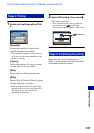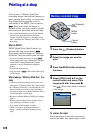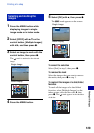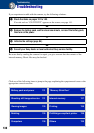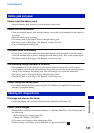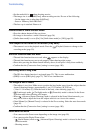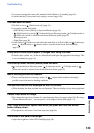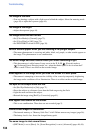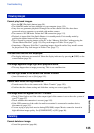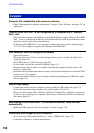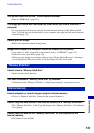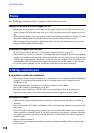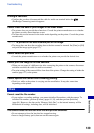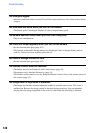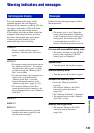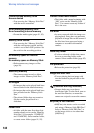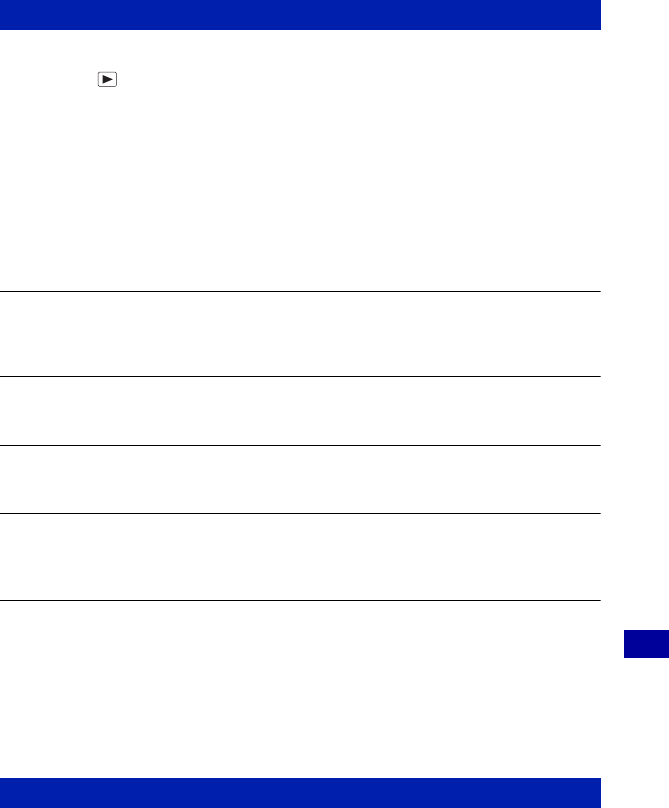
135
Troubleshooting
Troubleshooting
Cannot play back images.
• Press the (Playback) button (page 50).
• The folder/file name has been changed on your computer (page 119).
• Sony does not guarantee playback of image files on the camera if the files have been
processed using a computer or recorded with another camera.
• The camera is in USB mode. Delete the USB connection (page 115).
• Playback is impossible if the Smile Shutter is in standby mode. Exit standby mode by
pressing the shutter button all the way down.
• This is caused by copying images on the PC to the “Memory Stick Duo” without using the
“Picture Motion Browser” (page 119). Play such images in Folder View (page 77).
• Sometimes a “Memory Stick Duo” containing images shot with earlier Sony models cannot
be played back. Play such images in Folder View (page77).
The date and time are not displayed.
• The display indicators are turned off. Show the display indicators by pressing v (DISP) on the
control button (page 26).
The image appears rough right after playback starts.
• This may happen due to image processing. This is not a malfunction.
Left and right sides of the screen are shown in black.
• [Auto Orientation] is set to [On] (page 101).
Cannot hear music during slideshow.
• Transfer music files to the camera with “Music Transfer” (page 120).
• Confirm that the volume setting and slideshow setting are correct (page 52).
The image does not appear on the TV screen.
• Check [Video Out] to see if the video output signal of the camera is set to the color system of
your TV (page 97).
• Check whether the connection is correct (page 105).
• If the USB connector of the cable for multi-use terminal is connected to another device,
disconnect it (page 115).
• You are trying to play back movies during HD(1080i) output. Movies cannot be viewed at
high-definition image quality. Set [COMPONENT] to [SD] (page 96).
Cannot delete an image.
• Cancel the protection (page 86).
Viewing images
Deleting