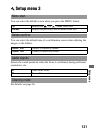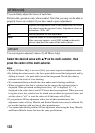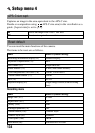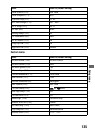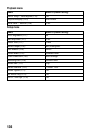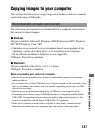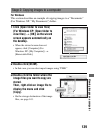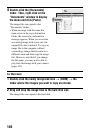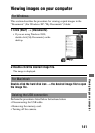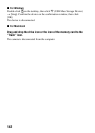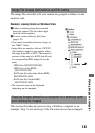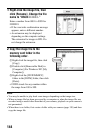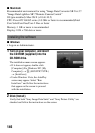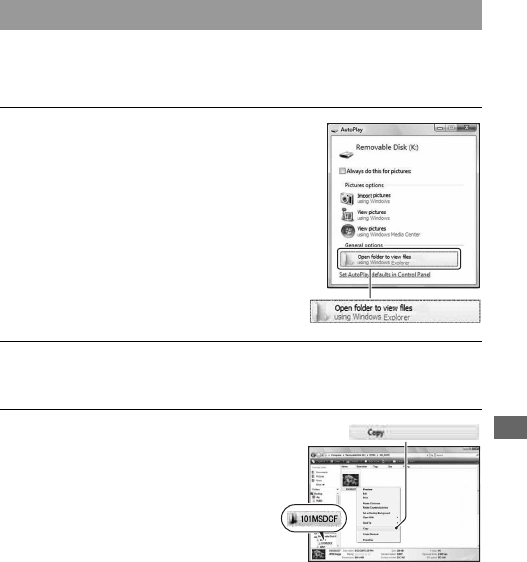
Viewing images on a computer
139
For Windows
This section describes an example of copying images to a “Documents”
(For Windows XP: “My Documents”) folder.
Stage 2: Copying images to a computer
1 Click [Open folder to view files]
(For Windows XP: [Open folder to
view files] t [OK]) as the wizard
screen appears automatically on
the desktop.
• When the wizard screen does not
appear, click [Computer] (For
Windows XP: [My Computer]) t
[Removable Disk].
2 Double-click [DCIM].
• In that case, you can also import images using “PMB.”
3 Double-click the folder where the
image files you want to copy are
stored.
Then, right-click an image file to
display the menu and click
[Copy].
• On the storage destination of the image
files, see page 143.