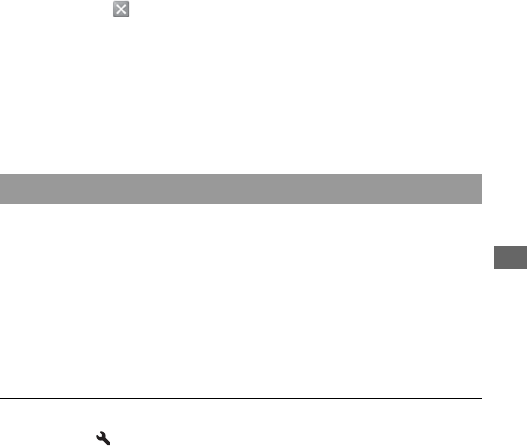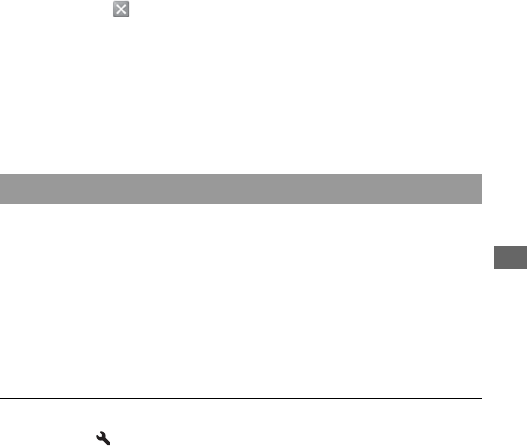
Viewing images on a computer
149
To start the Help from the Start menu, click [Start] t [All Programs] t
[Sony Image Data Suite] t [Help] t [Image Data Lightbox SR].
To start up/exit “Image Data Lightbox SR”
x Windows
Double-click [Image Data Lightbox SR] on the desktop.
When starting up from the Start menu, click [Start] t [All Programs] t
[Sony Image Data Suite] t [Image Data Lightbox SR].
To exit, click the button on the upper-right corner of the screen.
The dialogue used for saving a collection appears.
x Macintosh
Double-click [Image Data Lightbox SR] in the [Sony Image Data Suite]
folder from the [Application] folder.
To exit, click [Quit Image Data Lightbox SR] from the [Image Data
Lightbox SR] menu.
Connect the camera to your computer. With “Remote Camera Control” you
can:
• Set up the camera or record an image from the computer.
• Record an image directly to the computer.
• Perform an Interval Timer Shooting (Only for Windows).
To start the Help from the Start menu, click [Start] t [All Programs] t
[Sony Image Data Suite] t [Help] t [Remote Camera Control].
Using the “Remote Camera Control”
1 Press the MENU button, and set [USB connection] to [Remote
PC] in the Setup menu 2 with v/V/b/B on the multi-
selector.