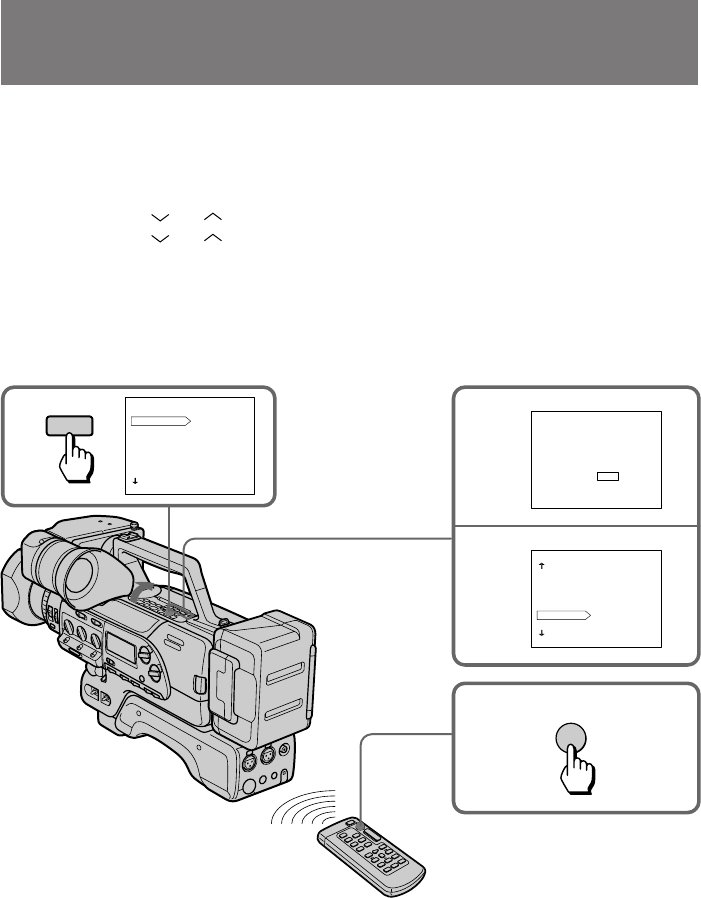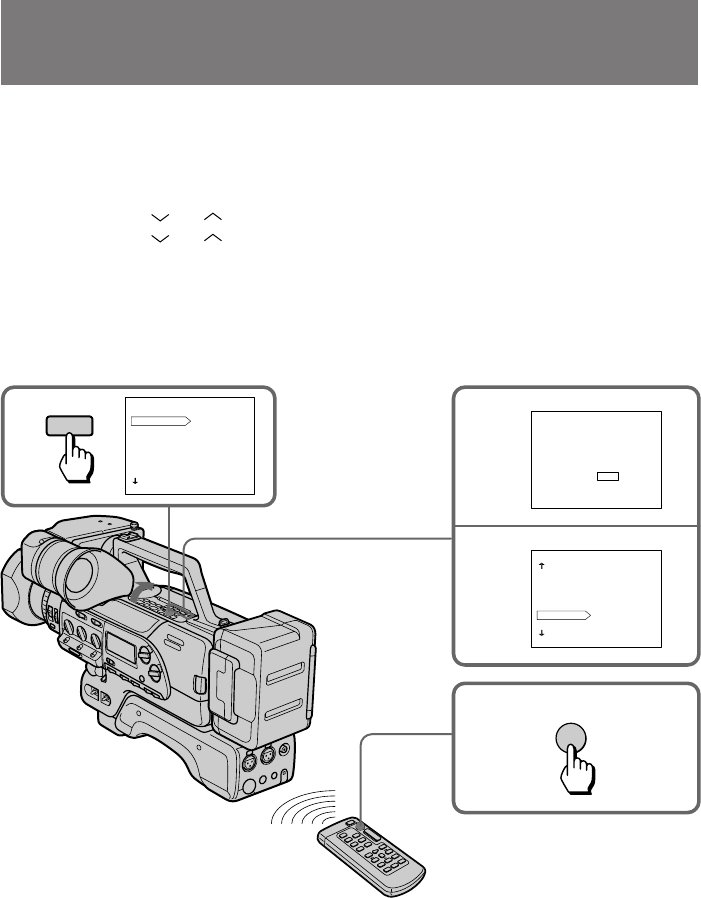
48
Cut recording
You can make a recording with a stop-motion animated effect using cut recording. To
create this effect, alternately move the subject a little and make a cut recording. Secure
the digital camcorder and use the Remote Commander for effective cut recording.
(1) While the digital camcorder is in Standby mode, open the cover, then press
MENU to display the menu in the viewfinder.
(2) Press
or to select FRAME REC, then press EXECUTE.
(3) Press
or to select ON, then press EXECUTE.
(4) Press MENU to erase the menu display.
(5) Press START/STOP on the digital camcorder or the Remote Commander to
start cut recording.
The digital camcorder records about 6 frames, then enters recording Standby
mode.
(6) Move the subject, and repeat step 5.
To cancel cut recording
Set the FRAME REC mode to OFF in the menu system.
Notes on cut recording
•The portion immediately after cut recording is completed may be longer than four
frames.
•You cannot do cut recording with photo recording.
•The remaining tape indicator may not be accurate if you do cut recording repeatedly.
If you change the mode as follows, cut recording is cancelled
•Turn STANDBY down to LOCK.
•Set the POWER switch to OFF or CAMCORDER/VTR to VTR.
1 2
3
5
START/STOP
MENU
MENU
DIGITAL F
D ZOOM
16 : 9WIDE
ZEBRA
TC IND
DATE/TIME
COMMANDER
[ MENU ] : END
ZOOM/WIDE
MENU
FRAME REC OFF
ON
[ MENU ] : END
MENU
ZEBRA
TC IND
DATE/TIME
COMMANDER
BEEP
FRAME REC ON
INT REC
[ MENU ] : END