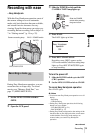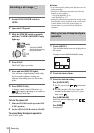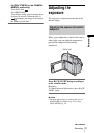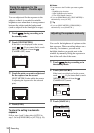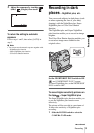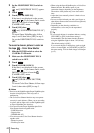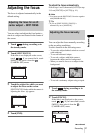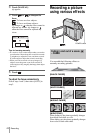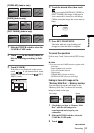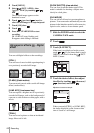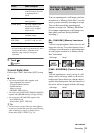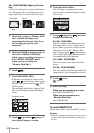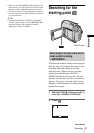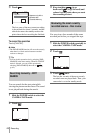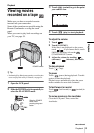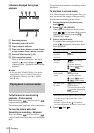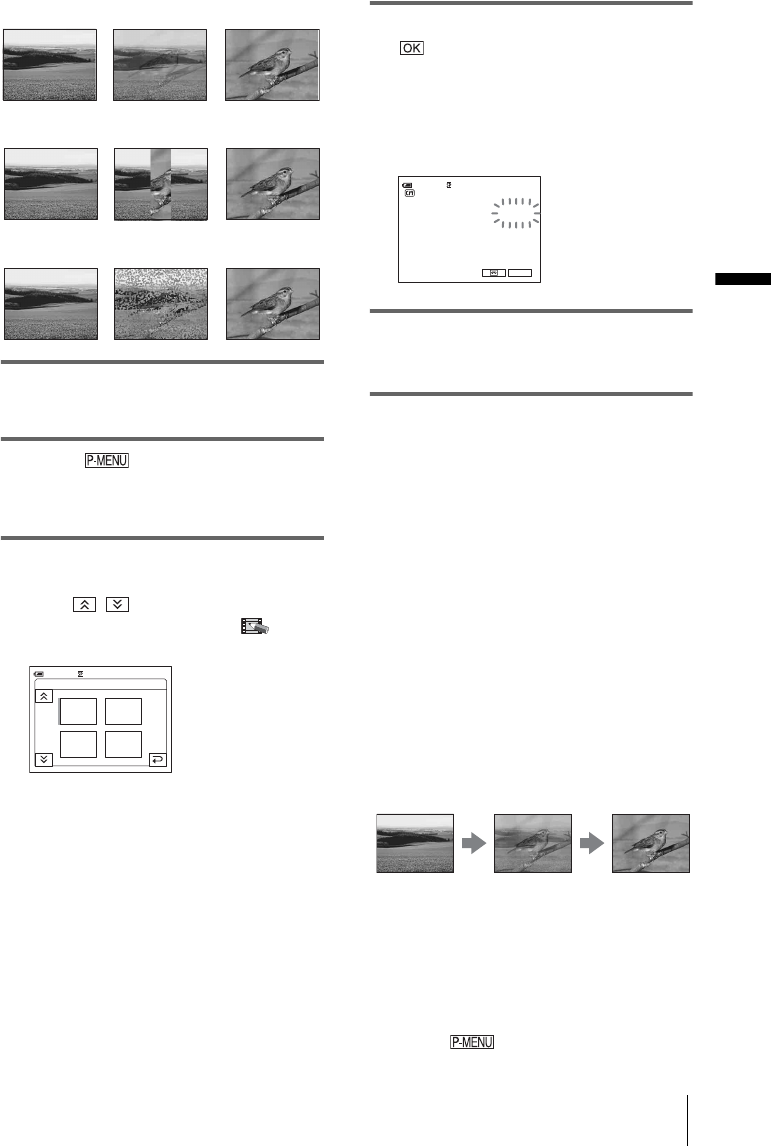
Recording
Recording
43
[OVERLAP] (fade in only)
[WIPE] (fade in only)
[DOT FADER] (fade in only)
1 Slide the POWER switch to select the
CAMERA-TAPE mode.
2 Touch in the standby mode (to
fade in) or during recording (to fade
out).
3 Touch [FADER].
If the item is not displayed on the screen,
touch / . If you cannot find it, touch
[MENU], and select it from the (PICT.
APPLI.) menu.
4 Touch the desired effect, then touch
.
When you touch [OVERLAP], [WIPE] or
[DOT FADER], the image on the tape in
your camcorder is stored as a still image.
(While storing the image, the screen turns to
blue.)
5 Press REC START/STOP.
The fader indicator stops flashing and
disappears when the fade is complete.
To cancel the operation
Follow steps 2 and 3, then select [OFF] in step
4.
b Note
• You cannot use the FADER function together with:
– Self-timer
– Super NightShot plus function
– Color Slow Shutter function
– Digital effect
– [FRAME REC] (Frame recording)
– [INTERVAL REC] (Interval recording)
Fading in from still image on the
“Memory Stick Duo” – Memory overlap
You can fade in from the still image on the
“Memory Stick Duo” to the movie currently
being recorded on the tape.
1 Check that you have a “Memory Stick
Duo” with the still image to be
superimposed and a tape in your
camcorder.
2 Slide the POWER switch to select the
CAMERA-TAPE mode.
3 Touch .
FADER: OFF
OFF
1/2
0:00:00
MOSAIC
FADER
BLACK
FADER
WHITE
FADER
60 min STBY
0:00:00STBY
P-MENU
60min
FADER
MOSAIC
Still image
Movie
,continued