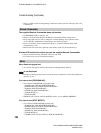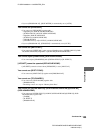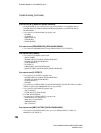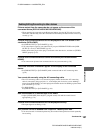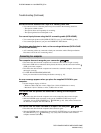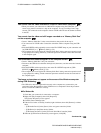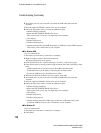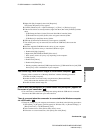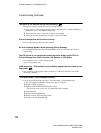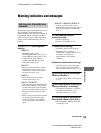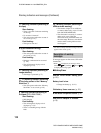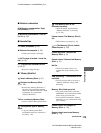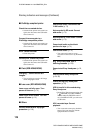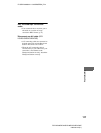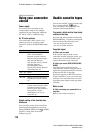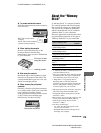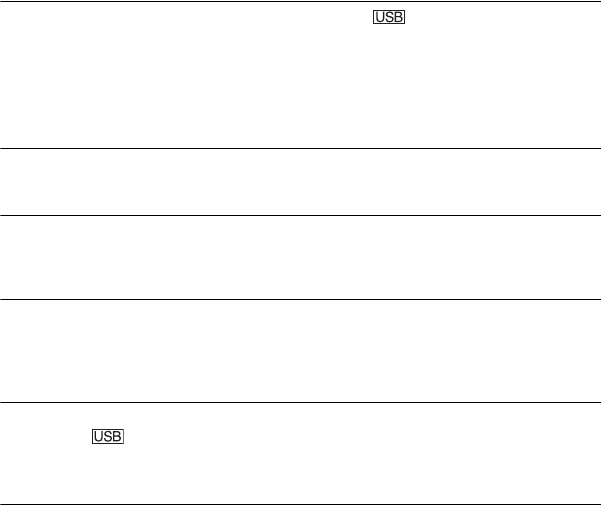
112
E:\SONY\2659814111\01GB07TBS_E.fm
DCR-HC36E/HC44E/HC46E/HC94E/HC96E
2-659-814-11(1)
The movie is not smooth during USB Streaming.
• Change the settings as described in the following procedures:
1 Select [Start] t [Programs] ([All Programs] for Windows XP) t [Picture Package] t
[Handycam Tools] t [USB Streaming Tool].
2 Adjust the slider in the (-) direction on [Select video quality].
3 Follow the on-screen instructions, click [Next], then click [Done].
Picture Package does not function correctly.
• Close Picture Package, then restart the computer.
An error message appears while operating Picture Package.
• Close Picture Package first, then slide the POWER switch on your camcorder to turn on
another lamp.
The CD-R drive is not recognized or data cannot be written on the CD-R in
Picture Package Auto Video, Producer, CD Backup, or VCD Maker.
• For compatible drives, visit the following URL:
http://www.ppackage.com/
[USB streaming... This function is not available.] appears on the screen of your
camcorder.
• Start recording or playing back pictures recorded on a “Memory Stick Duo” after USB
Streaming is finished.
“First Step Guide” is not displayed correctly.
• Follow the procedure below and refer to “First Step Guide” (FirstStepGuide.pdf).
1 Place the supplied CD-ROM in the disc drive of your computer.
2 Double-click [My Computer].
3 Right-click [PICTUREPACKAGE] (Disc drive)*.
* Drive names (such as (E:)) may vary depending on the computer.
4 Click [Explorer].
5 Double-click [FirstStepGuide].
6 Double-click the desired language folder.
7 Double-click “FirstStepGuide.pdf.”
Troubleshooting (Continued)