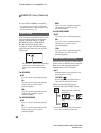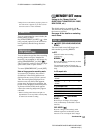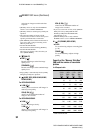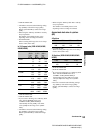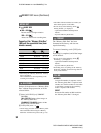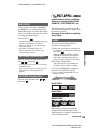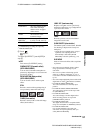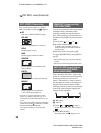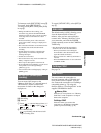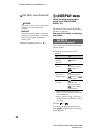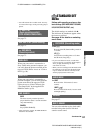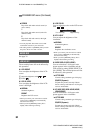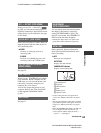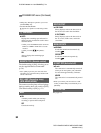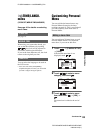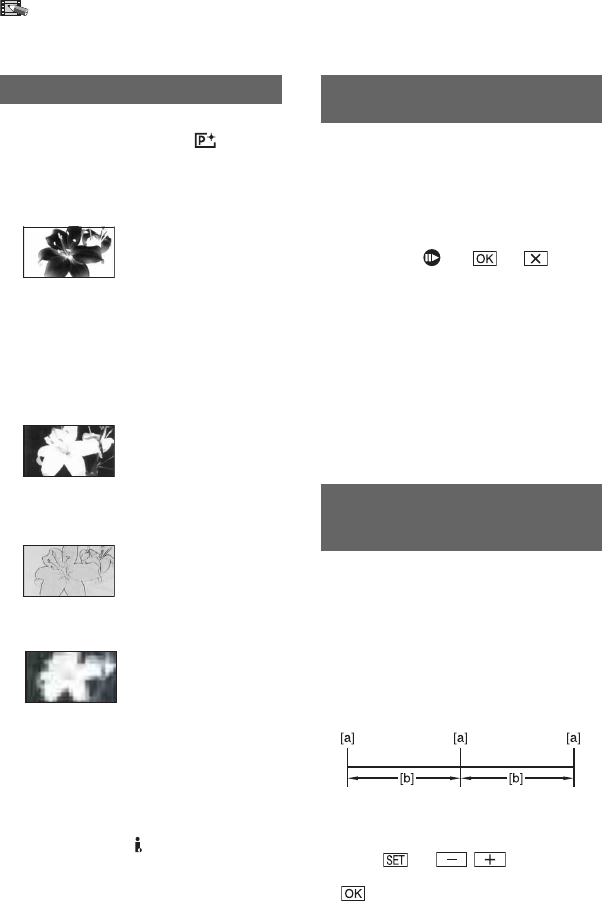
58
DCR-HC36E/HC44E/HC46E/HC94E/HC96E
2-659-814-11(1)
E:\SONY\2659814111\01GB04MEN_E.fm
You can add special effects to a picture
during recording or playback. appears.
BOFF
Does not use [PICT. EFFECT] setting.
NEG.ART
The color and brightness are reversed.
SEPIA
Pictures appear in sepia.
B&W
Pictures appear in black and white.
SOLARIZE
Pictures appear as an illustration with
strong contrast.
PASTEL*
Pictures appear as a pale pastel drawing.
MOSAIC*
Pictures appear mosaic-patterned.
• You can save pictures edited using special
effects on a “Memory Stick Duo” (p. 73) or
record them on another VCR/DVD device, etc.
(p. 67).
• You cannot output playback pictures edited with
picture effects via the DV Interface (i.LINK).
• For DCR-HC36E/HC46E/HC96E:
You cannot add effects to externally input
pictures.
You can record pictures with a stop-motion
animated effect by alternately frame
recording and then moving the subject a
little. After steadying your camcorder, use
the Remote Commander to prevent camera
shake.
1 Touch [ON] ( ) t t .
2 Press REC START/STOP.
A picture (approximately 5 frames) is
recorded, and your camcorder enters the
standby mode.
3 Move the subject and repeat step 2.
To cancel [FRAME REC], touch [OFF] in
step 1.
• The remaining tape time will not be indicated
correctly.
• The last scene will be longer than other scenes.
Your camcorder will shoot 1 frame of the
picture at a selected interval and keep them
in memory until it has stored several
frames. This function is useful to observe
the movement of clouds or the changes of
daylight. These pictures appear smooth
when played back. Connect your camcorder
to the wall socket using the supplied AC
Adaptor for this operation.
[a]: Recording
[b]: Interval
1 Touch t / to select a
desired interval time (1 to 120 seconds) t
.
2 Touch [REC START].
Recording starts and z changes to red.
PICT. EFFECT (Picture effect)
* Not available during playback.
FRAME REC (Frame recording)
(DCR-HC94E/HC96E)
SMTH INT.REC (Smooth interval
tape recording) (DCR-HC44E/
HC46E/HC94E/HC96E)
PICT.APPLI. menu (Continued)