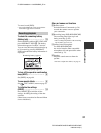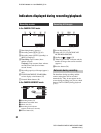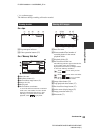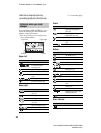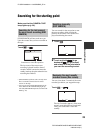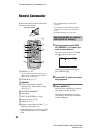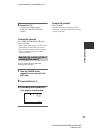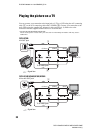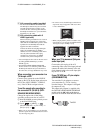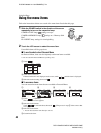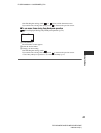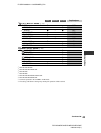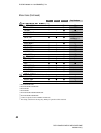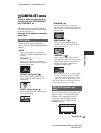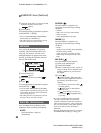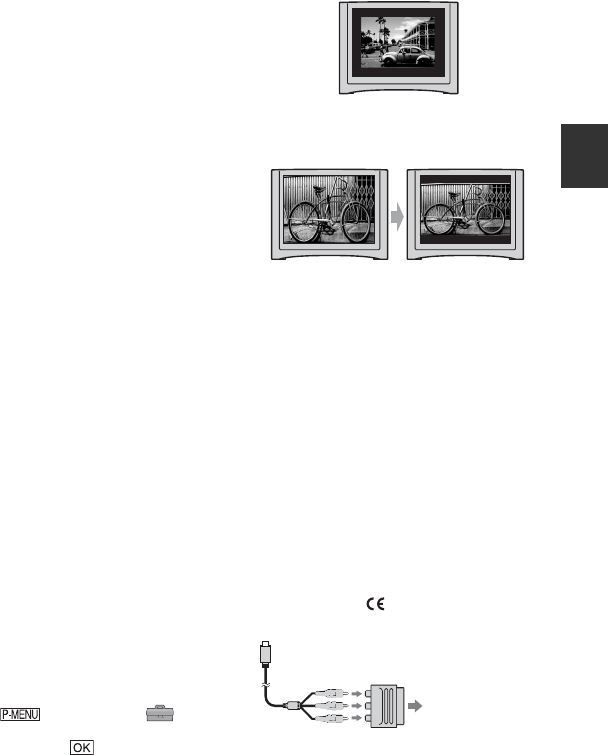
39
E:\SONY\2659814111\01GB03BAS_E.fm
DCR-HC36E/HC44E/HC46E/HC94E/HC96E
2-659-814-11(1)
Recording/Playback
A A/V connecting cable (supplied)
For DCR-HC44E/HC46E/HC94E/HC96E:
The Handycam Station and your camcorder
are both equipped with A/V jacks (p. 80).
Connect the A/V connecting cable either to
the Handycam Station or to your camcorder,
depending on your setup.
B A/V connecting cable with S
VIDEO (optional)
When connecting to another device via the S
VIDEO jack, by using the A/V connecting
cable with an S VIDEO cable, pictures can be
reproduced more faithfully than with the
supplied A/V cable connection.
Connect the white and red plugs (left/right
audio) and S VIDEO plug (S VIDEO
channel) of an A/V connecting cable. In this
case, the yellow (standard video) plug
connection is not necessary. S VIDEO
connection only will not output audio.
• You can display the time code on the TV screen
by setting [DISP OUTPUT] to [V-OUT/
PANEL] (p. 64).
• For DCR-HC44E/HC46E/HC94E/HC96E:
Do not connect A/V connecting cable to both
the Handycam Station and your camcorder at
the same time, as image disturbance may occur.
When connecting your camcorder to a
TV through a VCR
Connect your camcorder to the LINE IN
input on the VCR. Set the input selector on
the VCR to LINE (VIDEO 1, VIDEO 2,
etc.), if the VCR has an input selector.
To set the aspect ratio according to
the connected TV (16:9/4:3) (DCR-
HC44E/HC46E/HC94E/HC96E)
Change the aspect ratio of the image
according to the screen size of your TV.
1 Slide the POWER switch repeatedly to turn
on the PLAY/EDIT lamp.
2 Touch t [MENU] t
(STANDARD SET) t [TV TYPE] t
[16:9] or [4:3] t .
• When you set [TV TYPE] to [4:3], or when the
picture’s aspect ratio switches between 16:9 and
4:3, the image may jitter.
• On some 4:3 TVs, the still image recorded in 4:3
aspect ratio may not appear in full screen. This
is not a malfunction.
• When you play back a picture recorded in 16:9
aspect ratio on a 4:3 TV not compatible with the
16:9 signal, set [TV TYPE] to [4:3].
When your TV is monaural (Only one
audio input jack)
Connect the yellow plug of the A/V
connecting cable to the video input jack and
connect the white (left channel) or the red
(right channel) plug to the audio input jack
of your TV or VCR.
If your TV/VCR has a 21-pin adaptor
(EUROCONNECTOR)
You need the 21-pin adaptor to connect
your camcorder to a TV for viewing
recorded images. This adaptor is designed
for output use only.
This output only adaptor is supplied with
the DCR-HC44E/HC46E/HC94E/HC96E
models with the label on the bottom
panel but not with the DCR-HC36E model.
TV/VCR