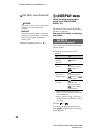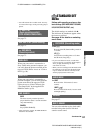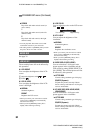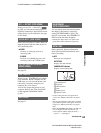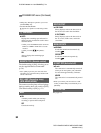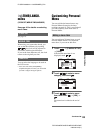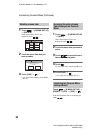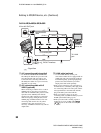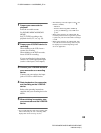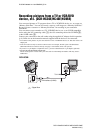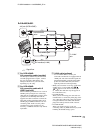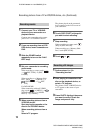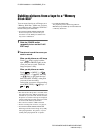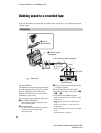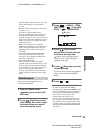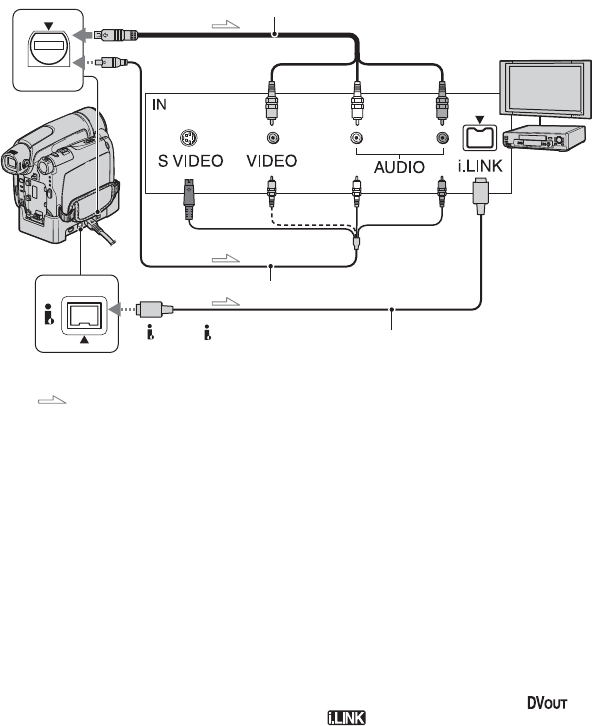
68
DCR-HC36E/HC44E/HC46E/HC94E/HC96E
2-659-814-11(1)
E:\SONY\2659814111\01GB05BAS_E.fm
A A/V connecting cable (supplied)
For DCR-HC44E/HC46E/HC94E/HC96E:
The Handycam Station and your camcorder
are both equipped with A/V jacks (p. 80).
Connect the A/V connecting cable either to
the Handycam Station or to your camcorder,
depending on your setup.
B A/V connecting cable with S
VIDEO (optional)
When connecting to another device via the S
VIDEO jack, by using the A/V connecting
cable with an S VIDEO cable, pictures can be
reproduced more faithfully than with the
supplied A/V cable connection. Connect the
white and red plugs (left/right audio) and S
VIDEO plug (S VIDEO channel) of an A/V
connecting cable. In this case, the yellow
(standard video) plug connection is not
necessary. S VIDEO connection only will not
output audio.
C i.LINK cable (optional)
Use an i.LINK cable to connect your
camcorder to another device equipped with an
i.LINK jack. The video and audio signals are
transmitted digitally, producing high quality
pictures and sound. Note that you cannot
output picture and sound separately.
• When you are connecting your camcorder to a
monaural device, connect the yellow plug of the
A/V connecting cable to the video jack, and the
red (right channel) or the white (left channel)
plug to the audio jack on the VCR/TV.
• When you connect a device via an A/V
connecting cable, set [DISP OUTPUT] to [LCD
PANEL] (the default setting) (p. 64).
• While your camcorder is sending signals to
another device via an i.LINK cable,
appears on the LCD screen on your
camcorder.
A/V
DV
2
1
3
A/V or A/V OUT jack
(White) (Red)
: Signal flow
To S VIDEO jack
To i.LINK
jack
To DV or DV OUT Interface
(i.LINK)
VCR/DVD
device, etc.
AUDIO/VIDEO
jacks
D
C
R-H
C
44E/H
C
46E/H
C
94E/H
C
96E:
(Yellow)
Dubbing to VCR/DVD device, etc. (Continued)