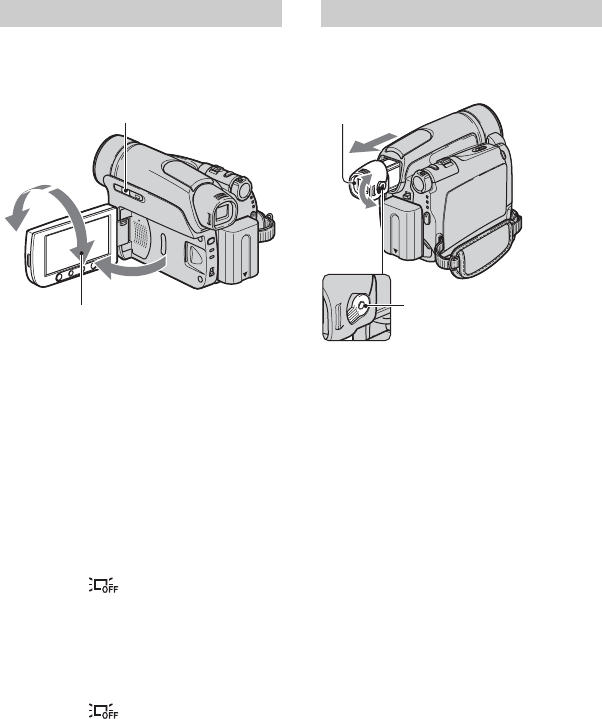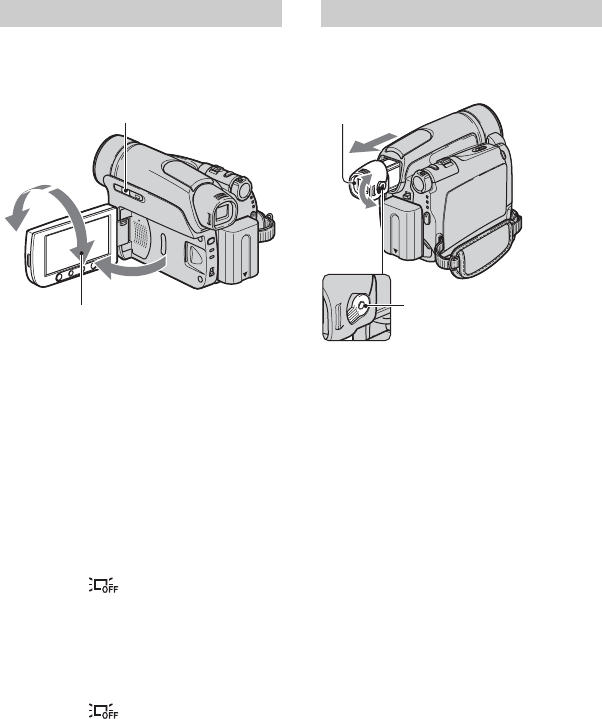
16
DCR-HC36E/HC44E/HC46E/HC94E/HC96E
2-659-814-11(1)
E:\SONY\2659814111\01GB02GET_E.fm
Step 4: Adjusting the LCD panel and viewfinder
Open the LCD panel 90 degrees to the
camcorder (1), then rotate it to the best
angle to record or play (2).
• Do not press the buttons on the LCD frame
accidentally when you open or adjust the LCD
panel.
• If you rotate the LCD panel 180 degrees to the
lens side, you can close the LCD panel with the
LCD screen facing out. This is convenient
during playback operations.
For DCR-HC44E/HC46E/HC94E/HC96E:
To turn off the LCD backlight to make
the battery last longer
Press and hold DISP/BATT INFO for a few
seconds until appears.
This setting is practical when you use your
camcorder in bright conditions or where
you want to save battery power. The
recorded picture will not be affected by the
setting. To turn on the LCD backlight, press
and hold DISP/BATT INFO for a few
seconds until disappears.
• See [LCD/VF SET] - [LCD BRIGHT] (p. 62) to
adjust the brightness of the LCD screen.
You can view pictures using the viewfinder
to avoid wearing down the battery, or when
the picture seen on the LCD screen is poor.
• You can adjust the brightness of the viewfinder
backlight by selecting [LCD/VF SET] - [VF
B.LIGHT] (p. 62).
• You can adjust the [FADER] and the
[EXPOSURE] setting using the viewfinder
(p. 56).
The LCD panel
2
1
90 degrees to
the camcorder
90 degrees
(max.)
DISP/BATT INFO
180 degrees
(max.)
The viewfinder
Viewfinder lens adjustment
lever
Move it until the picture is
clear.
Viewfinder