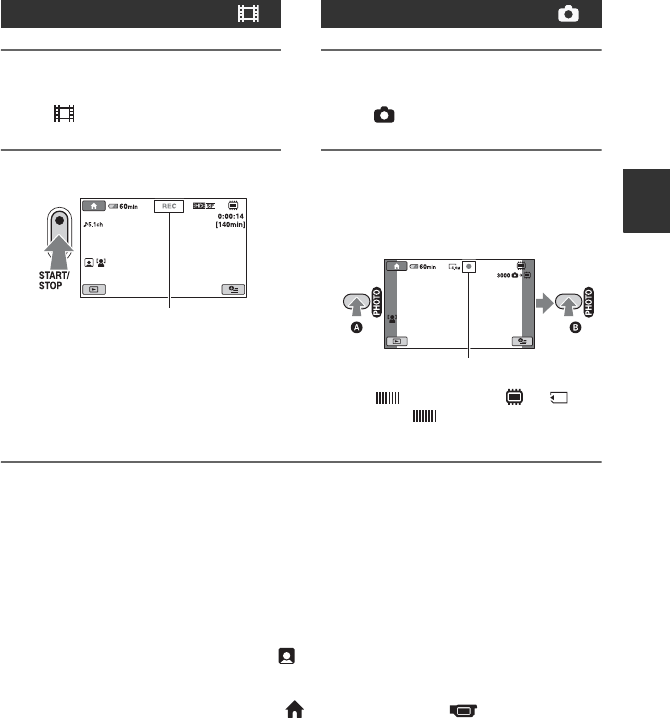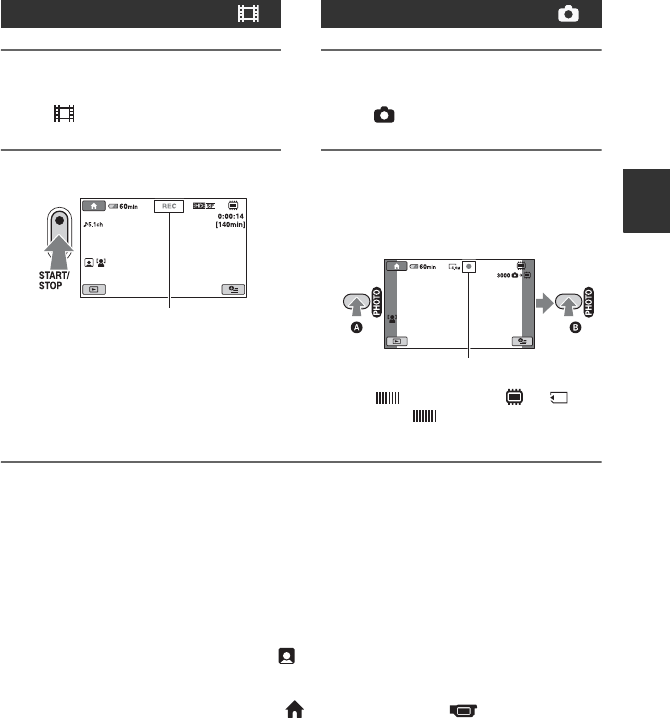
37
Recording/Playback
1 Slide the POWER switch A in the
direction of the arrow to light up
the (Movie) lamp.
2 Press START/STOP B (or C).
To stop recording, press START/STOP
again.
1 Slide the POWER switch A in the
direction of the arrow to light up
the (Still) lamp.
2 Press PHOTO F lightly to adjust
the focus A (a beep sounds),
then press it fully B (a shutter
click sounds).
The red appears beside or .
When the red disappears, the image
has been recorded.
b Notes
• You cannot record still images on a disc.
z Tips
• For details on the recordable time for movies, see page 15, 31, and on the number of recordable still
images, see page 89.
• You can record still images by pressing PHOTO F (Dual Rec, p. 39) during movie recording.
• A frame is shown on the detected face, and the detected face image is optimized automatically ([FACE
DETECTION], p. 87).
• When detecting a face during movie recording, flashes and the face is recorded in the Face Index.
When playing back a movie, you can search for desired scenes by face (Face Index, p. 45).
• You can capture still images from a recorded movie (HDR-UX10E/UX19E/UX20E) (p. 57).
• You can switch the recording mode by touching (HOME) D (or E) t (CAMERA) t
[MOVIE] or [PHOTO].
Recording movies
[STBY] t [REC]
Recording still images
Flashing t Lights up
Continued ,