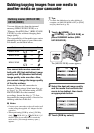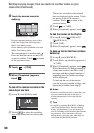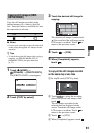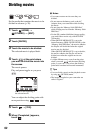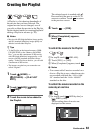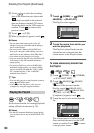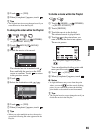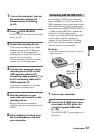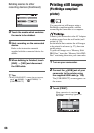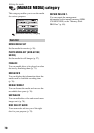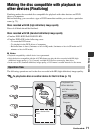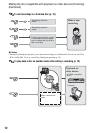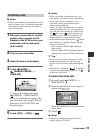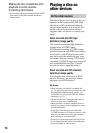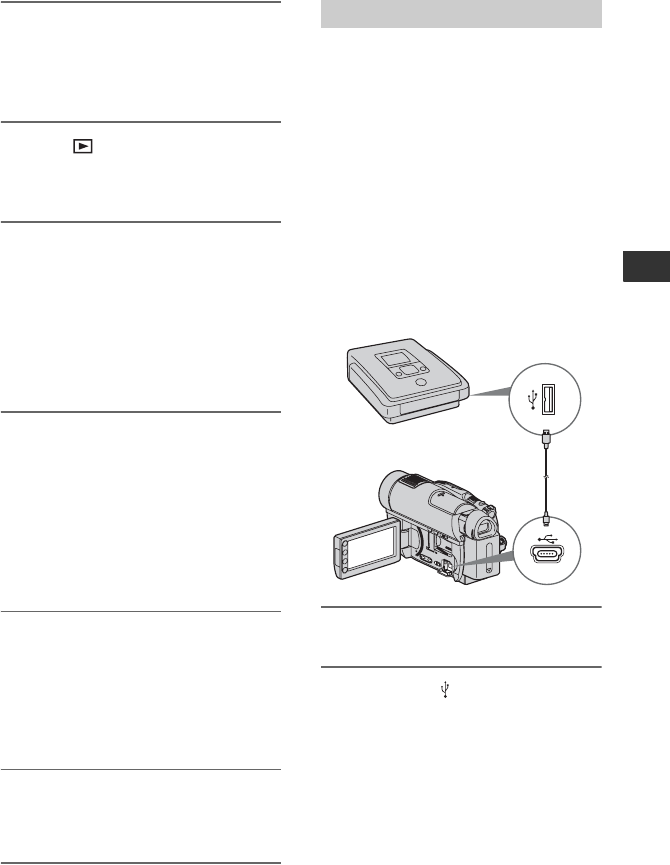
67
Editing
1 Turn on the camcorder, then set
the media that contains the
desired movies for dubbing
(p. 26).
2 Press (VIEW IMAGES).
Set [TV TYPE] according to the display
device (p. 93).
3 Prepare the recording device.
Turn on the recording device. When
dubbing movies to the VCR, insert a
cassette tape for recording. When
dubbing movies to the DVD recorder,
insert a disc for recording.
If your recording device has an input
selector, set it to the input mode.
4 Connect your camcorder to the
recording device (VCR or DVD/
HDD recorder) with the A/V
connecting cable (supplied) 1 or
an A/V connecting cable with S
VIDEO (optional) 2.
Connect your camcorder to the input
jacks of the recording device.
5 Start the playback on your
camcorder, and record it on the
recording device.
Refer to the instruction manuals
supplied with your recording device for
details.
6 When dubbing is finished, stop
the recording device, and then
your camcorder.
By connecting a DVD writer supporting
movie dubbing, etc. to the camcorder via
USB connection, you can dub movies with
HD (high definition) image quality on the
internal memory (HDR-UX19E/UX20E) or
a “Memory Stick PRO Duo” without the
declination of their image quality.
Connect your camcorder to the wall outlet
(wall socket) using the supplied AC
Adaptor for this operation (p. 20). Refer
also to the instruction manuals supplied
with the devices to be connected.
b Notes
• You cannot dub movies recorded on a disc via
USB connection.
1 Turn on your camcorder.
2 Connect the (USB) jack of your
camcorder to a DVD writer, etc.
using the supplied USB cable
(p. 138).
The [USB SELECT] screen appears on
the screen.
Connecting with the USB cable
USB cable
(supplied)
Continued ,