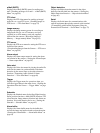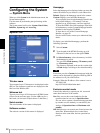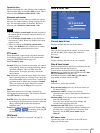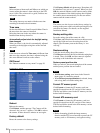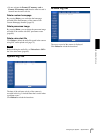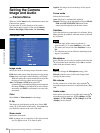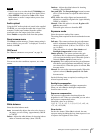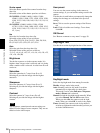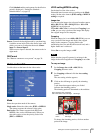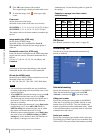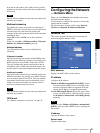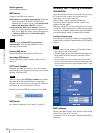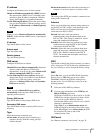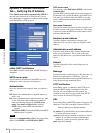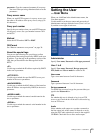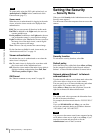Administrating the Camera
Setting the Camera Image and Audio — Camera Menu
39
Click Schedule and the setting menu for the effective
period is displayed. (“Setting the Schedule —
Schedule Menu” on page 63)
Sensor: Controls the day/night mode by synchronizing
it with the sensor input. Select the sensor input with
which you want to synchronize the mode: Sensor
input 1 or Sensor input 2.
While a sensor input is detected, the camera works in
night mode.
OK/Cancel
See “Buttons common to every menu” on page 30.
Video codec Tab
Use this tab to set the items for the video codec.
Mode
Select the operation mode of the camera.
Single codec: Select the video codec JPEG or MPEG4.
The camera supports the selected video codec.
Dual codec: The camera supports both JPEG and
MPEG4 video codecs simultaneously. When you
select this option, select the priority codec from
JPEG or MPEG4.
JPEG setting/MPEG4 setting
Set the details of the video codecs.
Selectable items become active according to the Mode
setting. Set the active items in JPEG setting or MPEG4
setting as required.
Image size
You can select the image size to be sent from the camera.
640 × 480 (VGA), 320 × 240 (QVGA) or 160 × 120
(QQVGA) can be selected.
When 640 × 480 (VGA) is selected and Cropping is set
to On, you can crop a portion of the image and display
the cropped image on the computer.
Cropping
When the image size is set to 640 × 480 (VGA), you can
crop a portion of the image and display the cropped
image on the computer. Cropping reduces the
transmitting data size and thus the network load, and a
higher frame rate is achieved.
Select On to crop the image, or Off.
Note
Object detection (page 65) operates for an image in the
image size that is not cropped even if
Cropping
is set to
On
.
To crop an image
1
Set the Image size to 640 × 480 (VGA).
Cropping becomes active.
2
Set Cropping to On and click the Area setting
button.
The area setting window appears.
3
Click on the still image to specify the trimming
portion.
A red frame that appears when you clicked
indicates the trimming portion.
The trimming portion is determined as shown below:
To change the trimming portion, click on another
point on the image.
Point rotated by 180° around the
axis of the center of the still image
Still image
Red trimming
frame
Center of the
still image
Clicked point