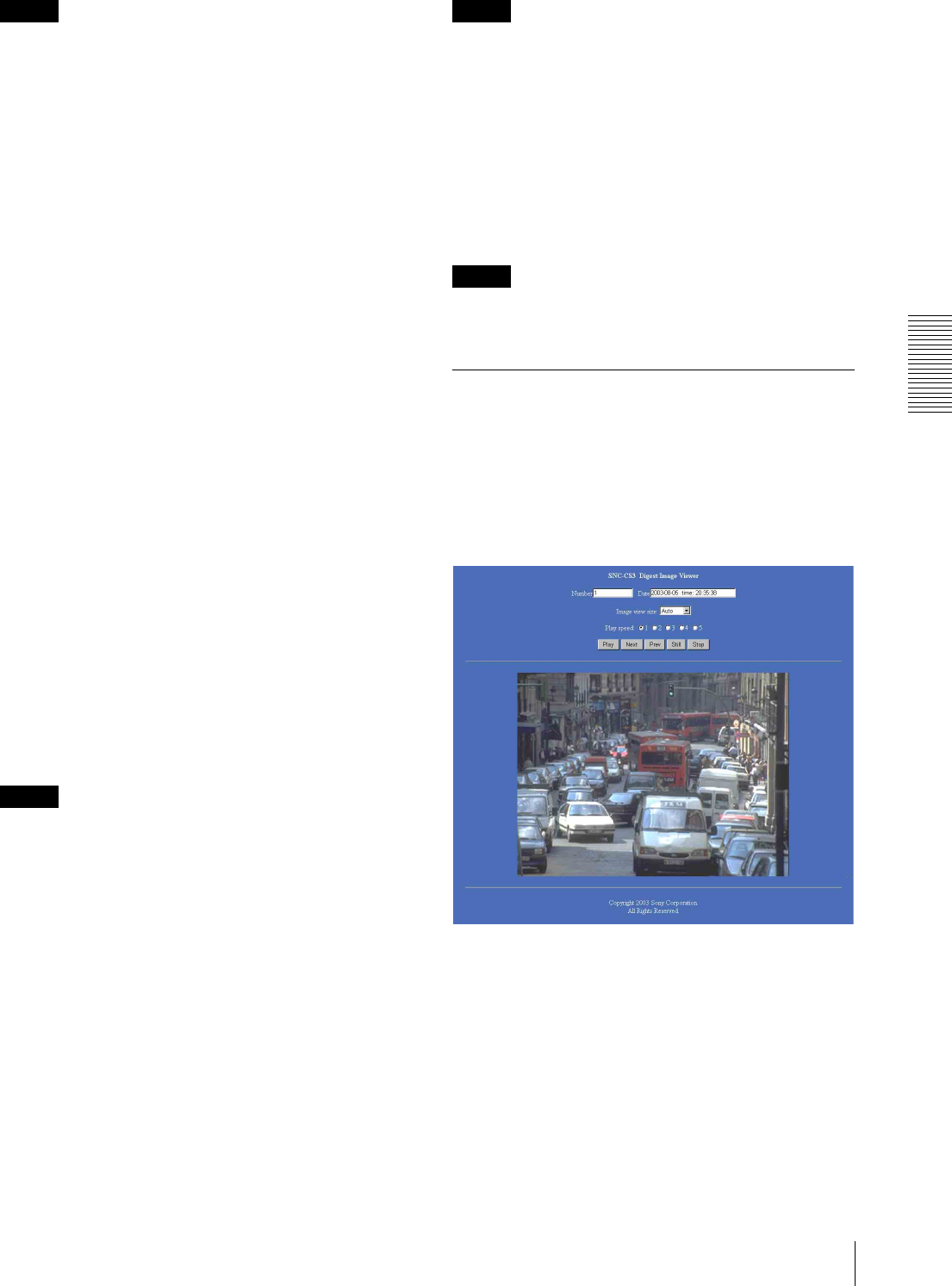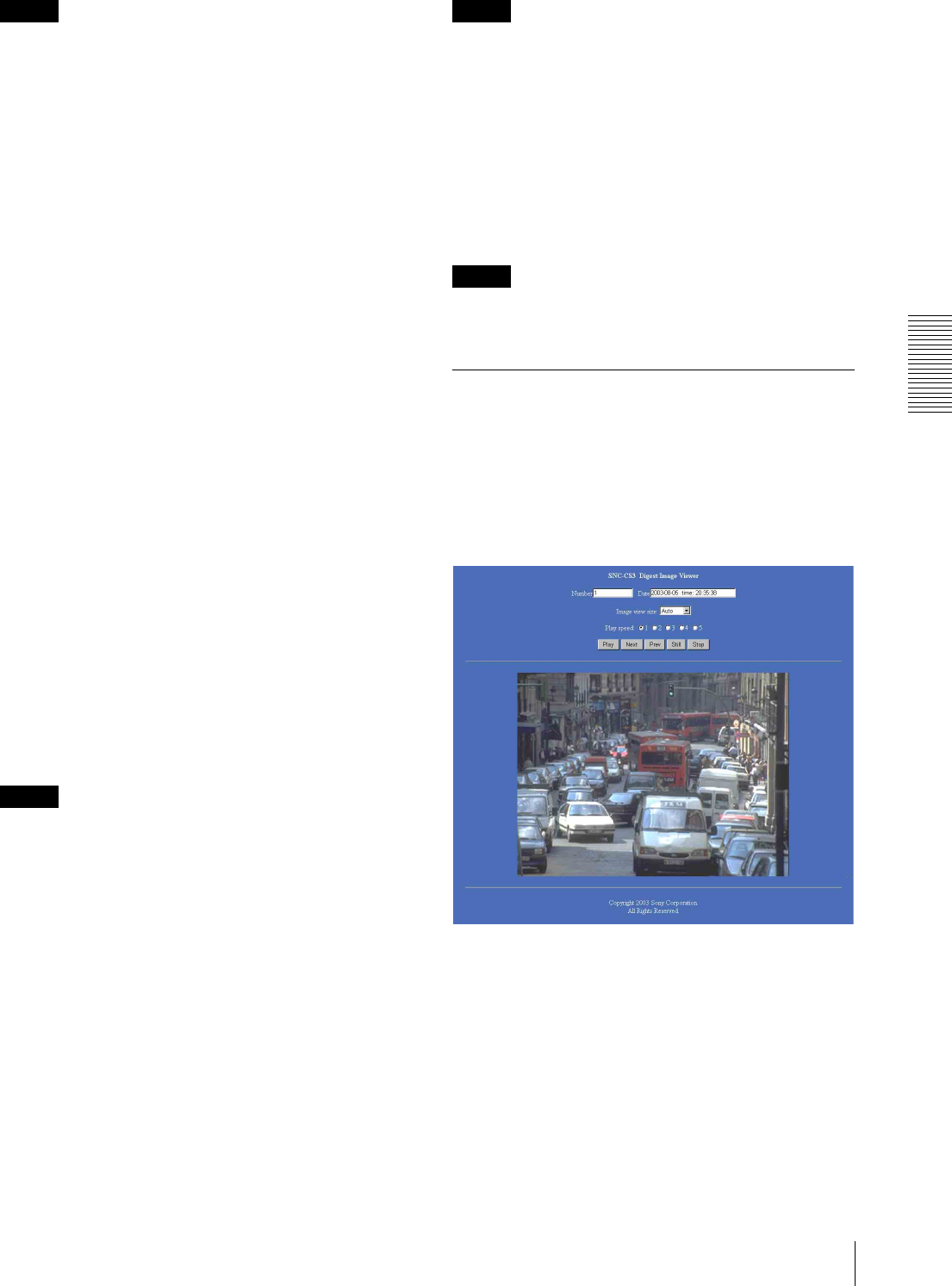
Administrating the Camera
Sending Images to FTP Server — FTP client setting Page
29
Note
The actual interval may be longer than the set value,
depending on the image size and the network
environments.
Available period
Select the period for which the periodical sending mode
is available.
Always: The periodical sending mode is available any
time.
Use scheduler: The periodical sending mode is
available according to the schedule selected in
Schedule No. below.
Schedule No.
When Use scheduler is selected on the Available period
menu, select the schedule you want the perdiodical
sending mode being available.
Click to select the check box(es) 1 to 6. You can select
multiple schedules.
To check the contents of schedules, click Schedule
check. (See “Setting the Schedule — Schedule setting
Page” on page 39.)
Backup sending mode
You can temporarily store (back up) still image data in
the built-in memory (about 8 MB) when uploading to
the FTP server is impossible due to a network failure,
etc.
When the network recovers, the backup image data is
uploaded to the FTP server.
This function is available only when Periodical sending
is selected.
Select On to enable the Backup function.
Notes
• The Backup sending mode cannot be set to On when
the image memory function (page 38) is activated.
When you want to use the Backup function, deactivate
the image memory function.
• When the backup memory capacity is full or the
backup images exceed 2,560, new image data will not
be stored. (The previously stored images are retained.)
• Backup image data is erased when the power of the
camera is turned off.
Backup interval time
Specify the interval at which you want to send the
backup image data to the FTP server. You can set a value
between 1 second and the time set on the Interval time
menu.
Note
The actual interval may be longer than the set value
depending on image size and the network environments.
Built-in memory
Displays the built-in memory space.
Log
Click View to display the Backup FTP log page to show
network failures and event information.
Click Clear to delete the log contents.
Note
The log contents are cleared when the power of the
camera is turned off.
Operating the Digest Viewer
If you download the HTML file, the Java Script file and
the JPEG image files to your computer and open HTML
file using a general browser, the digest viewer is
displayed on the screen.
Digest viewer
Number
Displays the consecutive still image number.
Date
Displays the date and time when the image is captured.