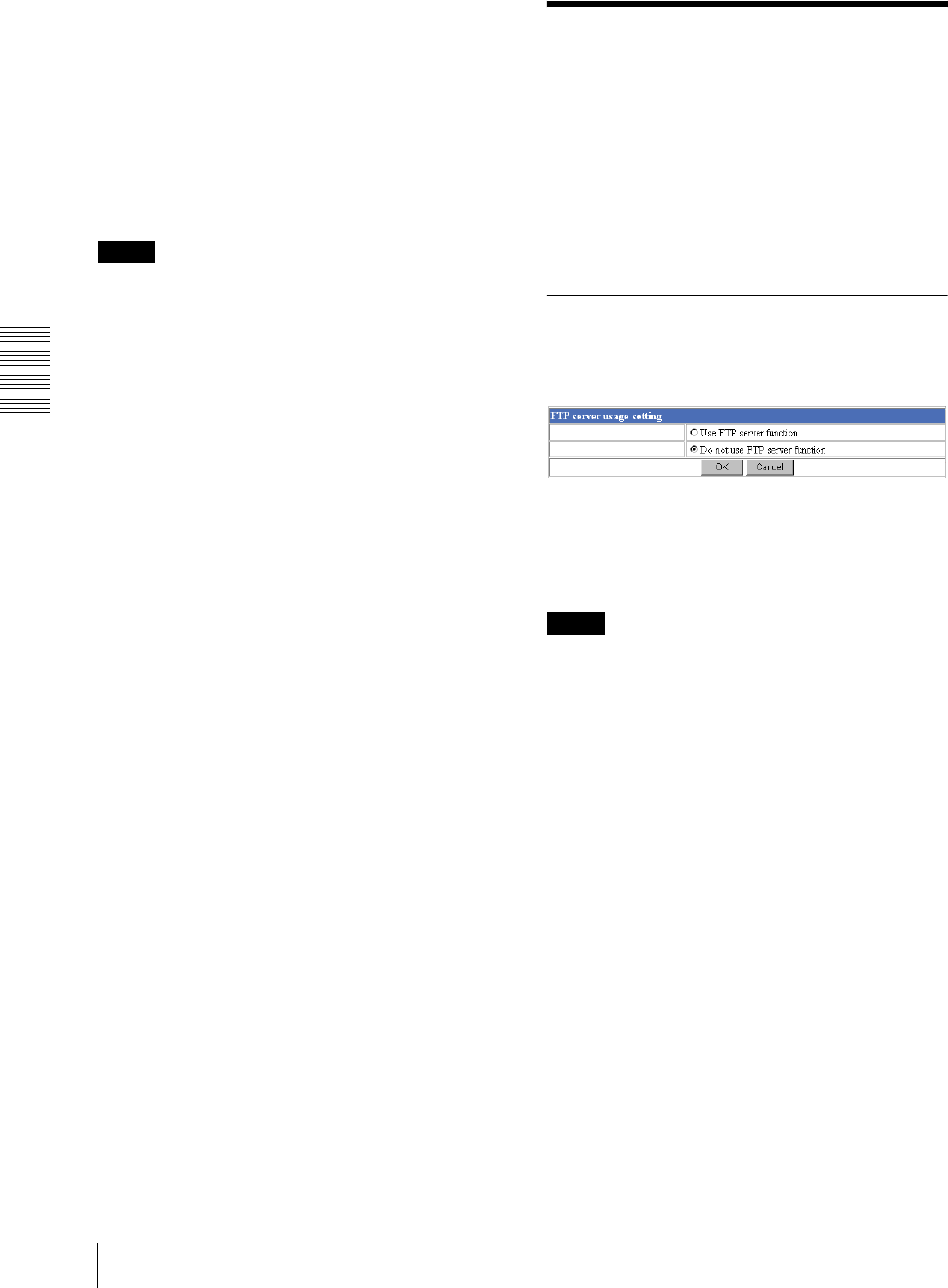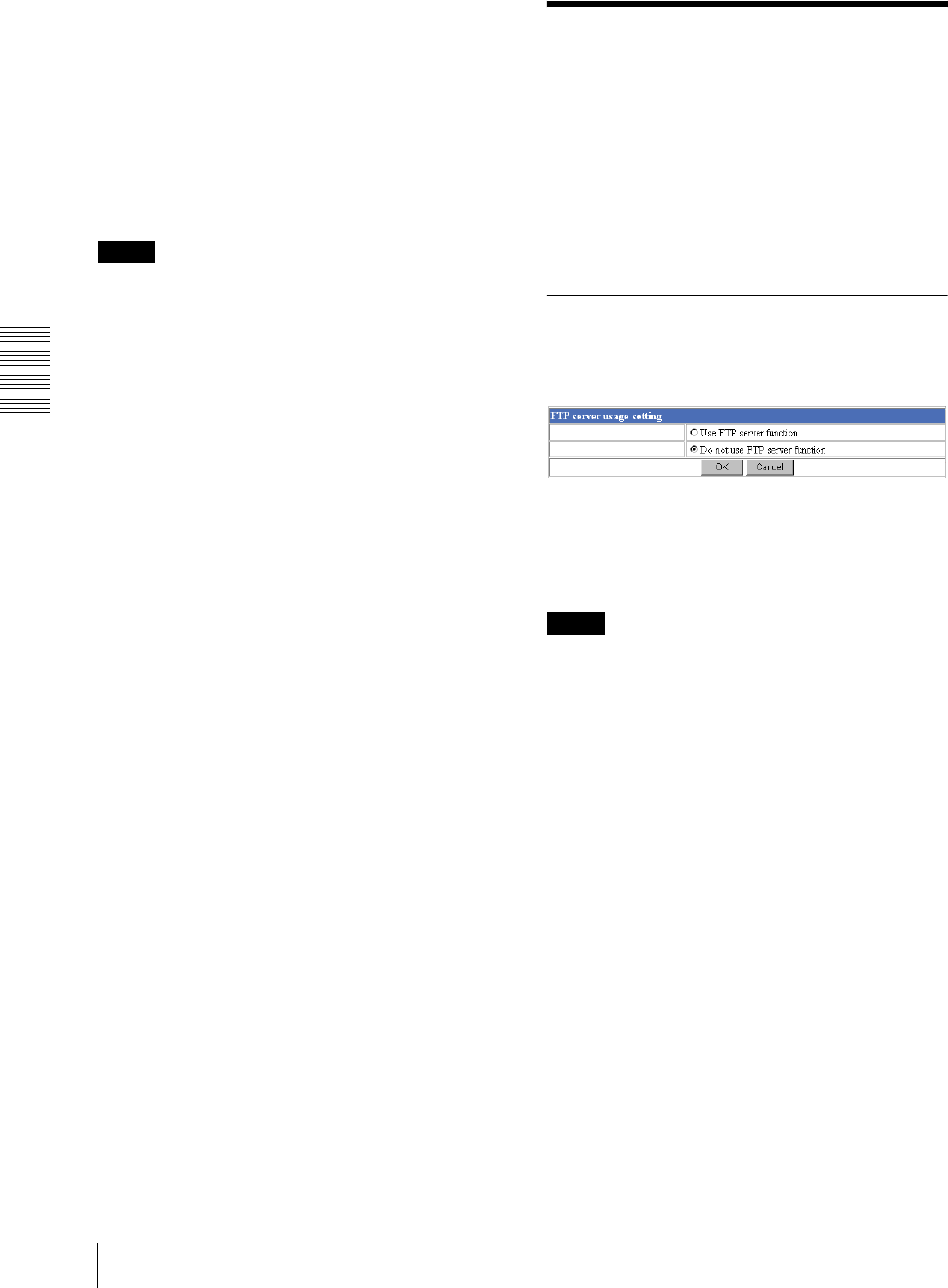
Administrating the Camera
Downloading Images from the Camera — FTP server setting Page
30
Image view size
Select the image size to be displayed on the digest
viewer from among the following: Auto, 160 × 120, 320
× 240, 640 × 480
When you select Auto, the image is displayed in the size
specified with the Image size menu on the Camera
setting page (see page 20).
Play speed
Select the play speed from 1 to 5. 5 is the highest speed.
Note
Whether you can play the image at a high speed depends
on the performance of your computer. You may need to
select a lower speed.
Play
Click this button to start playing. Playing stops when the
last still image is displayed.
Next
When a still image is displayed, click this button to
display the next numbered still image.
Prev (previous)
When a still image is displayed, click this button to
display the previous numbered still image.
Still
Click this button to stop playing temporarily.
Stop
Click to stop playing. The still image of number 1 is
displayed.
Downloading Images
from the Camera
— FTP server setting Page
When you click FTP server on the Administrator menu,
the FTP server setting page appears.
Use this page to set up for the FTP server function which
finds a specified still image file stored in the built-in
memory of the camera (about 8 MB) or download the
still image file.
Activating/Deactivating the FTP
Server Function
— FTP server usage setting Page
To activate the FTP server function, select Use FTP
server function and click OK. The FTP server setting
page appears.
When you do not use the FTP server function, select Do
not use FTP server function and click OK.
Notes
The frame rate and operability on the main viewer page
may decrease when the FTP server function is used.