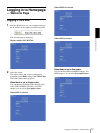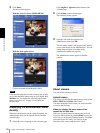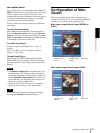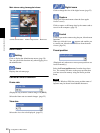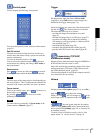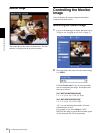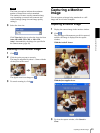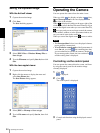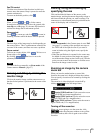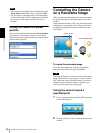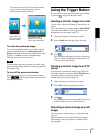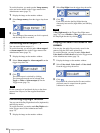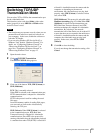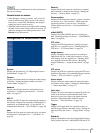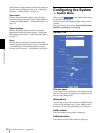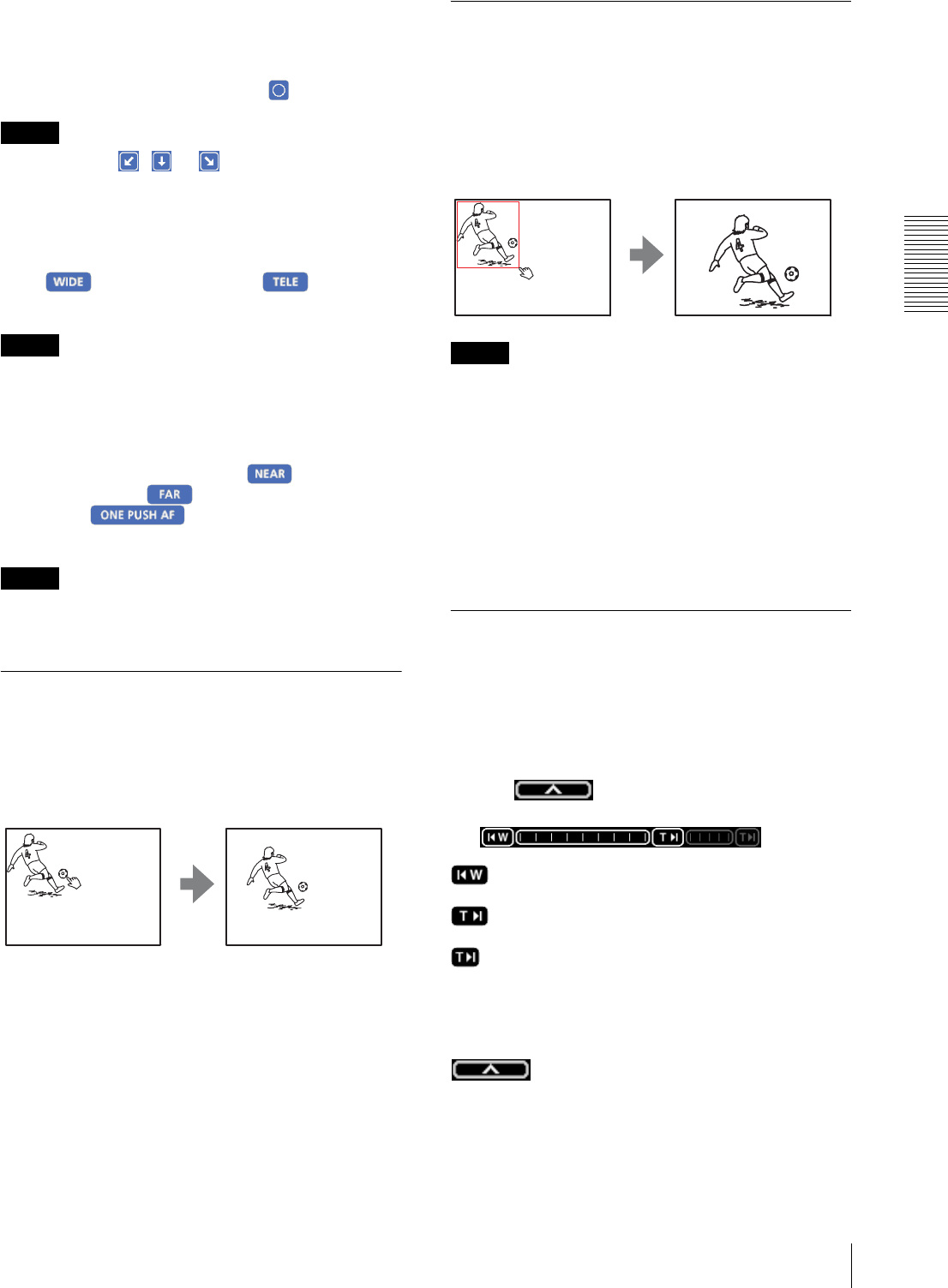
Operating the Camera
Operating the Camera
25
Pan/Tilt control
Click the arrow button of the direction in which you
want to move the camera. Keep it pressed to move the
camera continuously.
To return to the home position, click .
Note
When you hold , or to tilt the camera
downward to the point where it faces the ground with
Auto flip set to On (page 33), the auto flip function is
activated to change the tilt movement upward.
Zoom control
Click to zoom out, and click to zoom in.
Zooming continues while the button remains pressed.
Note
The four edges of the image may be dark depending on
the zoom position. This is a phenomenon related to the
structure of the camera, and does not cause a problem.
Focus control
To focus on a nearby object, click . To focus on a
distant object, click .
By clicking , the focus is set to the
optimum position.
Note
To control the focus manually, set Focus mode of the
Camera menu to Manual. (page 37)
Panning and tilting by clicking the
monitor image
Click on the monitor image, and the camera moves so
that the clicked portion is positioned at the center of the
display.
Panning, tilting and zooming by
specifying the area
Click and hold the left button of the mouse on the
monitor image, and drag the mouse diagonally to draw a
red frame around the portion you want to enlarge. The
camera moves so that framed portion is positioned at the
center of the display and is zoomed in.
Notes
•When Zoom mode in the Camera menu is set to Full
(see page 37), zooming of the specified area stops at
the TELE end of the optical zoom. If you want to
zoom in further using the digital zoom, specify the
area again.
• When the specified area is zoomed in, the center may
be shifted or some portion of the image may appear
out of the monitor image section. In this case, click the
point you want to move to the center or click the arrow
button on the image control section.
Zooming an image by the camera
zoom bar
When you have the authorization to control this
function, the zoom bar is displayed below the window.
You can specify a location to be zoomed by clicking the
zoom bar.
The zoom bar is either displayed or turned off by
clicking below the image frame.
Optical WIDE end icon: Click to move the zoom
to optical WIDE end (same magnification).
Optical TELE end icon: Click to move the zoom
to optical TELE end (26 × magnification).
Digital TELE end icon: Click to move the zoom to
digital TELE end (312 × magnification)
Turning off the zoom bar
When you are not going to use the zoom bar, click
under the panorama window to turn off the
panorama window, then click it again to turn off the
zoom bar.