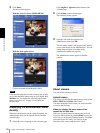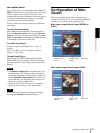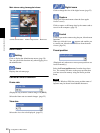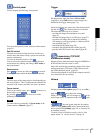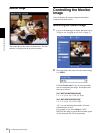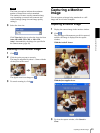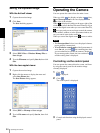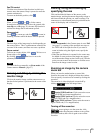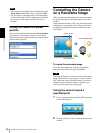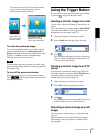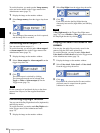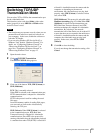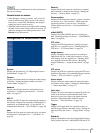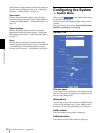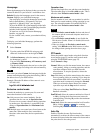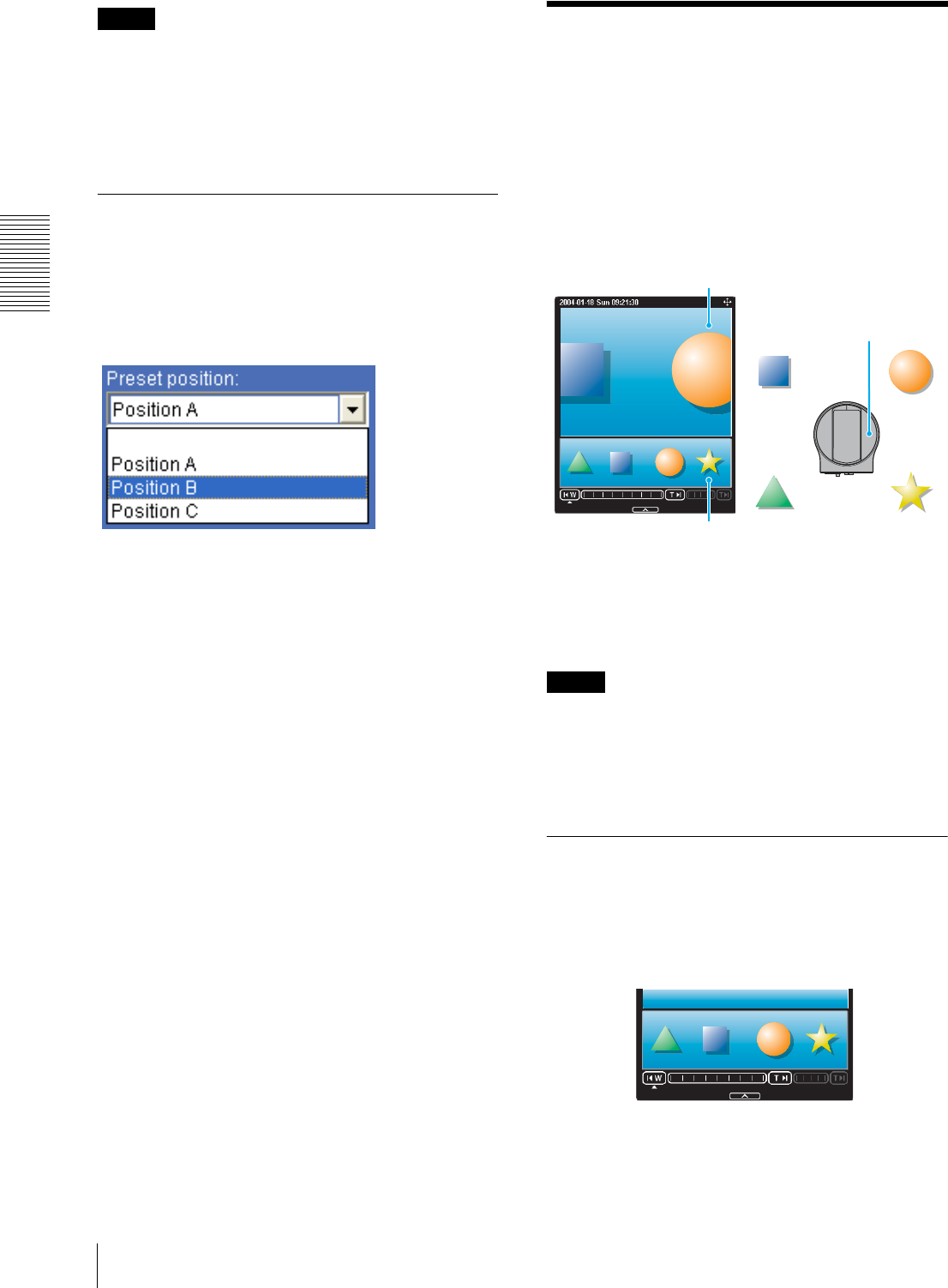
Operating the Camera
Controlling the Camera on a Panorama Image
26
Notes
• The zoom bar of the digital area is not displayed when
Zoom mode of the Camera menu is not set to Full.
• The four edges of the image may be dark depending
on the zoom position. This is a phenomenon related to
the structure of the camera, and does not cause a
problem.
Moving the camera to a preset
position
Select a preset position name from the Preset position
drop-down list. The camera will move to the preset
position that you have stored in memory using the Preset
position menu (page 58).
Controlling the Camera
on a Panorama Image
When you have the authorization to control the camera,
the panorama window is displayed under the monitor
window.
In the panorama window, a 360° view around the camera
is displayed as a panorama image. When you click on
the displayed panorama image, the camera faces the
clicked area.
To create the panorama image
Create the panorama image with the supplied SNC
panorama creator. Refer to page 94 for details.
Tip
The panorama image is a still picture converted from the
image taken when you were going to create it with the
SNC panorama creator. When the camera is moved or
when the layout around the camera is changed, you
should create the panorama image again.
Facing the camera toward a
specified point
1
Create a panorama image with the SNC panorama
creator and display it.
2
Click the point you want to watch in the panorama
window.
Monitor window
SNC-RX550N/RX550
P
Panorama window