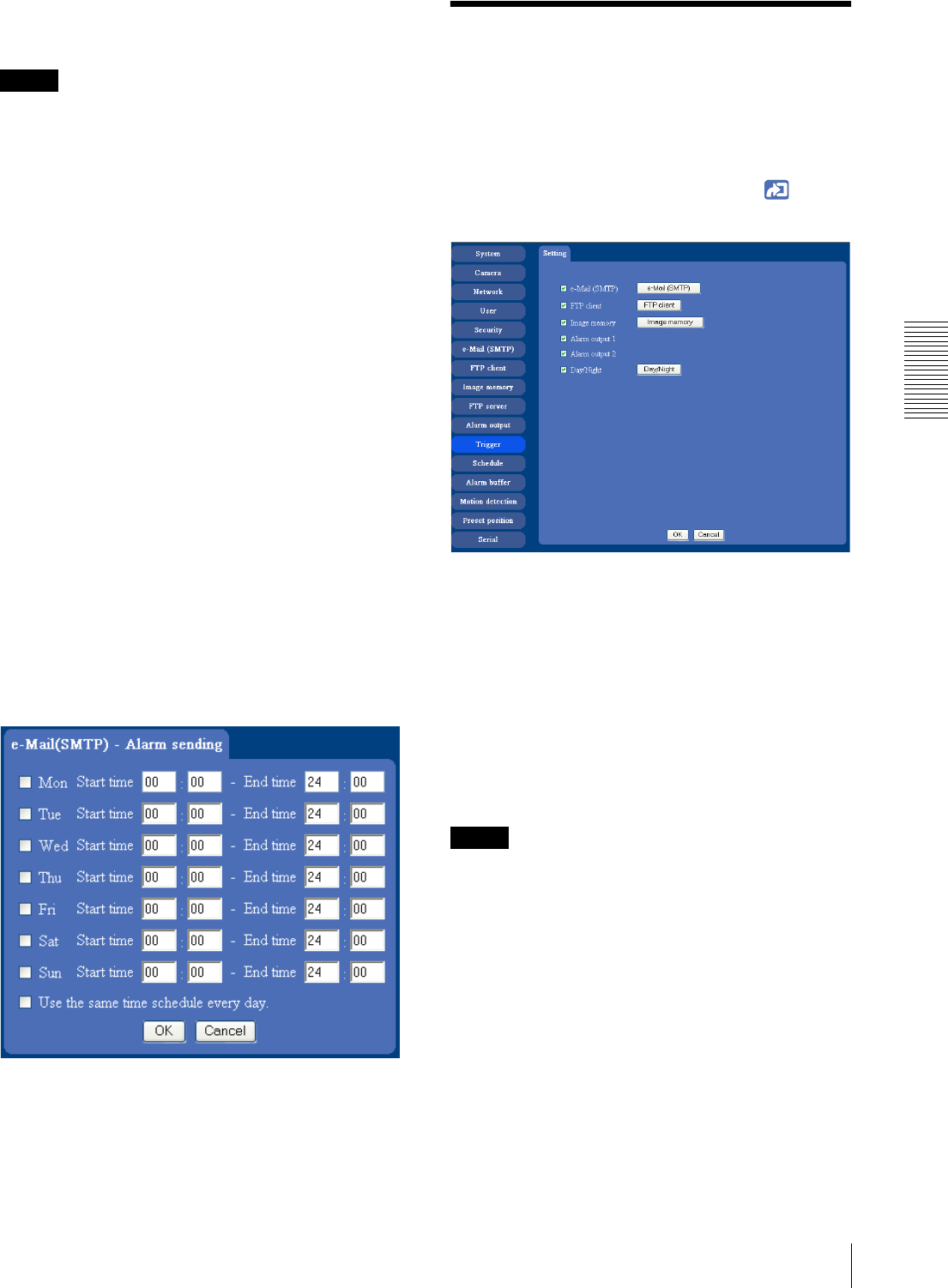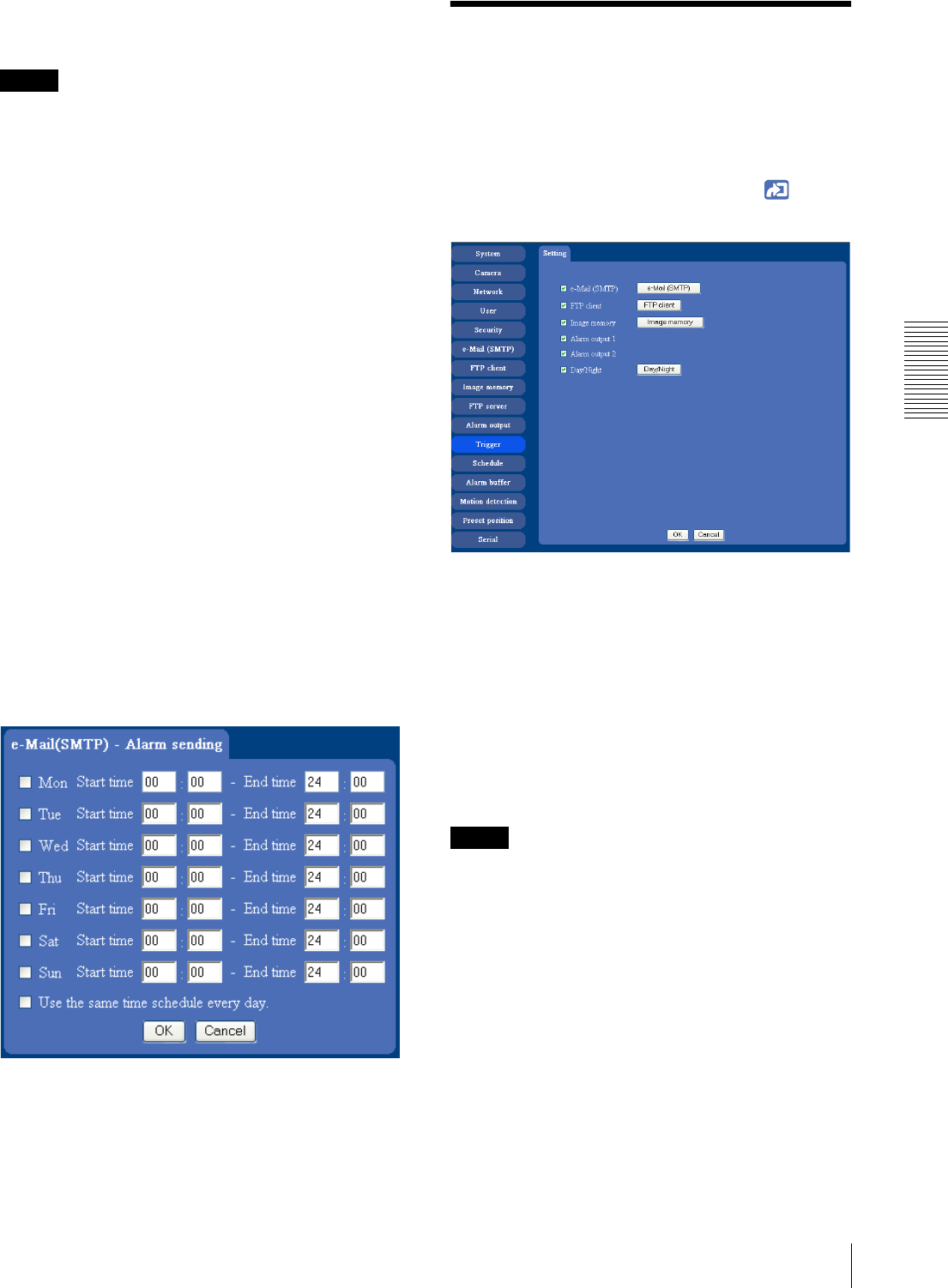
Administrating the Camera
Setting the Operations from the Viewer Page — Trigger setting Menu
57
Motion detection: To set the motion detection function,
click Motion detection. The Motion detection
setting page appears (see page 61).
Notes
• The motion detection function can activate or be set
only when the Video mode of the camera is set to
MPEG4 and the Cropping is set Off.
• In the case that the synchronized preset position is
specified, the alarm event that happens during moving
to the preset position will be invalid.
Alarm duration
Select the duration for which the alarm output is short-
circuited between 1 and 60 sec.
Effective period
This item is displayed when Mode is set to Alarm.
Set the period while the alarm detection is effective.
Always: The alarm detection is always effective.
Schedule: You can specify the period when the alarm
detection is effective in the schedule setting in the
other section.
Click Schedule and the setting menu for the effective
period is displayed. (“Setting the Schedule — Schedule
setting Menu” on page 59)
Schedule
This item is displayed when Mode is set to Timer.
Click Schedule and the setting menu for the effective
period is displayed. (“Setting the Schedule — Schedule
setting Menu” on page 59)
OK/Cancel
See “Buttons common to every setting menu” on page
29.
Setting the Operations
from the Viewer Page
—
Trigger setting Menu
Click Trigger on the Administrator menu to display the
Trigger Setting menu.
You can set the activities of when you click Trigger
icon of the main viewer in this menu.
e-Mail (SMTP)
After checking it, you will be able to select e-Mail in the
Trigger setting menu. You can send mail with attached
image file by selecting e-Mail and clicking the Trigger
icon.
When you click e-Mail (SMTP) button, the Trigger (e-
Mail) setting menu is displayed. You can set necessary
options here. The setting options and setting procedures
are the same as those of the e-Mail (SMTP) setting menu
(page 46).
Note
While the Video mode is set to MPEG4, the image of
the composite video signal output from the video output
connector of the camera may be distorted during mail
transmission.